Epson Perfection V500 User Manual
Page 221
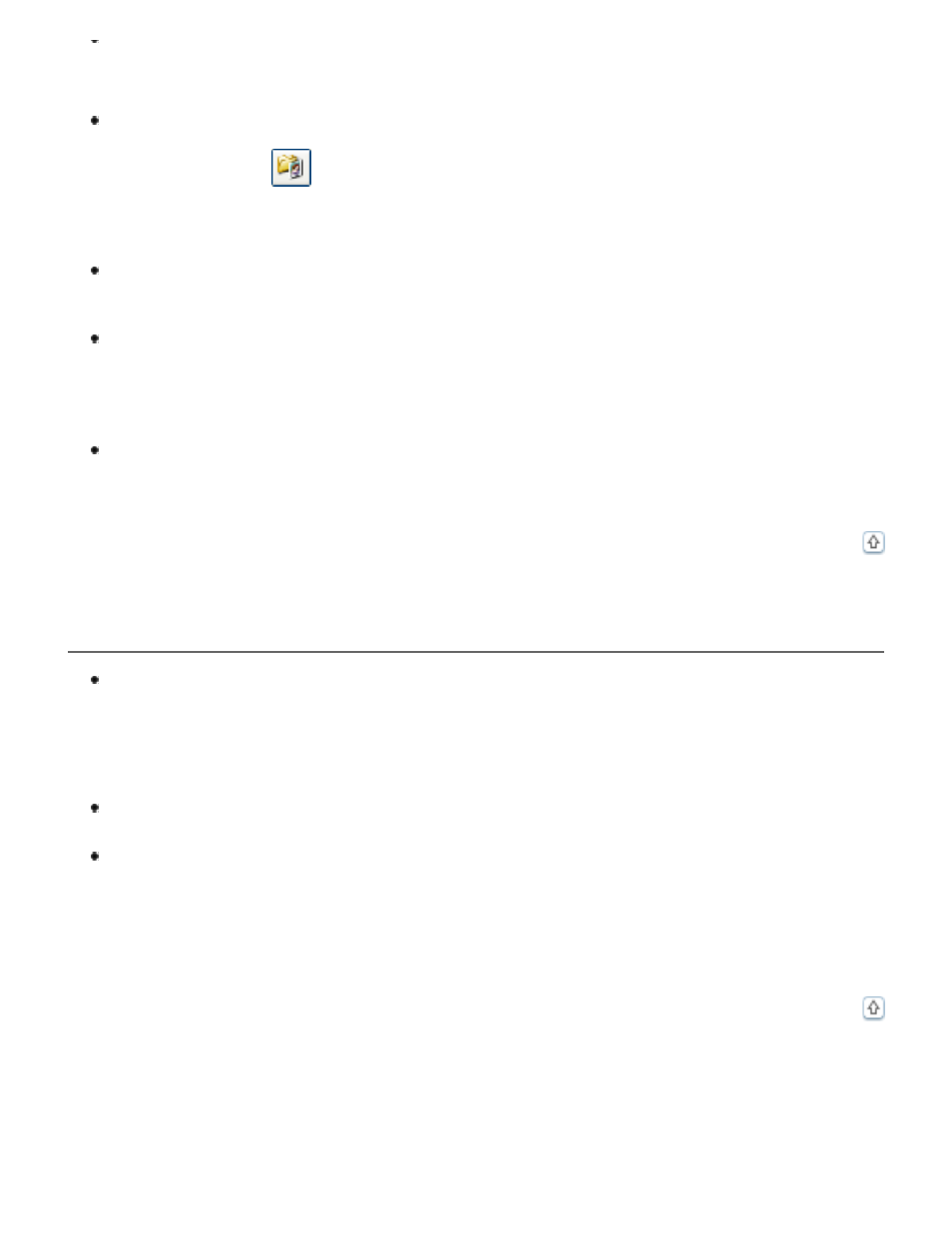
Try selecting the following settings in the Configuration window: Color Control,
Continuous auto exposure, and Recommended Value (on the Color tab). Also try
turning off the Fast Preview setting. See Epson Scan Help for details.
Make sure to enable the Embed ICC Profile setting. To access this setting, click the
Customize button and then the File Save Settings button if you are scanning in Full
Auto Mode, or the
File Save Settings button to the right of the Scan button if you
are scanning in Home or Professional Mode. The File Save Settings window appears.
Select JPEG or TIFF as the Type setting, then click Options. (If you started Epson
Scan from a program like Adobe Photoshop Elements, this button does not appear.)
Check the color matching and color management capabilities of your computer, display
adapter, and software. Some computers can change the palette of colors on your
screen. See your software and hardware manuals for details.
Use the color management system for your computer: ICM for Windows or ColorSync
for Mac OS X. With Windows, add a color profile that matches your monitor to improve
on-screen color matching. Also, see
Scanning and Printing Color Accurate Images
(Exact color matching is very difficult. Check your software and monitor documentation
for information on color matching and calibration.)
Printed colors can never exactly match the colors on your monitor because printers and
monitors use different color systems: monitors use RGB (red, green, and blue) and
printers typically use CMYK (cyan, magenta, yellow, and black).
You Have Trouble Adjusting the Scan Area in the Thumbnail Preview
Create a marquee or adjust the existing marquee to select the area you want to scan.
See one of these sections for instructions.
Documents or photos:
Adjusting the Scan Area (Marquee)
Adjusting the Scan Area (Marquee)
In the Configuration window, adjust the thumbnail cropping area using the Thumbnail
Cropping Area slider. See Epson Scan Help for details.
Switch to the normal preview type (if available) and preview your image again. See
one of these sections for instructions.
Documents or photos:
Previewing and Adjusting the Scan Area
Film or slides:
Previewing and Adjusting the Scan Area
