Finishing the scan, Or go ahead and scan (see – Epson Perfection V500 User Manual
Page 116
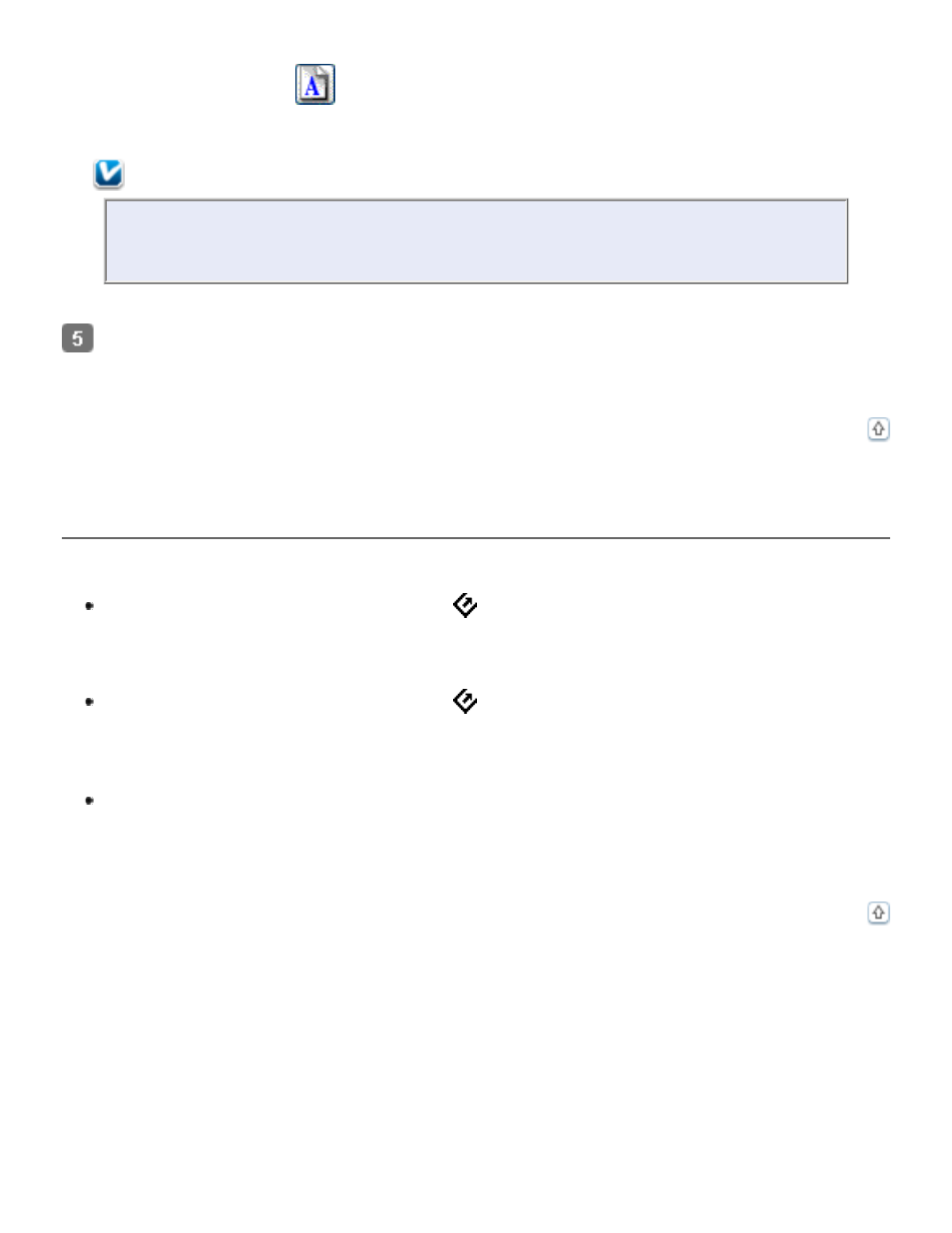
If you need to rotate the marquee for a landscape or portrait image without changing its
aspect ratio, click the
orientation icon. (Not available if you are scanning at the
Original Target Size.)
Note:
For more information about using the Target Size tools, click Help in the Epson
Scan window.
Now you are ready to scan your images. Click the Scan button, and see
for instructions.
Finishing the Scan
What happens after you scan depends on how you started your scan.
If you started your scan by pressing the
Start button or running Epson Scan as a
standalone program and you used Full Auto Mode, your scanned image is saved in the
file format and location you chose. If you did not choose any file save settings, it is
saved as a JPEG file in the Pictures or My Pictures folder.
If you started your scan by pressing the
Start button or running Epson Scan as a
standalone program and you used Home or Professional Mode, you see the File Save
Settings window. This lets you select the name and location of your saved scan files.
See
If you started your scan from a scanning program such as Adobe Photoshop Elements,
your scanned images open in the program window. If Epson Scan does not
automatically close after scanning, click Close to close the Epson Scan window and view
your images in the program.
