Straight lines in your image come out crooked, Your image is distorted or blurred – Epson Perfection V500 User Manual
Page 217
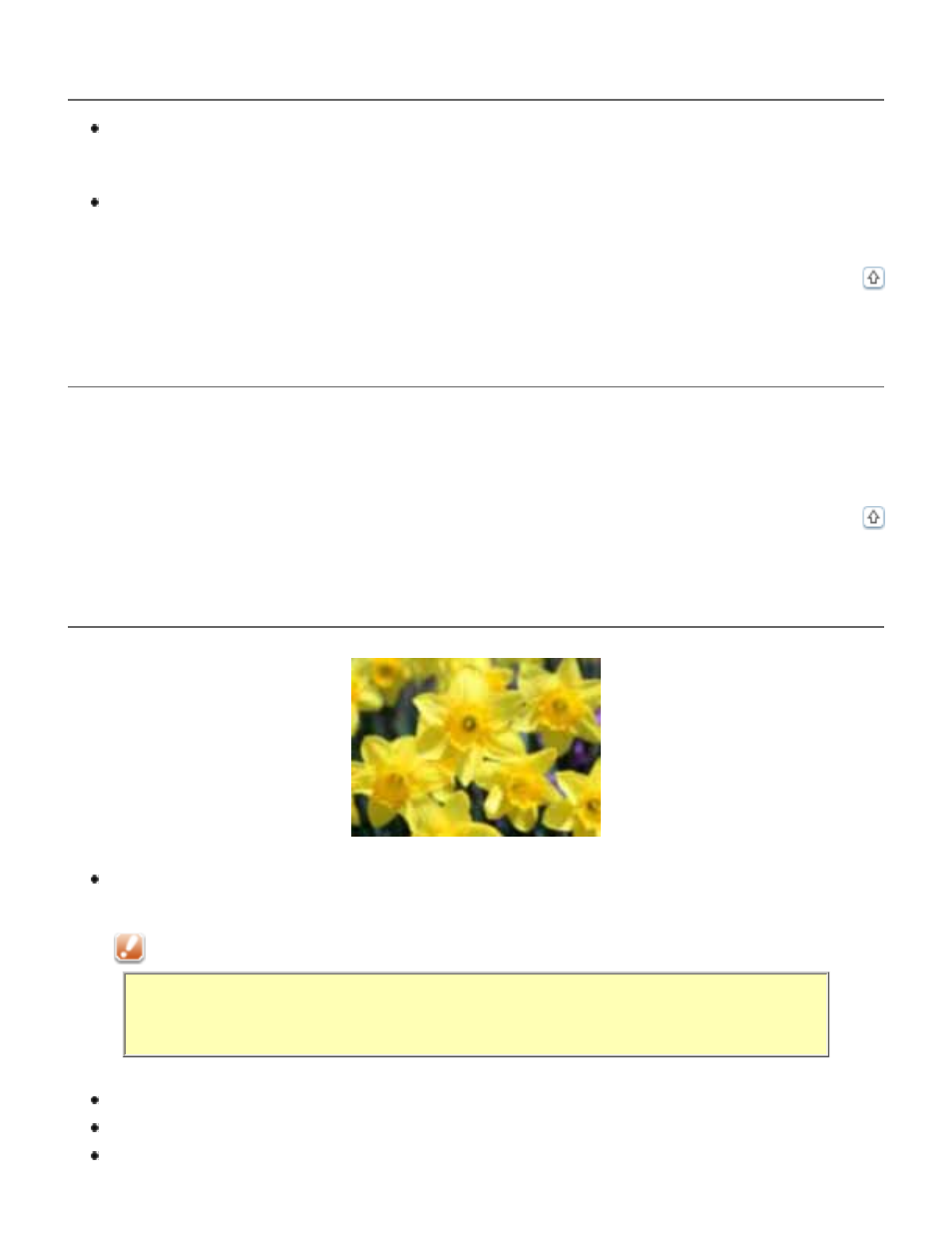
A Line of Dots Always Appears in Your Scanned Images
The document table or transparency unit window may be dusty or scratched. Clean the
document table and transparency unit window as described in
you still have the problem, contact Epson. See
If you are using the optional ADF, you may need to clean or replace the paper path
Cleaning and Replacing the Paper Path Guide
Straight Lines in Your Image Come Out Crooked
Make sure the document lies perfectly straight on the document table. Align the text or any
vertical or horizontal lines with the marks at the rear left and front right corners of the
document table.
Your Image Is Distorted or Blurred
Make sure the document or photo lies flat on the document table. Also make sure your
document or photo is not wrinkled or warped.
Caution:
Do not place heavy objects on the document table glass and do not press the
glass with too much force.
Make sure you do not move the document or photo, or your scanner while scanning.
Make sure the scanner is placed on a flat, stable surface.
Make sure Unsharp Mask is selected in Epson Scan’s Professional Mode window. See
