If your image is not rotated correctly, see, Images are rotated incorrectly – Epson Perfection V500 User Manual
Page 214
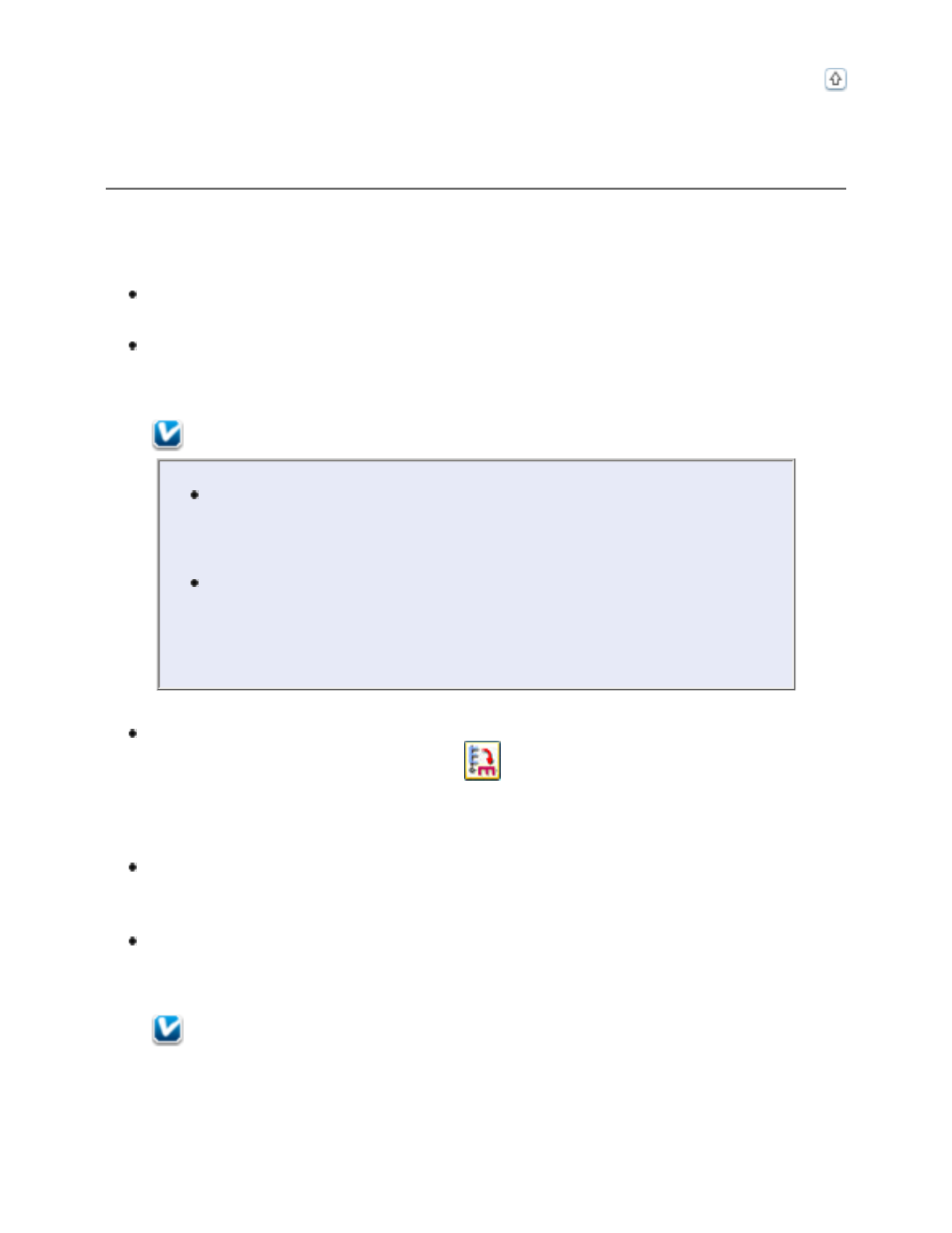
Images Are Rotated Incorrectly
Try one or more of the following solutions.
For documents or photos:
Make sure the documents or photos are placed on the scanner’s document
table correctly. See
for instructions.
Try disabling or enabling the Auto Photo Orientation setting. To access this
setting, click Customize if you’re scanning in Full Auto Mode or
Configuration if you’re scanning in Home or Professional Mode.
Note:
The Auto Photo Orientation feature will not work when you scan
newspaper or magazine pages, documents, illustrations, or line
art. The feature will also not work when you scan images that
are 2 inches (5.1 cm) or smaller on any side.
The Auto Photo Orientation feature may not work correctly for
all image types. For example, it works best on outdoor images
that include a bright sky at the top. For images of people, it
works best when they are facing forward and are not too far
away.
If you’re scanning using Thumbnail previews (Home or Professional Mode
only), select the image and click the
rotation icon to rotate it. See
Previewing and Adjusting the Scan Area
For film or slides:
Make sure the film or slides are placed in the film holder correctly and the film
holder is properly positioned on the document table. See
for instructions.
Try disabling or enabling the Auto Photo Orientation setting. To access this
setting, click Customize if you’re scanning in Full Auto Mode or
Configuration if you’re scanning in Home or Professional Mode.
Note:
