Selecting the scan resolution – Epson Perfection V500 User Manual
Page 101
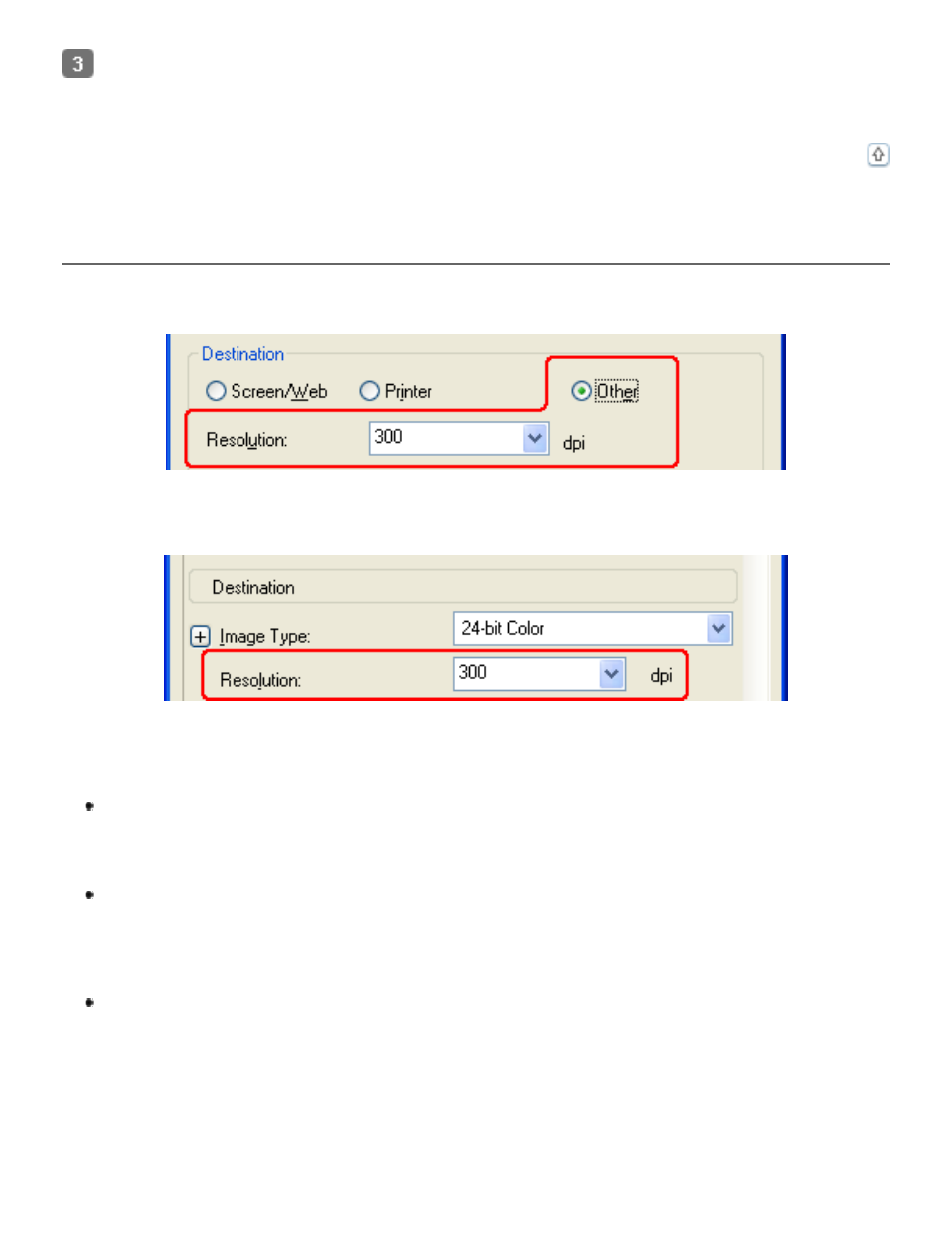
In Home Mode, Epson Scan selects a default resolution setting based on the Destination
setting you select. See
to continue scanning.
Selecting the Scan Resolution
In Home Mode, you can change the resolution only if you select Other as the Destination setting.
In Professional Mode, you can select the resolution you want at any time.
Before you select the scan resolution, you should consider whether you will enlarge your images
before or after you scan them. Follow these guidelines.
You will not be enlarging the images.
If you will scan the images at 100% size or smaller and will not enlarge them later, you
can accept the Resolution setting selected by Epson Scan based on your Destination
setting (Home Mode only).
You will enlarge the images as you scan them (increase the Target Size
setting).
If you will enlarge the images in Epson Scan so you can use them at a larger size, you
can accept the Resolution setting selected by Epson Scan based on your Destination
setting (Home Mode only).
You will scan the images at their original size, but then enlarge them later in
an image-editing program.
If you plan to enlarge your images later in an image-editing program, you need to
increase the Resolution setting to retain a high image quality after enlargement.
Increase the resolution by the same amount you will increase the image size. For
example, if the resolution is 300 dpi (dots per inch), but you will increase the image size
to 200% in an image-editing program, change the Resolution setting to 600 dpi in
Epson Scan.
