Your scanned image is too dark – Epson Perfection V500 User Manual
Page 218
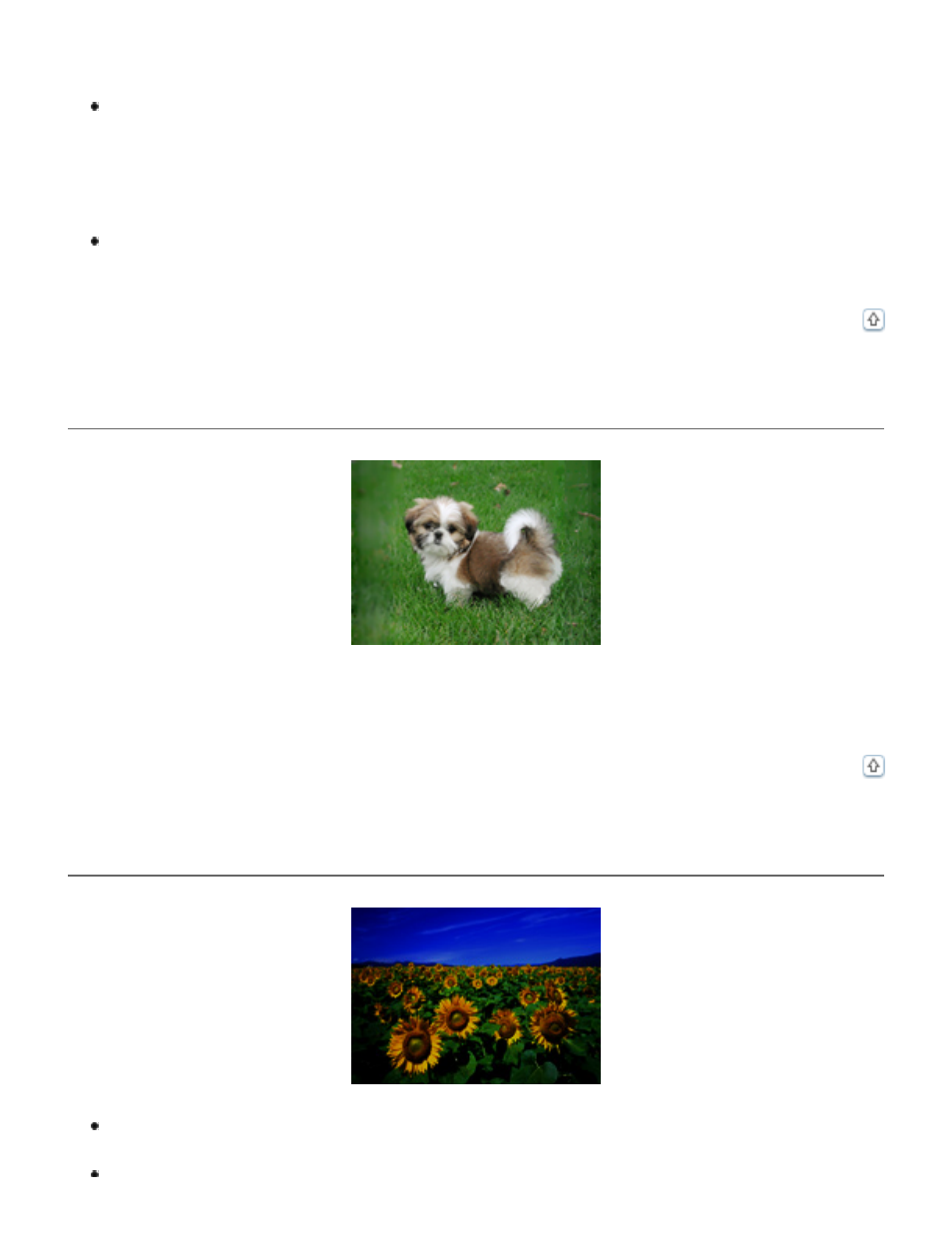
Adjusting the Color and Other Image Settings
for documents and photos or
the Color and Other Image Settings
for film and slides.
Adjust the Auto Exposure setting in Epson Scan’s Professional Mode window. See
Adjusting the Color and Other Image Settings
for documents and photos or
the Color and Other Image Settings
for film and slides.
You can also click Configuration in the Epson Scan window, click the Color tab, then
click the Recommended Value button to return the Auto Exposure setting to the
default value. See Epson Scan Help for details.
Increase the Resolution setting. See
photos or
for film and slides.
Colors Are Patchy or Distorted at the Edges of Your Image
If your document is very thick or curled at the edges, cover the edges with paper to block
external light as you scan.
Your Scanned Image Is Too Dark
Change the Display Gamma setting to match your output device, such as a monitor
or printer, in the Epson Scan Configuration window. See Epson Scan Help for details.
