Epson Perfection V500 User Manual
Page 207
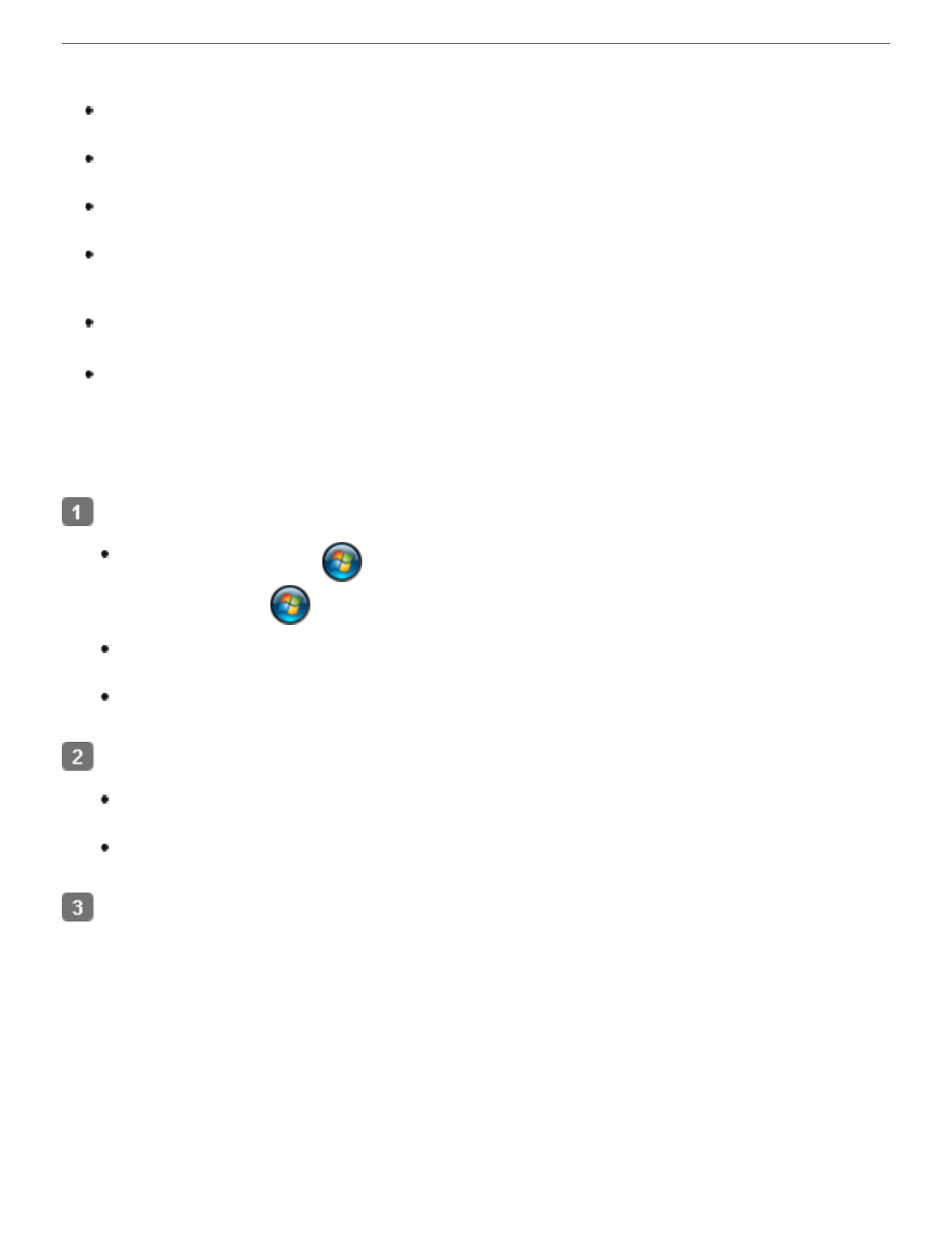
First check your connection to the scanner and computer:
Make sure your scanner’s AC adapter is securely connected to the scanner and a
working electrical outlet.
Make sure the interface cable is securely connected to the scanner and your computer,
and that the cable is not damaged or crimped.
Your system may not work properly if you use a USB cable other than the one that
came with your scanner.
The scanner may not work properly when connected to the computer through more than
one USB hub. Connect the scanner directly to the computer’s USB port or through one
hub only.
Check to see if your computer system meets the requirements for the scanner interface
for details.
If Windows still has problems recognizing your scanner, make sure your computer
supports USB. See
Checking For Windows USB Support
for instructions.
Checking For Windows USB Support
Do one of the following.
Windows Vista: Click
> Control Panel > System and Maintenance >
System, or click
> Control Panel and then double-click the System icon.
Windows XP: Click Start > Control Panel > Performance and Maintenance >
System, or click Start > Control Panel and then double-click the System icon.
Windows 2000: Click Start > Settings > Control Panel. Then double-click the
System icon.
Do one of the following.
Windows Vista: Click Device Manager, then click Continue in the User Account
Control window.
Windows XP and 2000: Click the Hardware tab, then click the Device Manager
button.
Scroll down if necessary, then double-click Universal Serial Bus controllers.
