Selecting basic settings, If you are in office mode, click the, If you want to change the scan mode, see – Epson Perfection V500 User Manual
Page 62: Changing the scan mode, Professional mode, see, For instructions
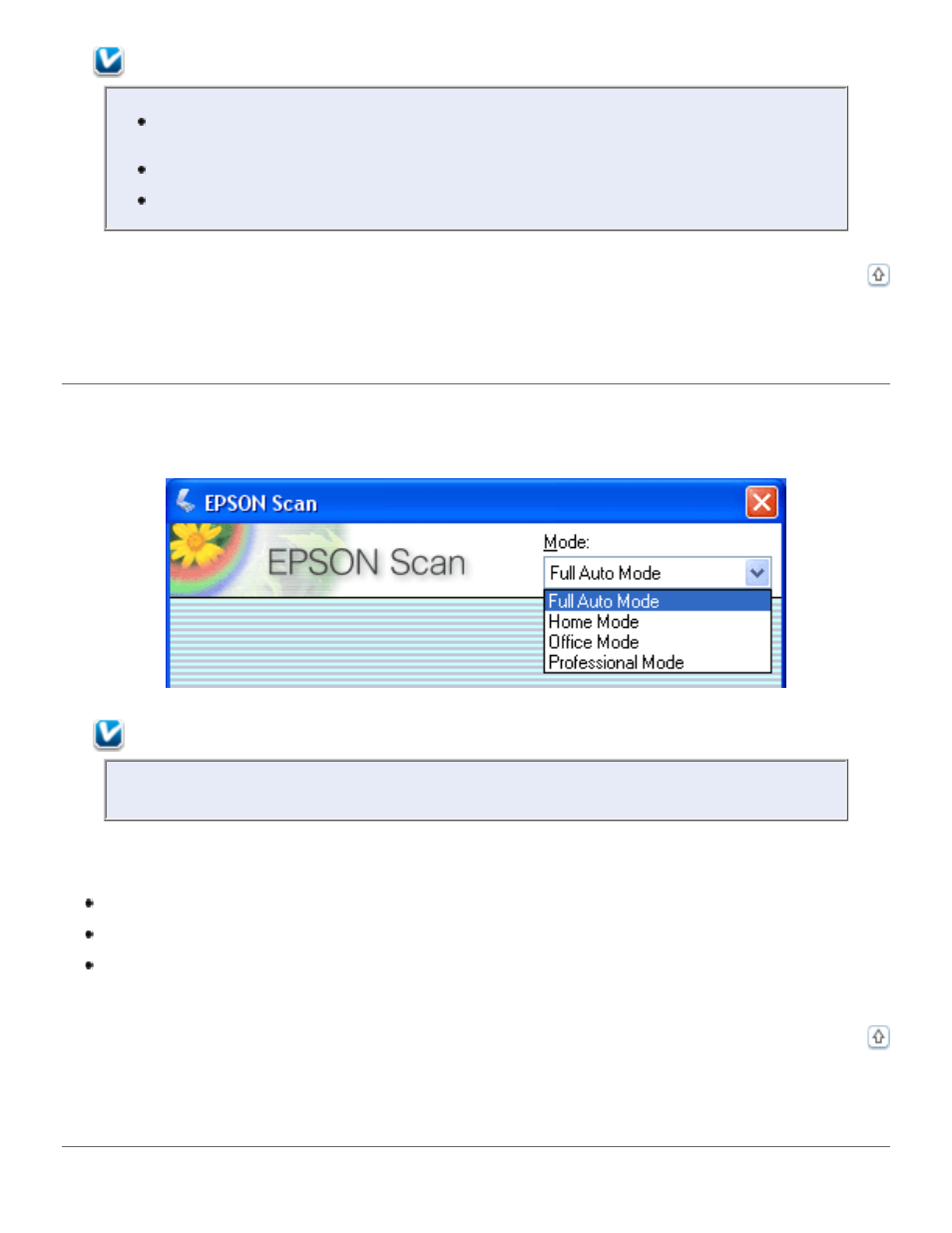
Note:
If you have a problem scanning your photo or document in Full Auto Mode,
try scanning it in Home or Professional Mode instead.
If you want to change the scan mode, see
.
If your image is not rotated correctly, see
Images Are Rotated Incorrectly
Changing the Scan Mode
To change the scan mode, click the arrow in the Mode box in the upper right corner of the Epson
Scan window. Then select the mode you want to use from the list that appears.
Note:
The mode you select remains in effect when you start Epson Scan the next time.
For instructions on scanning using these modes, see:
Full Auto Mode:
Home or Professional Mode:
.
Office Mode: After you select Office Mode, click the Help button in the Epson Scan
window.
Selecting Basic Settings
