Ripple patterns appear in your scanned image – Epson Perfection V500 User Manual
Page 219
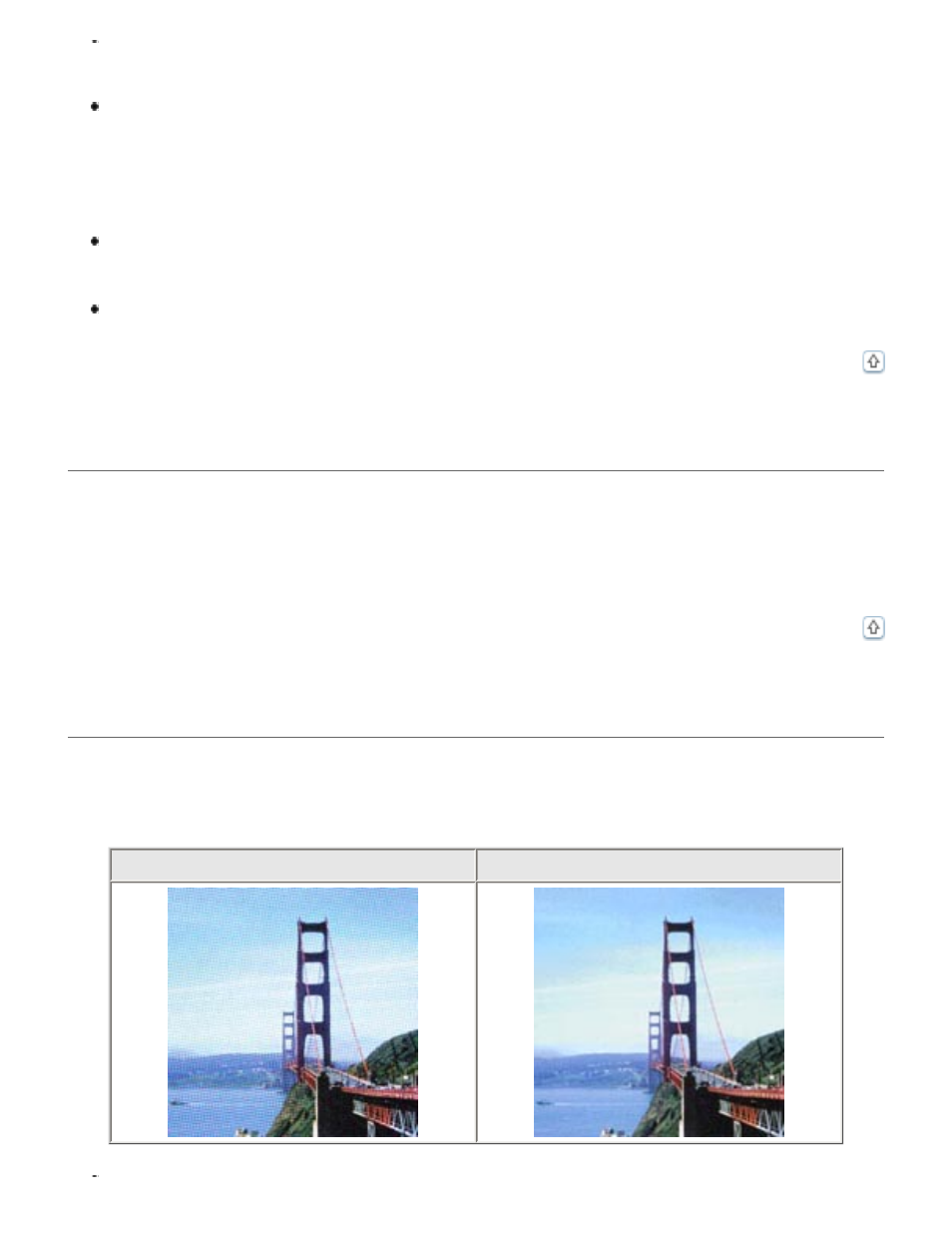
If your original is too dark, try using the Backlight Correction feature. See
for instructions.
Adjust the Auto Exposure setting in Epson Scan’s Professional Mode window. See
Adjusting the Color and Other Image Settings
for documents and photos or
the Color and Other Image Settings
for film and slides.
You can also click Configuration in the Epson Scan window, click the Color tab, then
click the Recommended Value button to return the Auto Exposure setting to the
default value. See Epson Scan Help for details.
Adjust the Brightness setting in Epson Scan’s Home or Professional Mode (see Epson
Scan Help). Or adjust the brightness using the Histogram in Professional Mode (see
Epson Scan Help).
Check the brightness and contrast settings of your computer monitor.
An Image on the Back of Your Original Appears in Your Scanned Image
If your original is printed on thin paper, images on the back may be visible to the scanner and
appear in your scanned image. Try scanning the original with a piece of black paper placed on
the back of it. Also make sure the Document Type and Image Type settings are correct for your
original. See
for details.
Ripple Patterns Appear in Your Scanned Image
A ripple or cross-hatch pattern (called moiré) may appear in a scanned image of a printed
document. It is caused by interference from the differing pitches in the scanner’s screen and
the halftone screen in your original.
Original image
Descreening applied
