You cannot scan multiple images at one time – Epson Perfection V500 User Manual
Page 209
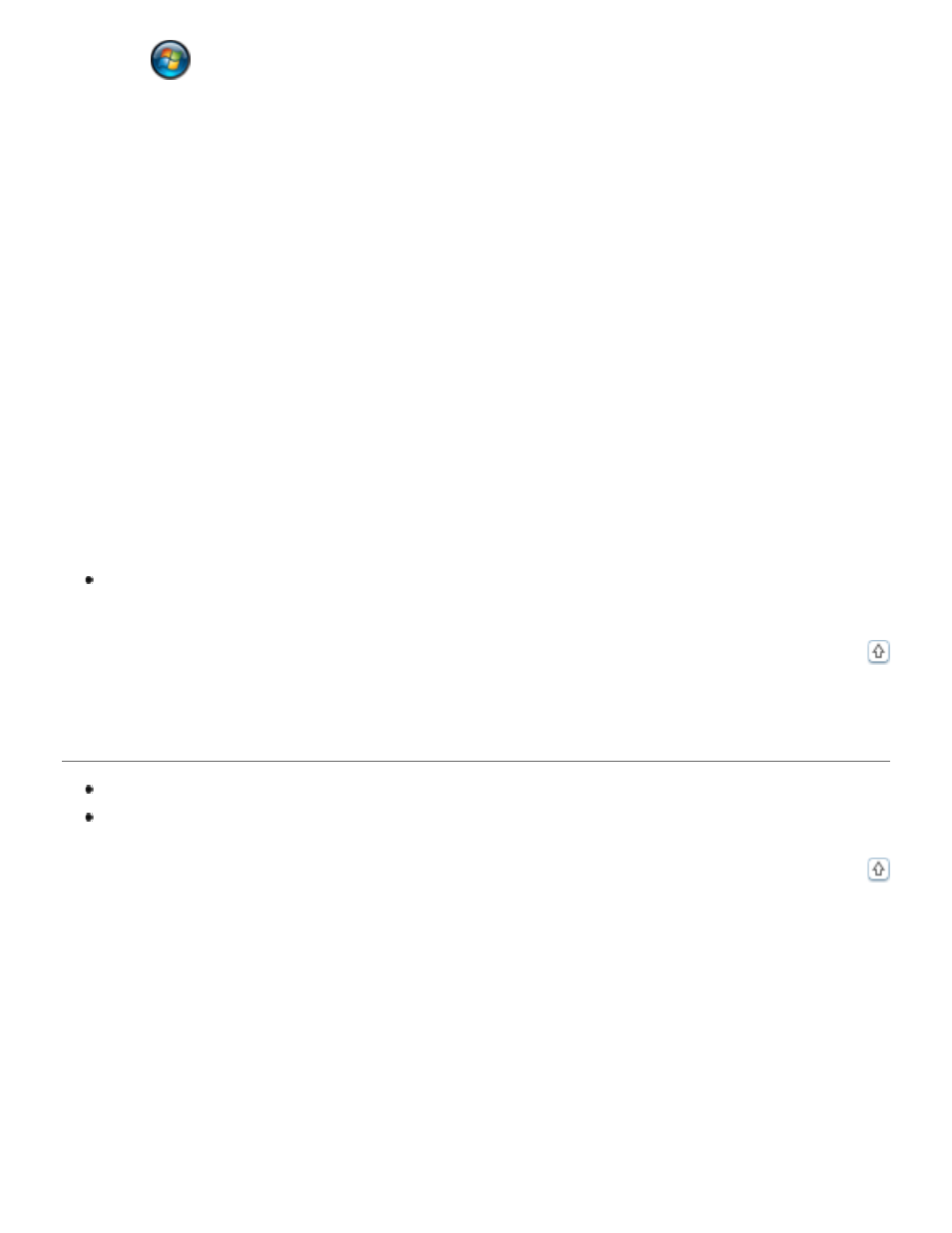
click
> Control Panel and double-click the Scanners and Cameras icon. Click
your scanner’s icon, then click Properties (when you see the User Account Control
window, click Continue). Click the Events tab in your scanner’s Properties window and
make sure Take no action is not selected. Also, make sure the desired button is
selected in the Select an event list box, and Start this program is selected. If you are
using Epson Event Manager with the button, you must select Epson Event Manager in
the Start this program list.
Windows XP:
Click Start > Control Panel > Printers and Other Hardware > Scanners and
Cameras, or click Start > Control Panel and double-click the Scanners and
Cameras icon. Then right-click your scanner’s icon and select Properties. Click the
Events tab in your scanner’s Properties window and make sure Take no action is not
selected. Also, make sure the desired button is selected in the Select an event list box,
and Start this program is selected. If you are using Epson Event Manager with the
button, you must select Epson Event Manager in the Start this program list.
Windows 2000:
Click Start > Settings > Control Panel, double-click the Scanners and Cameras
icon, then select your scanner and click Properties. Click the Events tab in your
scanner’s Properties window and make sure the Disable device events checkbox is not
checked. Also, make sure the desired button is selected in the Scanner events list box,
and the desired application in the Send to this application list is selected. If you are
using Epson Event Manager with the button, you must select Epson Event Manager in
the Send to this application list.
In Mac OS X, make sure you did not install the scanner software in Classic mode or run
it in Classic mode.
You Cannot Scan Multiple Images at One Time
Position photos at least 0.8 inch (20 mm) apart from each other on the document table.
Make sure your scanning program can scan multiple images.
