Scanning directly to an e-mail, Scanning. see – Epson Perfection V500 User Manual
Page 166
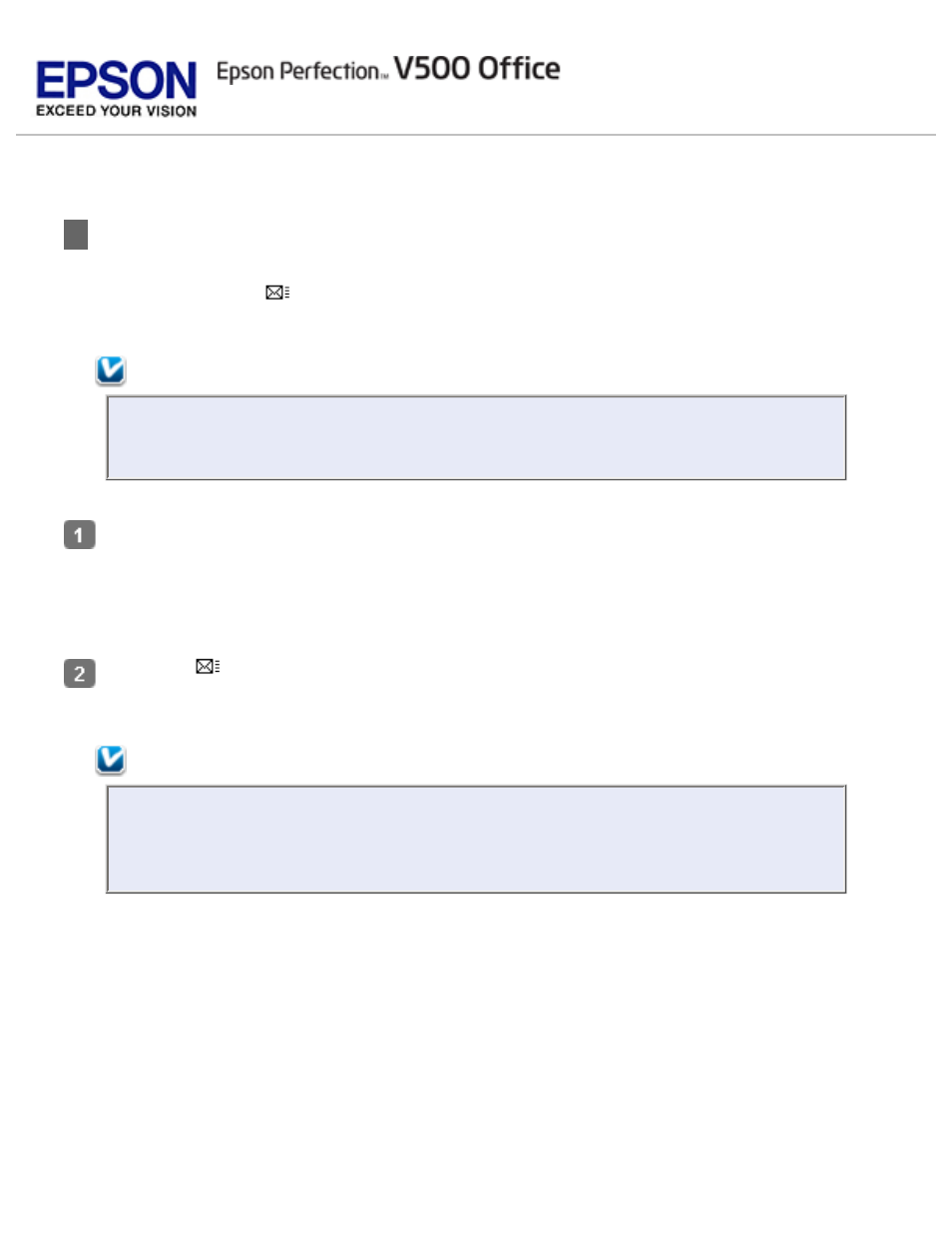
Scanning Directly to an E-mail
You can scan using the
Scan to E-mail button and automatically attach scanned image file
(s) to an e-mail message.
Note:
Not all e-mail programs work with the Scan to E-mail button. See the Attach To
Email Read Me file for more information.
Place your original on the scanner. See one of these sections for instructions.
Film or slides:
Press the
Scan to E-mail button on the scanner. Epson Scan starts in Full Auto Mode
and automatically scans your image as a JPEG file.
Note:
If you want to restore color in or remove dust from your images before scanning,
click the Pause button. Then click Customize, select your options, click OK and
click Scan to continue.
After scanning is finished, you see the Send File Via E-mail window.
- PERFECTION V600 PHOTO (164 pages)
- PERFECTION V600 PHOTO (2 pages)
- Perfection V500 (2 pages)
- GT-30000 (140 pages)
- GT-30000 (21 pages)
- GT-30000 (148 pages)
- Perfection V330 Photo (2 pages)
- PERFECTION 4990 PRO (8 pages)
- Perfection V200 Photo (9 pages)
- Expression 836XL (4 pages)
- Expression 10000XL- Photo E10000XL-PH (36 pages)
- ES-600C (8 pages)
- GT 8000 (11 pages)
- Grayscale Scanner (16 pages)
- Perfection V100 Photo (8 pages)
- CaptureOne 90DPM (2 pages)
- PSB.2003.04.004 (8 pages)
- 10000XL (96 pages)
- V750 (10 pages)
- Perfection 1650 (2 pages)
- Perfection 1250 (3 pages)
- STYLUS PHOTO 875DC (12 pages)
- II (13 pages)
- PERFECTION 2450 (5 pages)
- Perfection 636 (6 pages)
- GT-5500 (64 pages)
- PERFECTION V350 (10 pages)
- 4870 (6 pages)
- PERFECTION 4870 PRO (8 pages)
- 4990 Pro (8 pages)
- Perfection Photo 2400 (8 pages)
- V350 (10 pages)
- V350 (4 pages)
- Perfection Photo Scaner 1670 (8 pages)
- H6440 (2 pages)
- 1650 (5 pages)
- 1650 (2 pages)
- TM-S1000 (58 pages)
- 1640XL (167 pages)
- 836XL (120 pages)
- GT-20000 (2 pages)
- CX7800 (8 pages)
- EXPRESSION 10000XL (8 pages)
- 1680 (159 pages)
