Epson Perfection V500 User Manual
Page 109
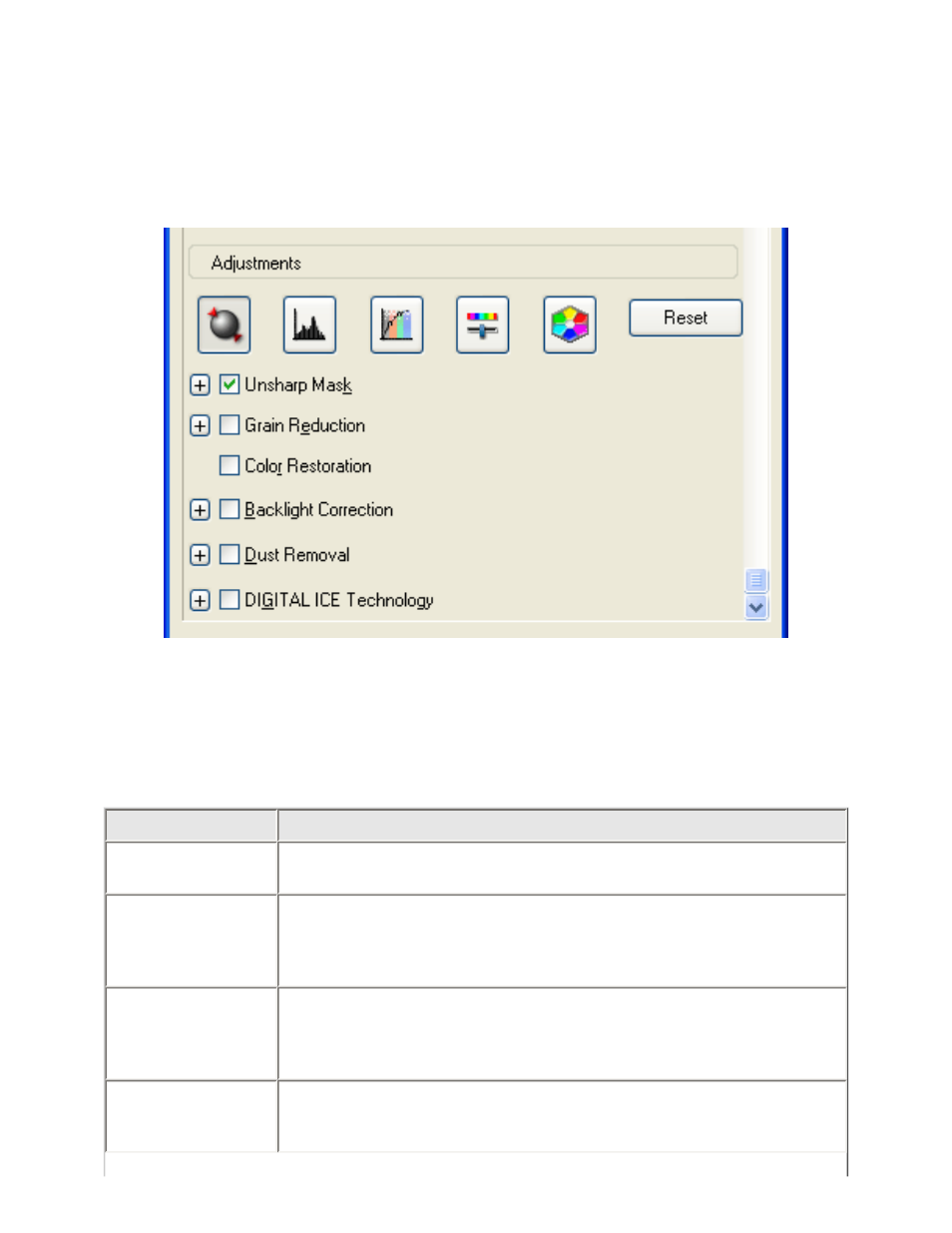
Once you have previewed your images and adjusted the scan area, you can modify the image
quality, if necessary. Epson Scan offers a variety of settings for improving color, sharpness,
contrast, and other aspects affecting image quality.
Before you make adjustments, be sure to click the image or marquee for the area you want to
adjust. In Professional Mode, you may need to scroll down to the Adjustments area of the main
Epson Scan window.
The table below describes the settings available in Home and/or Professional Mode. For details
on adjusting these settings, click Help in the Epson Scan window.
When you are finished making adjustments, you can size your scanned images (see
Setting
Available mode(s) and description
Color Restoration
Home and Professional:
Restores the colors in faded photos automatically.
Dust Removal
Professional only:
Removes dust marks from your originals automatically. The
results of Dust Removal do not appear in the preview, only in
your scanned image. The level of Dust Removal is adjustable.
Backlight
Correction
Home and Professional:
Removes shadows from photos that have too much background
light. In Professional Mode, the level of Backlight Correction is
adjustable.
Grain Reduction
Professional only:
Reduces the effect of surface roughness from film and slide
images. The level of grain reduction is adjustable.
