About the anywhere polling showbar – Turning Technologies TurningPoint 5 User Manual
Page 94
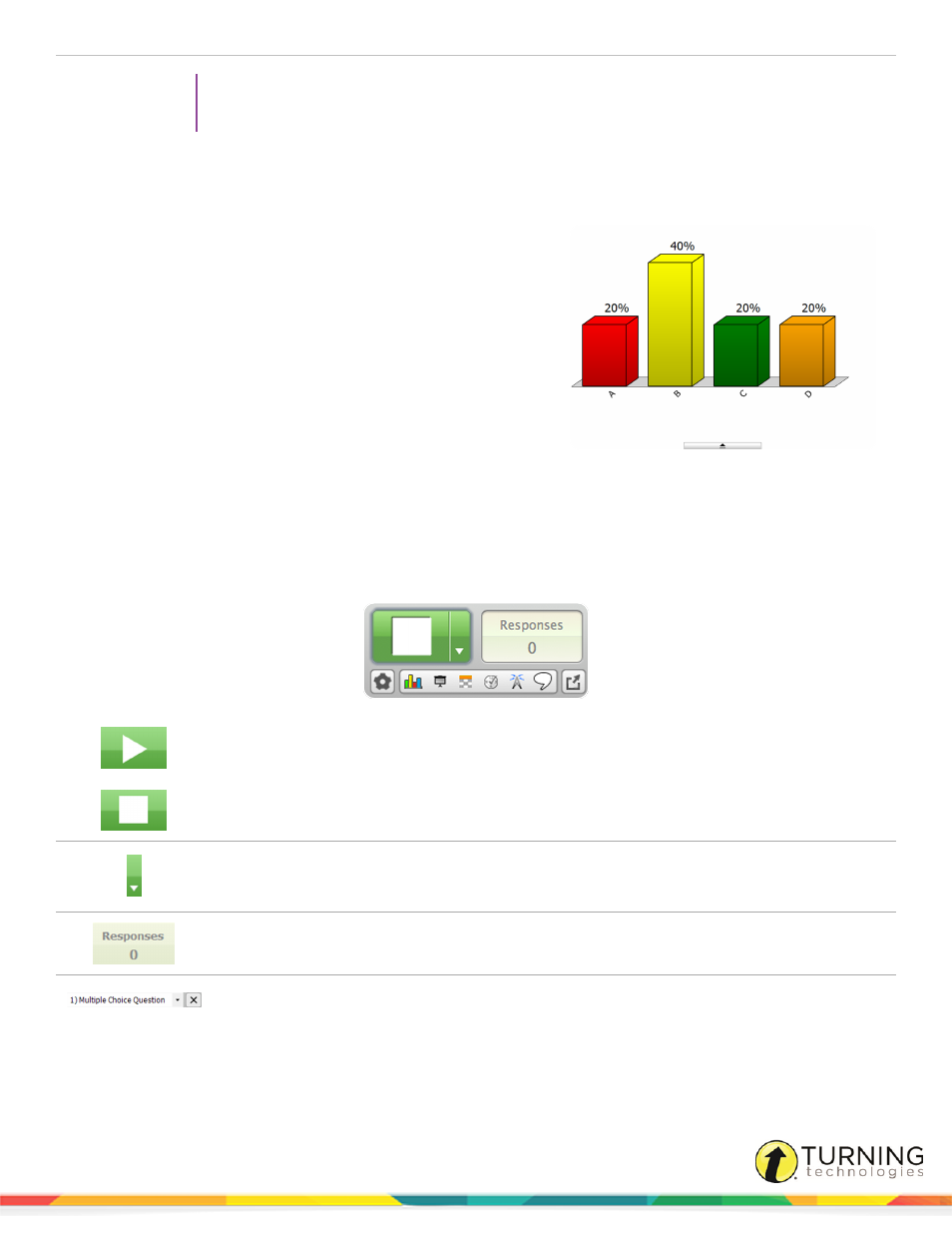
TurningPoint 5 for Mac
94
TIP
To zoom in or out of the Anywhere presentation window, select View from the menu bar and
choose Zoom In or Zoom Out.
5
Click Close Polling once all responses are received.
The chart window displays if “show results” is enabled for the question. For more information about the chart window,
see
6
Repeat steps 4 and 5 for the remaining questions.
7
When finished, close the Anywhere Polling application.
A message appears stating that the current session contains
unsaved response data.
8
Click Save.
9
Name the session and click Save.
The Anywhere Polling application closes and the TurningPoint
Dashboard opens to the Manage tab.
Next Steps
To edit session data or manage results, see
on page 107 or
on page 113, for more information.
About the Anywhere Polling Showbar
The Anywhere Polling showbar provides access to several features that may be used while polling.
Open Polling
Close Polling
The Open Polling icon allows participants to respond to a question. The Close
Polling icon closes polling and opens the chart window.
Quick Poll Menu
The Quick Poll Menu contains a list of generic questions that can be used to
poll the participants. The custom question option allows a user to enter their
own question and answer text.
Responses
Responses displays the number of devices that have responded to the current
question.
Question List
When a Question List is selected for polling, the questions can be viewed from
the drop-down menu. Click the X to close the question list view.
turningtechnologies.com/user-guides
