Inserting a correct answer indicator – Turning Technologies TurningPoint 5 User Manual
Page 76
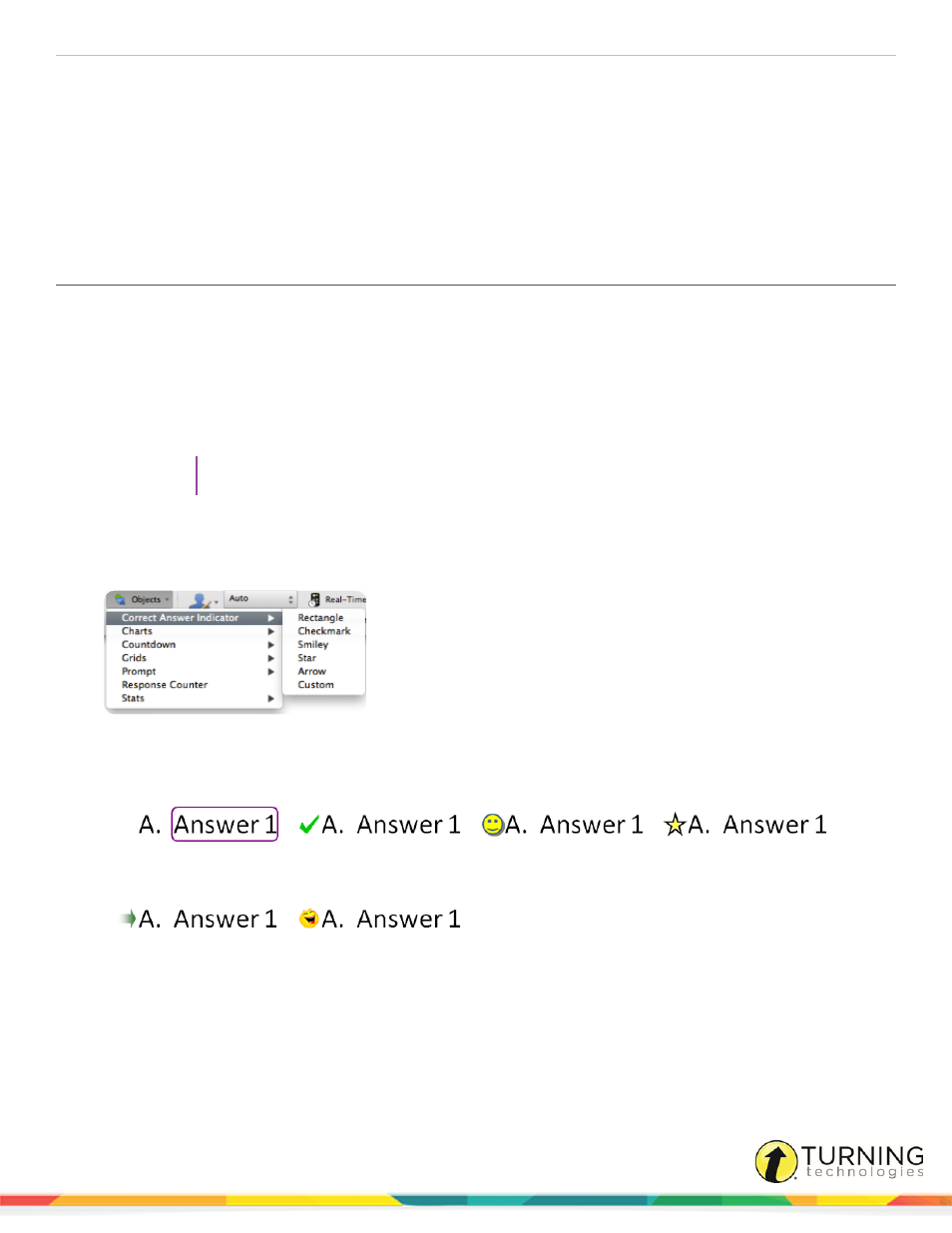
TurningPoint 5 for Mac
76
Inserting a Correct Answer Indicator
Inserting a Chart/Changing the Chart Type
Inserting a Correct Answer Indicator
A correct answer indicator allows participants to see the correct answer or answers after polling is closed. The indicator
appears during a presentation when the slide is advanced after displaying the chart.
Prerequisites
A correct answer must be set before a correct answer indicator can be inserted on a polling slide.
1
Select the polling slide.
TIP
Select more than one slide by holding down the Cmd or Shift key on the keyboard.
2
From the TurningPoint toolbar click the Objects icon, mouse over Correct Answer Indicator and select the desired
indicator.
Office 2011
There are six types of correct answer indicators available.
Rectangle
Checkmark
Smiley
Star
Arrow
Custom
l
A custom answer indicator can be a BMP, JPG, GIF, PNG or JPEG file. The image is placed in the same
location as the checkmark, smiley, star and arrow correct answer indicators.
l
Select a different correct answer indicator from the Objects menu to change the current correct answer indicator
on the slide.
l
To remove the correct answer indicator, simply delete the object from the slide.
turningtechnologies.com/user-guides
