Inserting a polling slide – Turning Technologies TurningPoint 5 User Manual
Page 69
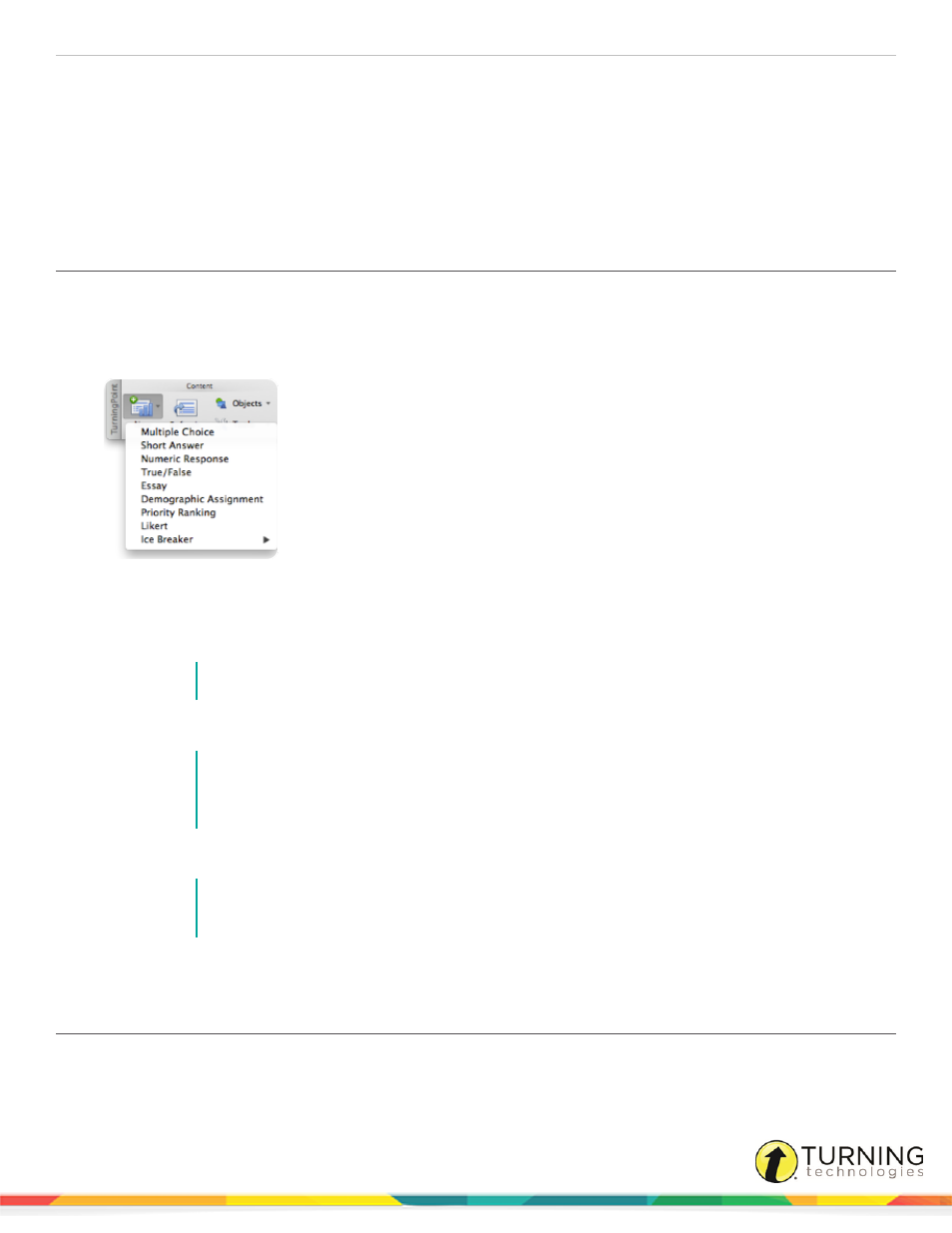
TurningPoint 5 for Mac
69
Converting a PowerPoint Slide into a Multiple Choice Polling Slide
Converting a Multiple Choice Slide into a Demographic Slide
Slide Types and Slide Preferences
Inserting a Polling Slide
Creating content in PowerPoint is similar to the way content was created in previous versions of TurningPoint software.
1
From the TurningPoint toolbar, click the New icon and select a slide type.
Office 2011
There are nine slide types available. For more information, see
Slide Types and Slide Preferences
on page 70. For
information on how to change the chart type, see
Inserting a Chart/Changing the Chart Type
2
Enter the question text and answer text if available.
NOTE
All slides will automatically refresh when launching the TurningPoint slide show.
3
Repeat steps 1 and 2 as many times as needed to create the PowerPoint Polling presentation.
NOTE
When editing a slide, or a slide’s preferences, verify that the Preferences panel reflects the
appropriate slide number. If it does not, select the desired slide and click once on the Preferences
panel. The Preferences panel heading now coincides with the selected slide.
4
When finished, save the PowerPoint presentation.
NOTE
If a slide is copied and pasted, it is necessary to click Refresh after pasting the new slide and
before performing any slide or slide preference edits.
Enhance the presentation by adding
on page 75 to help increase participation.
Converting a PowerPoint Slide into a Multiple Choice Polling Slide
An ordinary PowerPoint slide can be converted into a multiple choice polling slide by adding a chart to a slide that is formatted
as Title and Text or Title and Content. There can be up to 10 items in the list of answers. The question/title and the list of
answers/numbered list must be in two separate boxes in order for the conversion to work properly.
turningtechnologies.com/user-guides
