Integrations, Updating participant lists from an lms – Turning Technologies TurningPoint 5 User Manual
Page 129
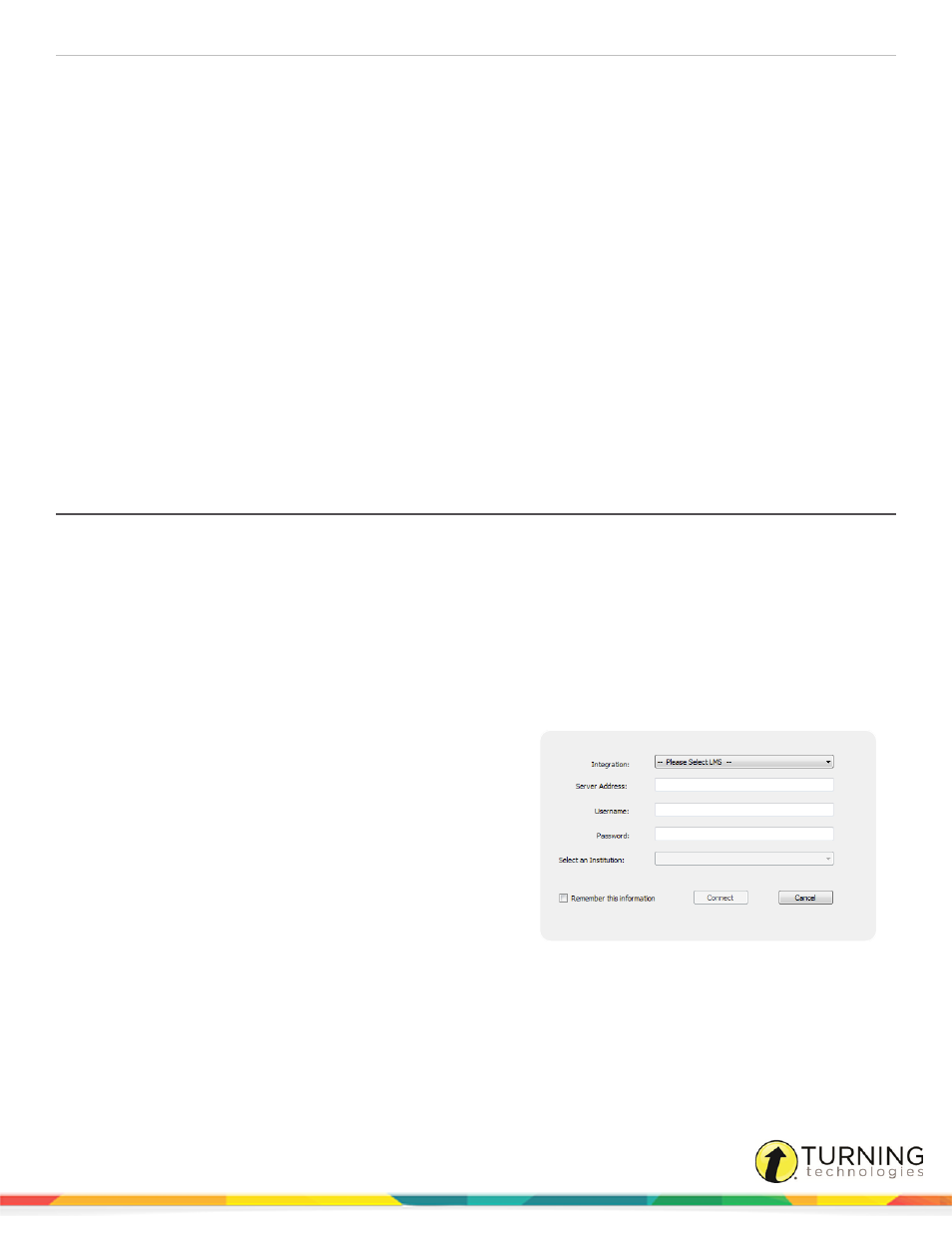
TurningPoint 5 for Mac
129
performance points, total attendance points, total points, total points possible, percent, benchmark performance,
performance scale and removed participants.
4
Click Save.
5
Name the CSV file and click Save.
Next Steps
Now that the Session Overview has been exported, the file can be opened with Microsoft Excel.
Integrations
Integrations allow for the sharing of data between the Turning Technologies Web Registration Tool or Learning Management
Systems (LMS) and TurningPoint.
This section covers the following topics:
Updating Participant Lists from an LMS
Exporting Sessions to an LMS Integration
Updating Participant Lists from an LMS
TurningPoint can update participant list information from the LMS integration.
Prerequisites
An LMS integration must be configured on an LMS server. Confirm with your IT department that the integration is properly
setup before attempting to use the TurningPoint integration.
1
From the Manage tab, select a participant list and click Results Manager.
2
Click the Integrations icon.
The Connect to Integration window opens.
3
Select the Integration from the Integration drop-down
menu.
4
Enter the Server Address, Username and Password in
the appropriate fields.
5
If applicable, select an Institution from the Select an
Institution drop-down menu.
6
Click Connect.
Optionally, click Remember this information to have the
Integration, Server Address and User Name stored for
future use.
The Update with Integration window opens.
7
Select Update Participant List and click Update List.
8
Click OK at the prompt.
turningtechnologies.com/user-guides
