Content, Managing content, Organizing content into folders – Turning Technologies TurningPoint 5 User Manual
Page 19: Exporting content
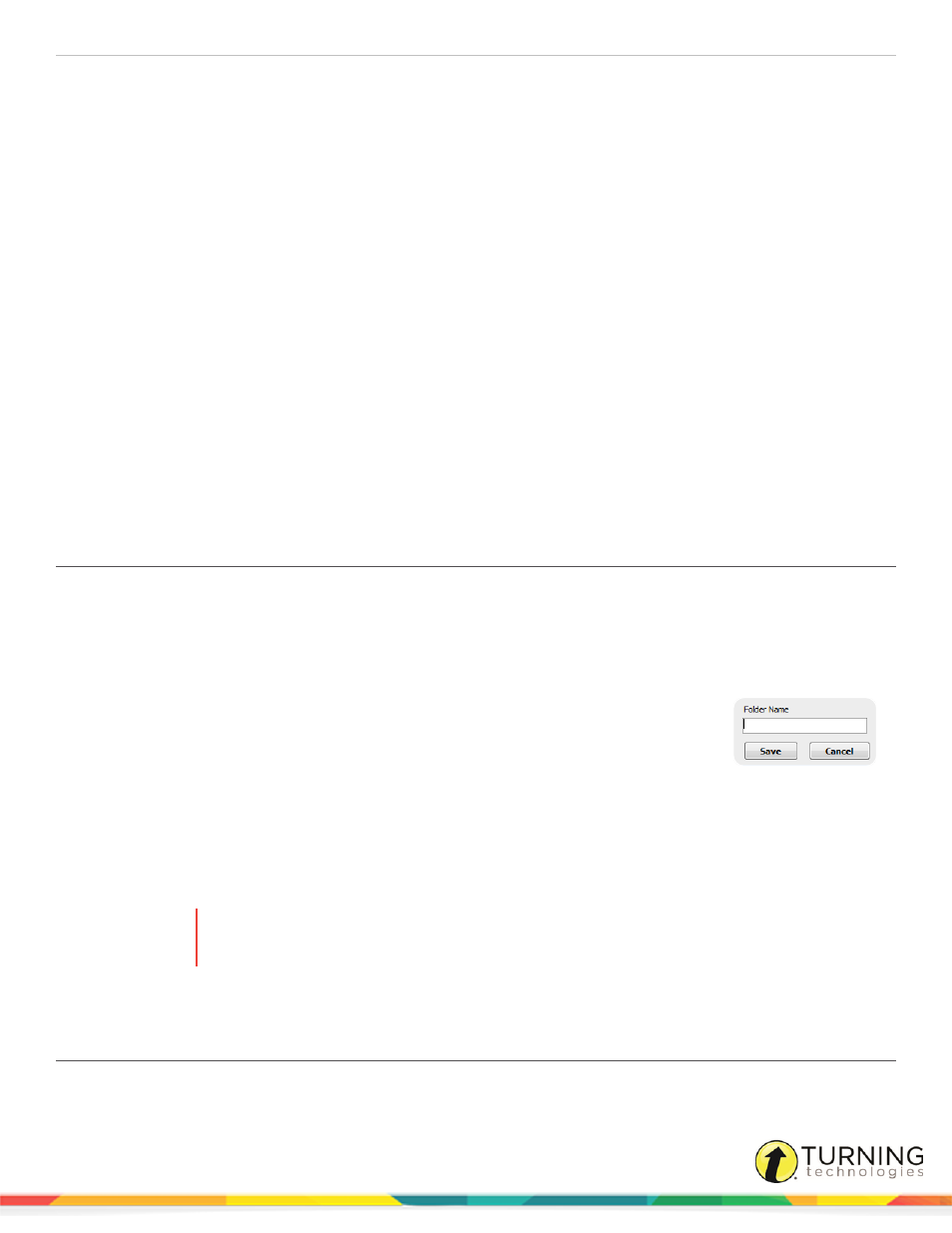
TurningPoint 5 for Mac
19
CONTENT
This chapter covers the following sections:
Managing Content
The TurningPoint Content tab allows a user to organize content into folders for all three polling environments. Content may be
in the form of question lists or PowerPoint presentations.
This section covers the following topics:
Organizing Content Into Folders
Organizing Content Into Folders
Folders can be created to organize content. Once a folder is created, content items can be placed into the folder.
1
Select the Content tab.
2
Click the Folder drop-down menu and select New.
The New Folder window opens.
3
Enter a name for the folder in the box provided and click Save.
Folders are added to the top of the list in the left panel and sorted alphabetically.
4
Optionally, create a sub-folder.
a
Select a folder.
b
Click the Folder drop-down menu and select New.
c
Enter a name for the sub-folder in the box provided and click Save.
5
Repeat steps 2 - 4 to create additional folders or sub-folders.
6
To remove a folder, select the folder, click the Folder drop-down menu and select Delete.
WARNING
Deleting a folder will remove all files and sub-folders, including those not displayed in
TurningPoint. Click Delete to continue.
To place content into a folder, select the content and drag it to the desired folder.
Exporting Content
Question lists and PowerPoint presentations can be exported from TurningPoint. Exporting content creates a copy of the file in
the specified location. The file is not removed from its current location.
turningtechnologies.com/user-guides
