Adding or removing devices, Saving device ids from the real-time registration, Tool – Turning Technologies TurningPoint 5 User Manual
Page 124
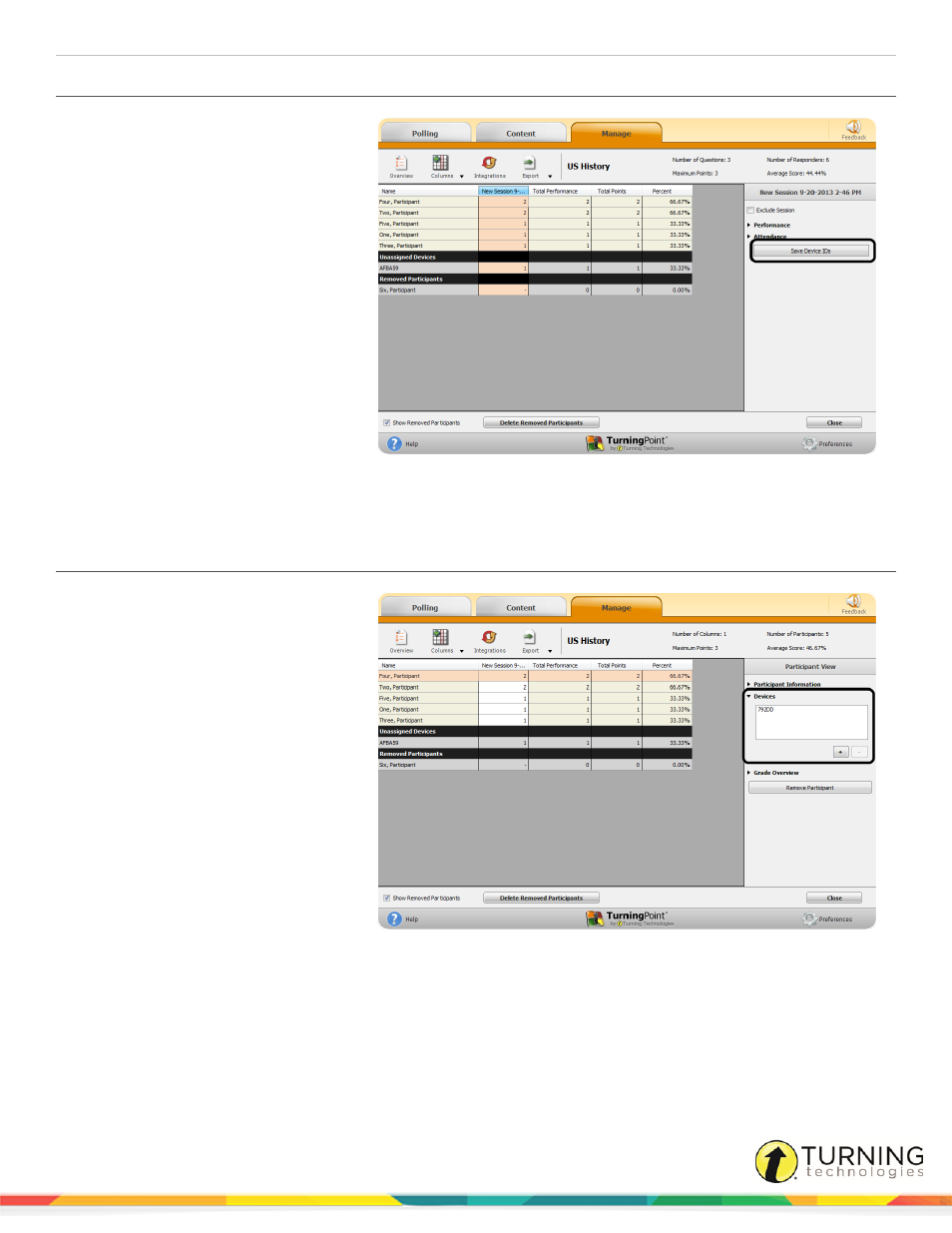
TurningPoint 5 for Mac
124
Saving Device IDs from the Real-Time Registration Tool
The Real-Time Registration Tool must
have been used before polling in the
PowerPoint or Anywhere polling
environment. The results of the session
must be saved and accessible in Results
Manager.
1
From the Manage tab, select a
participant list and click Results
Manager.
2
Select the session header
(column name) that contains the
results of the Real-Time
Registration session.
3
Click Save Device IDs in the
right panel.
A confirmation box appears.
4
Click Yes to save the Device IDs.
5
Click OK on the confirmation box.
Adding or Removing Devices
Device IDs can be added to a participant
from Results Manager.
1
From the Manage tab, select a
participant list and click Results
Manager.
2
Select a participant row.
3
Expand the Devices category
from the right panel.
4
To add a device, select the
Device ID and click the ( + ).
5
To remove a device, select the
Device ID and click ( - ).
Select one of the following
options:
l
Yes - The device is
removed from the
participant as well as all
grade entries assigned with that device.
l
Remove Device Only - The device will not be registered for future sessions, but current scores associated with
the device are kept.
turningtechnologies.com/user-guides
