Slide types and slide preferences – Turning Technologies TurningPoint 5 User Manual
Page 70
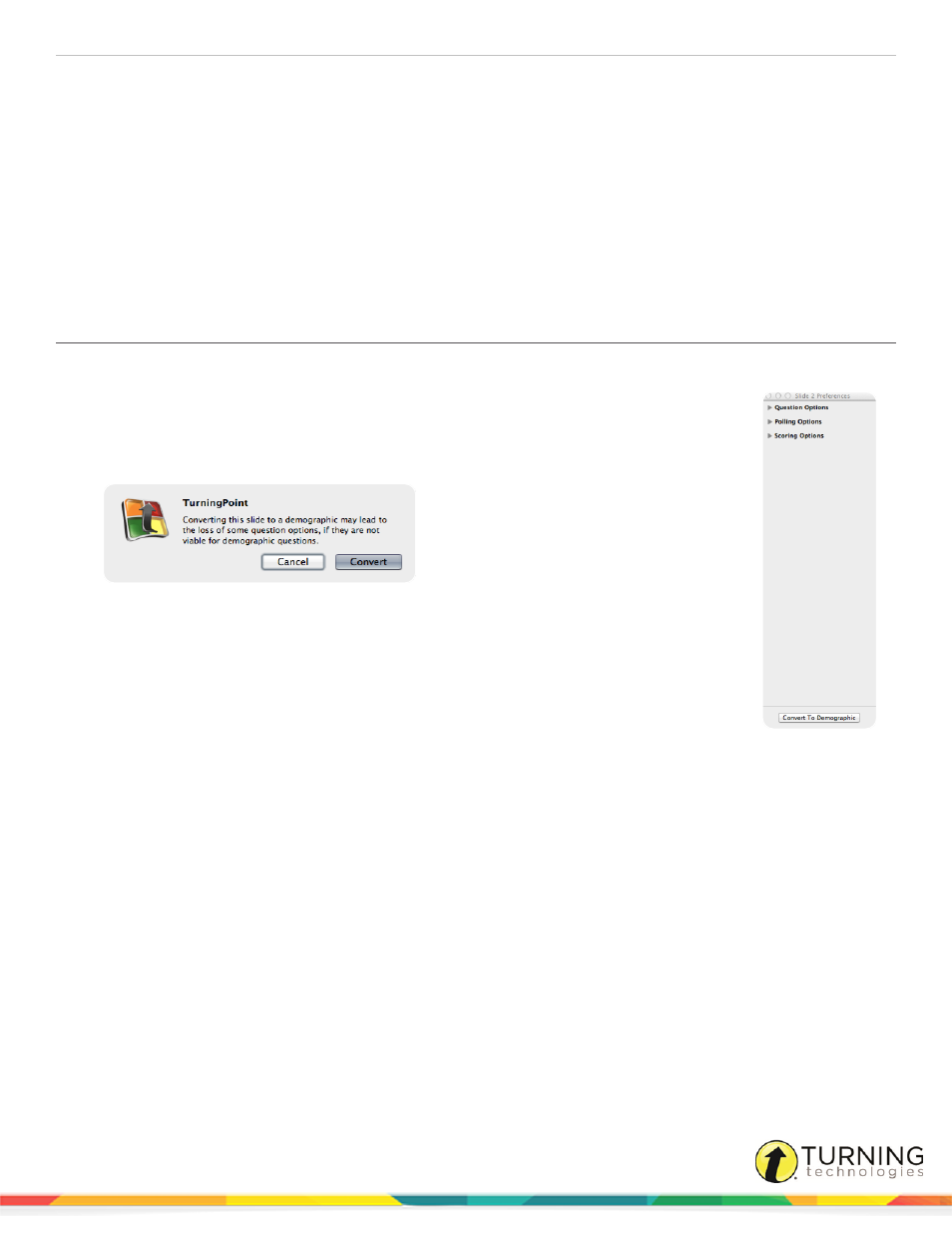
TurningPoint 5 for Mac
70
1
Select the PowerPoint slide or slides in the presentation that you want to convert into a polling slide or slides.
2
From the TurningPoint toolbar click the Objects icon, mouse over Charts and select the desired chart type.
The answer list is re-numbered according to the TurningPoint preferences. The bullet format can be modified in the
preferences. For more information, see
3
Repeat step 2 to convert additional PowerPoint slides.
4
When finished, save the presentation by selecting File > Save As from the PowerPoint File tab.
Next Steps
Enhance the presentation by adding
on page 75 to help increase participation.
Converting a Multiple Choice Slide into a Demographic Slide
A multiple choice polling slide can easily be converted to a demographic polling slide from the Slide Preferences Panel.
1
Select the Multiple Choice slide or slides in the presentation that you would like to
convert into a Demographic slide or slides.
2
Click Convert to Demographic at the bottom of the Slide Preferences Panel.
The following message is displayed.
3
Click Convert to continue.
4
Demographic Options now appears as a section on the Slide Preferences Panel. Click the
arrow to expand. For more information on demographic polling slides, see
Slide Types and Slide Preferences
There are several slide types available for PowerPoint Polling:
l
Multiple Choice
l
Short Answer
l
Numeric Response
l
True/False
l
Essay
l
Demographic Assignment
l
Priority Ranking
l
Likert
l
Ice Breaker
l
Moment to Moment
Each slide type has specific preferences. For information on setting default preferences, see
Multiple Choice
turningtechnologies.com/user-guides
