Saving a powerpoint polling session – Turning Technologies TurningPoint 5 User Manual
Page 92
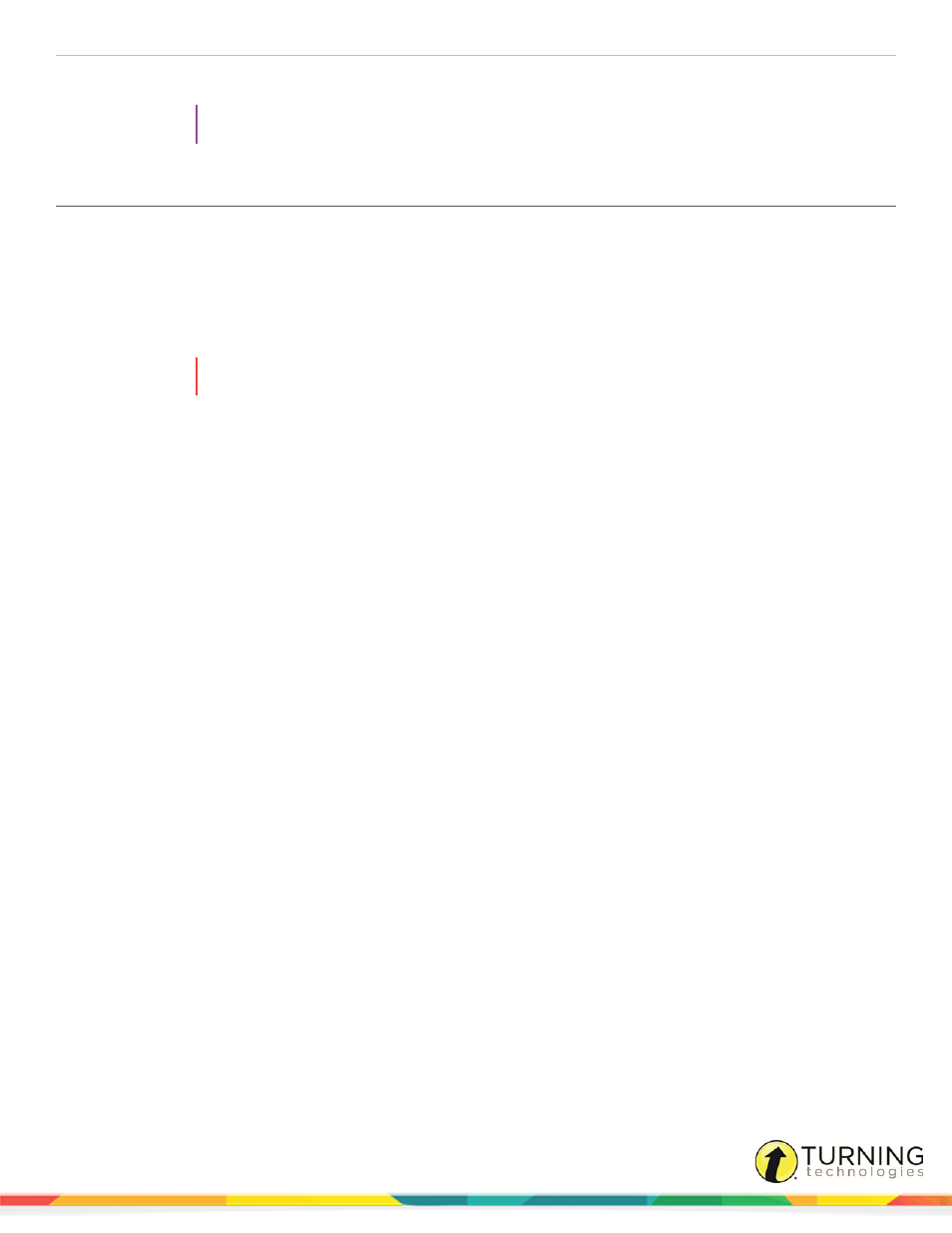
TurningPoint 5 for Mac
92
4
Advance the slide to continue the presentation.
TIP
Click the View the Original Chart icon to reset the chart.
Saving a PowerPoint Polling Session
Saving the session data enables a user to generate reports and manage results.
Prerequisites
An audience must be polled with a PowerPoint presentation that contains polling slides.
1
From the TurningPoint toolbar, click the Save icon and select Save Session.
WARNING
Saving the PowerPoint presentation through PowerPoint does NOT save the session data!
2
Session files should be stored in the default save location. If the session is saved in another location, it will then need to
be placed in the TurningPoint Sessions folder or manually imported into TurningPoint.
3
Name the session file and click Save.
4
Close the PowerPoint application to return to the TurningPoint Dashboard.
Next Steps
Now that the session has been saved, reports can be generated and the results can be managed. For more information on
managing results, see
on page 107 or
on page 113. For more information
on generating reports, see
turningtechnologies.com/user-guides
