Getting started, Download and setup, Downloading turningpoint – Turning Technologies TurningPoint 5 User Manual
Page 10: Opening turningpoint, Configuring automatic updates
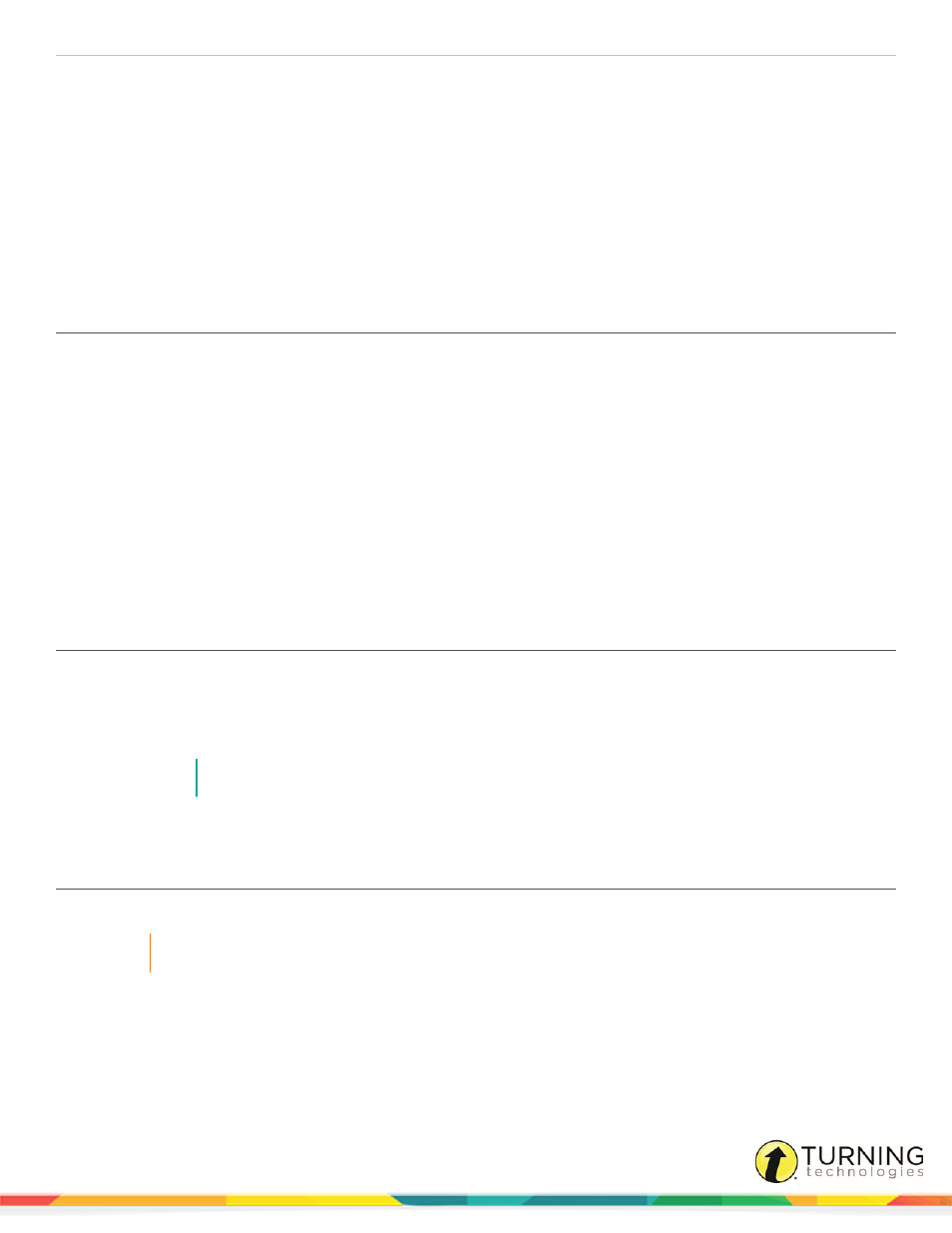
TurningPoint 5 for Mac
10
Getting Started
To get started with TurningPoint, the software must be downloaded from
Uninstalling previous versions of Turning Technologies software is not necessary; however, only one version of the software
should be open at any given time.
Download and Setup
TurningPoint can be downloaded through the Turning Technologies website. After it has been downloaded, the file will need to
be unzipped or installed depending on the version that was downloaded.
Downloading TurningPoint
The TurningPoint software is accessible through the Turning Technologies website.
Prerequisites
Please verify that your computer meets the
on page 9 before downloading TurningPoint.
1
Go to
.
2
Click TurningPoint and then click the link to download the Mac version.
Release notes are available in PDF format to the right of the download link.
3
Enter the required information and click Submit.
4
Click the link to start the download.
5
Save the file to a specified location.
Opening TurningPoint
The TurningPoint software is downloaded as a DMG file.
1
Double-click the DMG file.
2
Drag and drop the TurningPoint icon to the Applications folder.
NOTE
It is recommended to create an alias and add it to the Dock.
3
Double-click TurningPoint.
Configuring Automatic Updates
Automatic updates provides users the option to update the software without first uninstalling it.
IMPORTANT
An internet connection must be available to check for software updates.
1
Open TurningPoint.
turningtechnologies.com/user-guides
