Viewing the compact mode, Manually setting a timer, Polling – Turning Technologies TurningPoint 5 User Manual
Page 103: Self-paced polling, Self, Paced polling
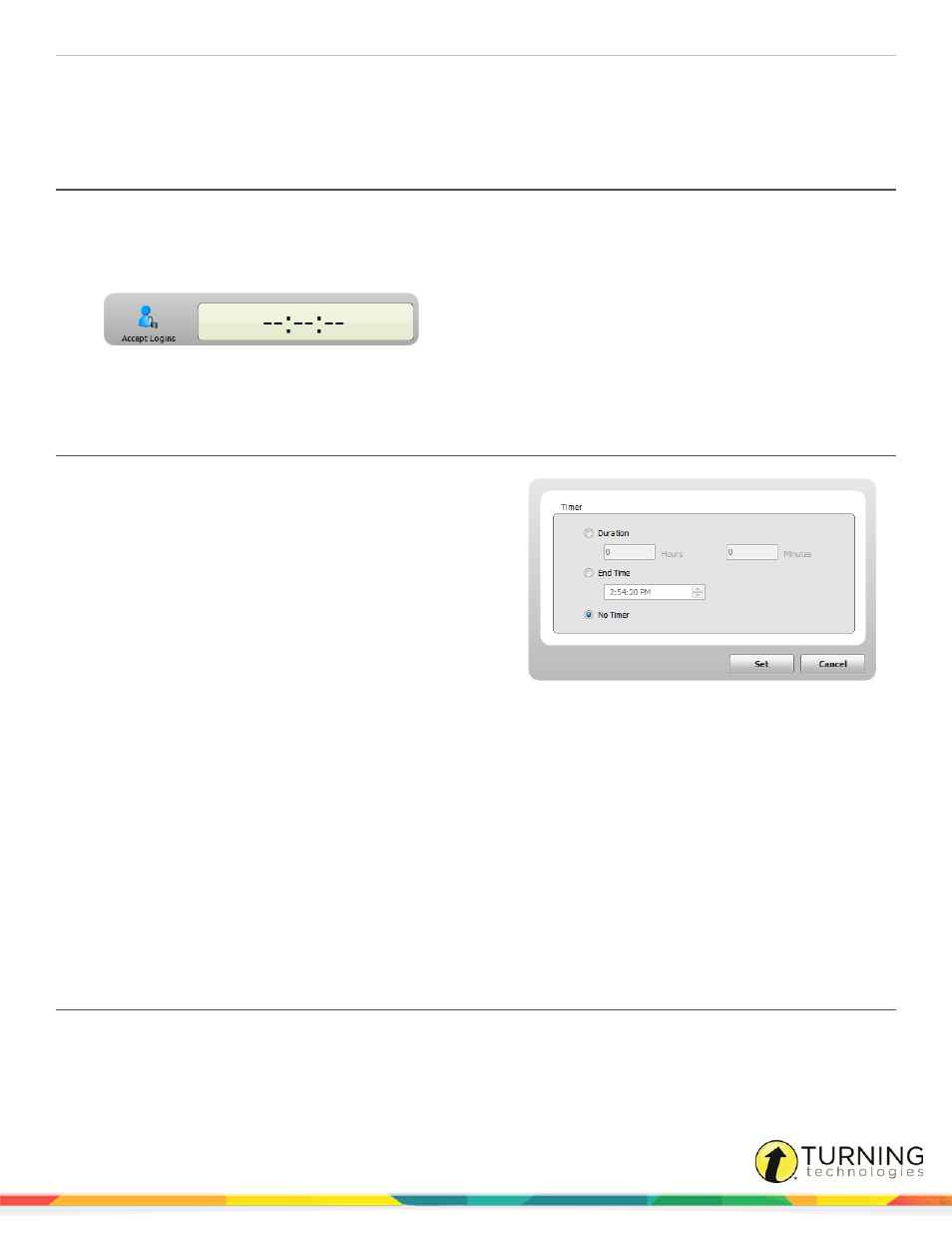
TurningPoint 5 for Mac
103
Next Steps
Now that participants have logged into the test, it is time to begin
Viewing the Compact Mode
For users who do not want to view the entire Self-Paced Polling application window, a compact view is available. Compact
mode displays the menu bar, polling icon and timer.
1
From the menu bar, click View and select Toggle Compact Mode.
2
To return to full view, click View and select Toggle Compact Mode.
Manually Setting a Timer
Test time limits may be set manually or changed if the time limit
was incorrectly set.
1
From the menu bar, click ToolsWindow and select
Timer.
The Timer Options window opens.
2
Select one of the following options:
l
Duration - Enter the hours and/or minutes for the
length of the test.
l
End Time - Set a specific end time for the test.
l
No Timer - The test will have no timer and polling
must be closed manually.
3
Click Set.
Polling
The Self-Paced Polling environment allows participants to take a paper-based test on a response device.
The Polling section covers:
Viewing the Live Results Monitor
Self-Paced Polling
If the instructions in
on page 102 have already been completed, skip to step 6.
turningtechnologies.com/user-guides
