Individual session management, Importing sessions, Exporting sessions – Turning Technologies TurningPoint 5 User Manual
Page 107: Individual session, Management
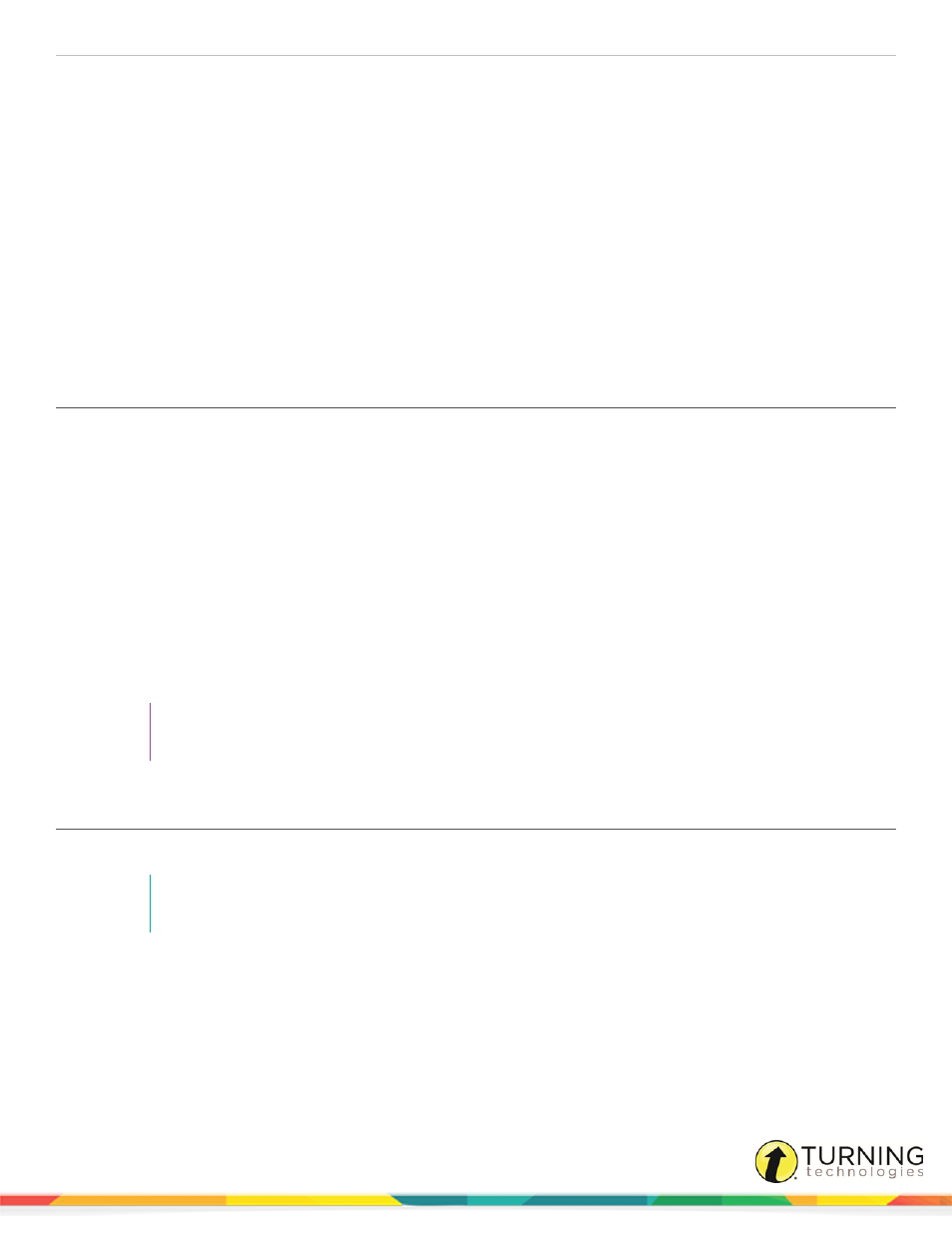
TurningPoint 5 for Mac
107
INDIVIDUAL SESSION MANAGEMENT
This chapter covers the following topics:
Extracting Session Information
Creating a Participant List from an Auto Session
Importing Sessions
Each time the software is opened, it automatically detects sessions that have been saved in the TurningPoint Sessions folder.
If new files are found, a prompt displays with the option to import the files. If the files are not imported through the prompt, they
must be manually imported.
1
From the Manage tab, click the Session drop-down menu and select Import.
2
Browse to the location of the session or sessions.
3
Select the session or sessions and click Open.
4
Click OK.
The import summary displays the status of each session or sessions selected for import.
5
Click OK.
The session or sessions are now displayed in the left panel. Select the session to view the file location, dates and an
overview of the session contents.
TIP
The icon to the left of the session information displays the polling environment that generated the
session file.
Exporting Sessions
Exporting a session file places a copy of the session into a user-specified directory.
NOTE
If exporting a session to a Learning Management System (LMS), see
1
From the Manage tab, click the Session drop-down menu and select Export.
The Export Session window opens.
turningtechnologies.com/user-guides
