Turning Technologies TurningPoint 5 User Manual
Page 114
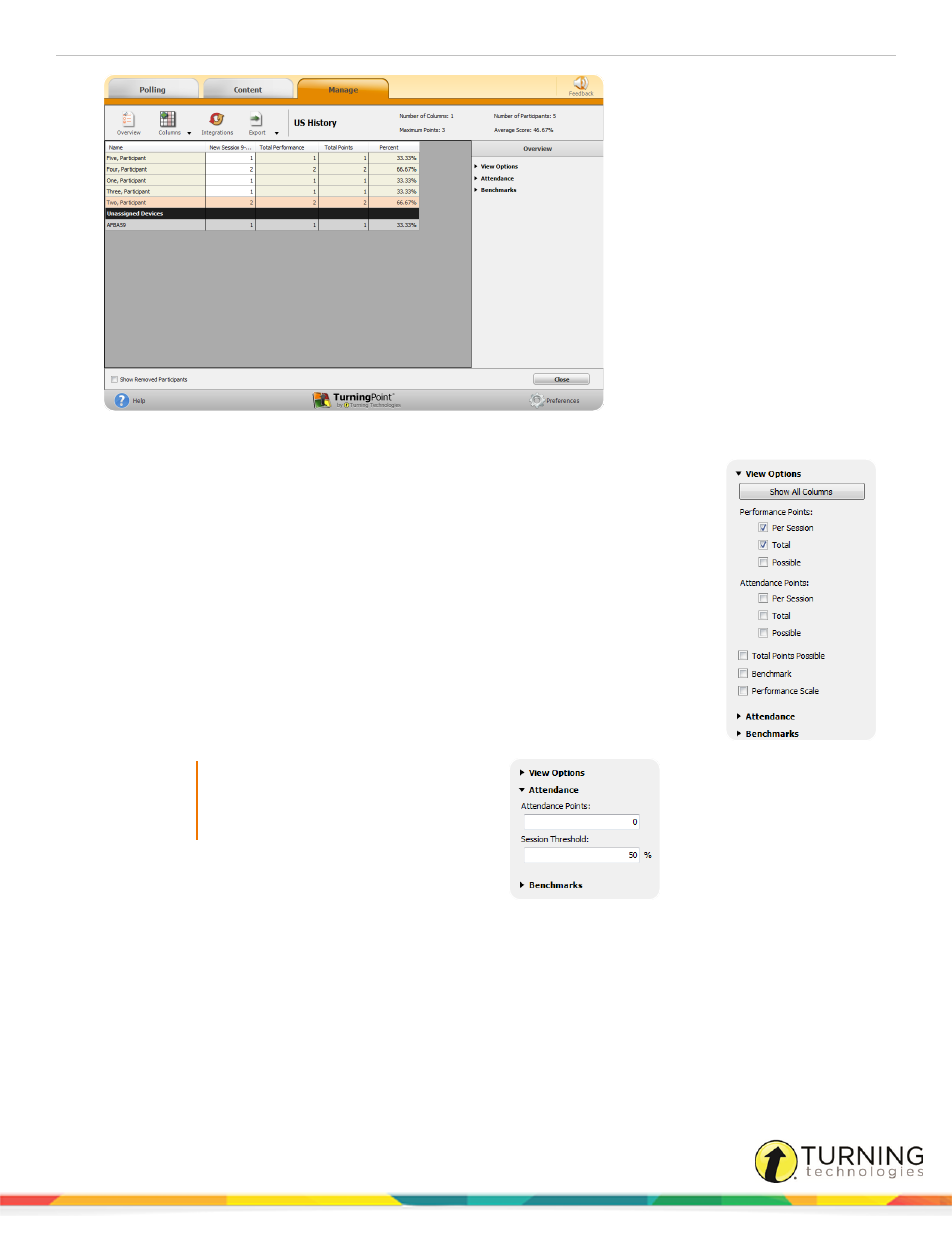
TurningPoint 5 for Mac
114
2
Expand the View Options category in the Overview panel on the right and adjust the options as necessary.
l
Show All Columns - Click the button to display all possible columns on the
Results Manager screen.
l
Performance Points - Check or uncheck the boxes to show or hide
performance points Per Session, Total or Possible columns.
l
Attendance Points - Check or uncheck the boxes to show or hide attendance
points Per Session, Total or Possible columns.
l
Total Points Possible - Check or uncheck the box to show or hide the Total
Points Possible column.
l
Benchmark - Check or uncheck the box to show or hide the Benchmark
column.
l
Performance Scale - Check or uncheck the box for the Performance Scale
column. For instructions on how to set the Performance Scale, see step 4.
3
Expand the Attendance category.
IMPORTANT
Attendance points are not applied to a
session unless the session has been
viewed in Results Manager.
l
Attendance Points - Attendance points are
awarded to participants for responding to a
certain percentage of questions within a
session. The points are added to the total
participant score. Enter the attendance points in the box provided.
l
Session Threshold - The session threshold is the percentage of questions a participant is required to answer to
earn attendance points. Enter the session threshold in the box provided.
turningtechnologies.com/user-guides
