Inserting a prompt, Inserting a response counter – Turning Technologies TurningPoint 5 User Manual
Page 80
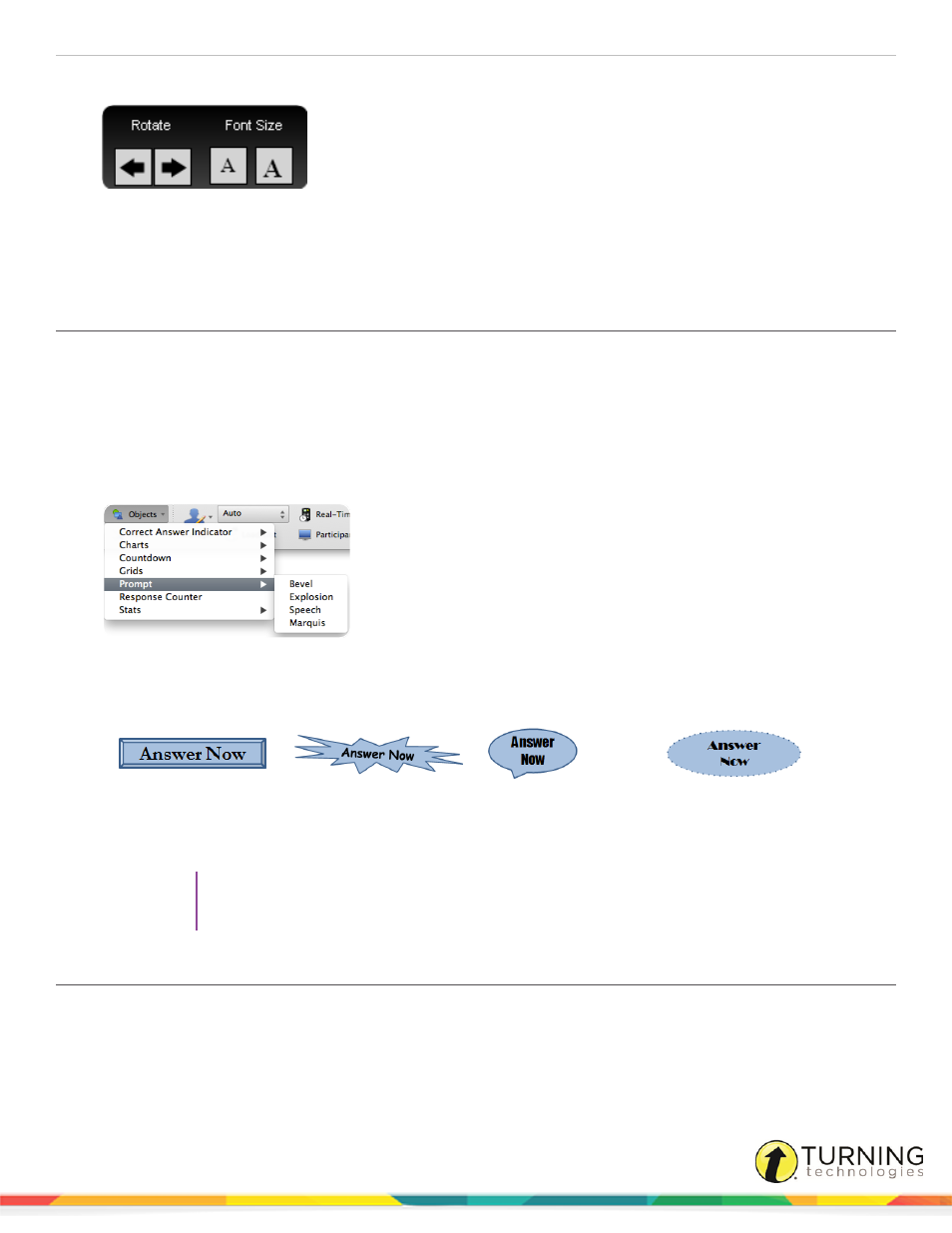
TurningPoint 5 for Mac
80
5
While polling is open, hold the mouse over the grid to access the grid controls.
a
Click the left or right arrows below Rotate to view more participants.
b
Click the left or right “A” to increase or decrease font size. The font size will increase or decrease by one size
for each click. The minimum font size is 12 and the maximum font size is 48.
Inserting a Prompt
A prompt provides participants with a visual cue that the slide is a polling slide to which they can respond. A prompt can be
made to appear on each polling slide that is created. For more information on how to automatically include a prompt on each
polling slide, see
1
Select the polling slide.
2
From the TurningPoint toolbar click Objects, mouse over Prompt and select the desired prompt.
Office 2011
There are four prompts available.
Bevel
Explosion
Speech
Marquis
3
Select a different prompt from the Objects menu to change the current prompt on the slide.
4
To remove the prompt, simply delete the object from the slide.
TIP
Prompts can be formatted like regular PowerPoint objects. Control-click on the object and select
a formatting option from the menu. The prompt text can be adjusted in the preferences.
Inserting a Response Counter
During the Slide Show, the response counter displays the number of responses. For example, if there are 32 participants in the
participant list, the response counter displays “0 of 32.” It continues to count as the responses are received and closes polling
when the 32nd response is received.
turningtechnologies.com/user-guides
