Migrating previous turning technologies files – Turning Technologies TurningPoint 5 User Manual
Page 16
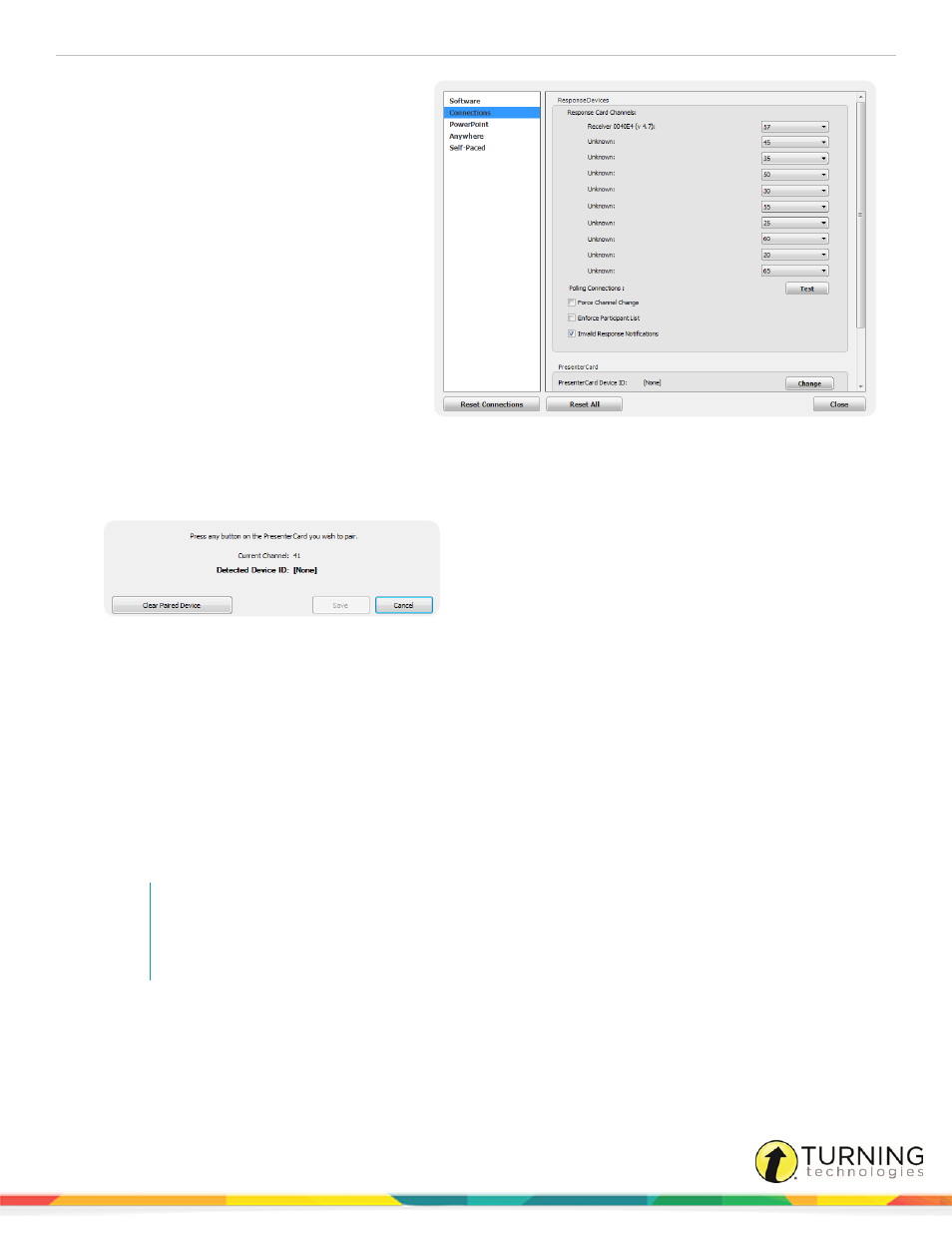
TurningPoint 5 for Mac
16
1
Plug in the receiver and open
TurningPoint.
2
Click the channel number below
Receiver.
The Preferences window opens.
3
Verify that the PresenterCard is
programmed to the same channel as the
receiver.
To change the channel on the
PresenterCard:
a
Press the Channel button on the
PresenterCard.
b
Use the Back or Forward buttons
to select the correct channel
number.
c
Press Channel to save the new
channel number.
4
Scroll to the PresenterCard section and click Change next to PresenterCard Device ID.
The Pair PresenterCard window opens.
5
Press any button on the PresenterCard.
The Device ID of the PresenterCard is displayed next to Detected Device ID.
6
Click Save.
The PresenterCard can now be used with the PowerPoint Polling and Anywhere Polling environments.
For information on how to configure the programmable buttons, see
Migrating Previous Turning Technologies Files
Questions lists, participant lists and session files created with previous Turning Technologies products can be imported into
TurningPoint.
NOTE
It is recommended to make copies of session files, participant lists, question lists and answer keys and
TurningPoint 2008 presentations before migrating them to TurningPoint. Once the files have been
converted to the new format, they cannot be used with previous versions of Turning Technologies
products.
This section covers the following tasks:
Importing Question Lists or Answer Keys
turningtechnologies.com/user-guides
