Self-paced polling, Setting up self-paced polling, Self-paced – Turning Technologies TurningPoint 5 User Manual
Page 102: Polling
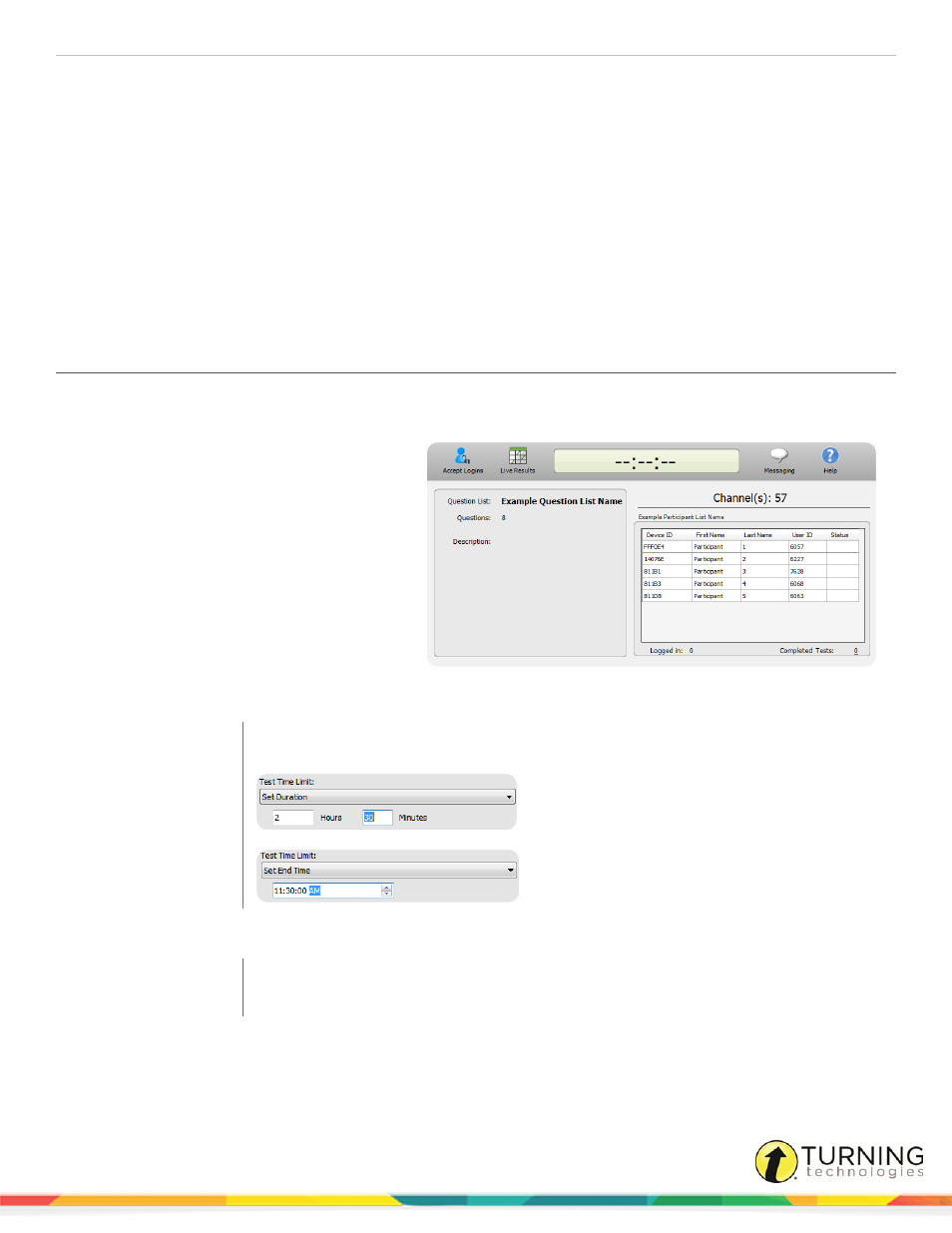
TurningPoint 5 for Mac
102
SELF-PACED POLLING
The Self-Paced Polling environment allows participants to take a paper-based test on an XR or NXT ResponseCard.
This chapter covers:
Setting Up Self-Paced Polling
The following instructions explain how to open the Self-Paced Polling environment, how to select the content and participant
list, and how to set up the test so participants may log in.
1
Plug in the receiver.
2
Open TurningPoint, select a participant
list and a question list.
3
Click Self-Paced Polling.
The TurningPoint Dashboard closes and
the polling application opens.
4
Click the Accept Logins icon.
a
Select the login option from the
Participant Login drop-down
menu.
b
Select the test time from the Time
Limit drop-down menu.
NOTE
Select either duration or end time.
c
Select the message to be sent to participants from the Completed Test Message drop-down menu.
TIP
The default login options can be set in the preferences. For more information, see
5
Click OK.
6
At this time the participants may log into the test.
turningtechnologies.com/user-guides
