The powerpoint polling showbar – Turning Technologies TurningPoint 5 User Manual
Page 86
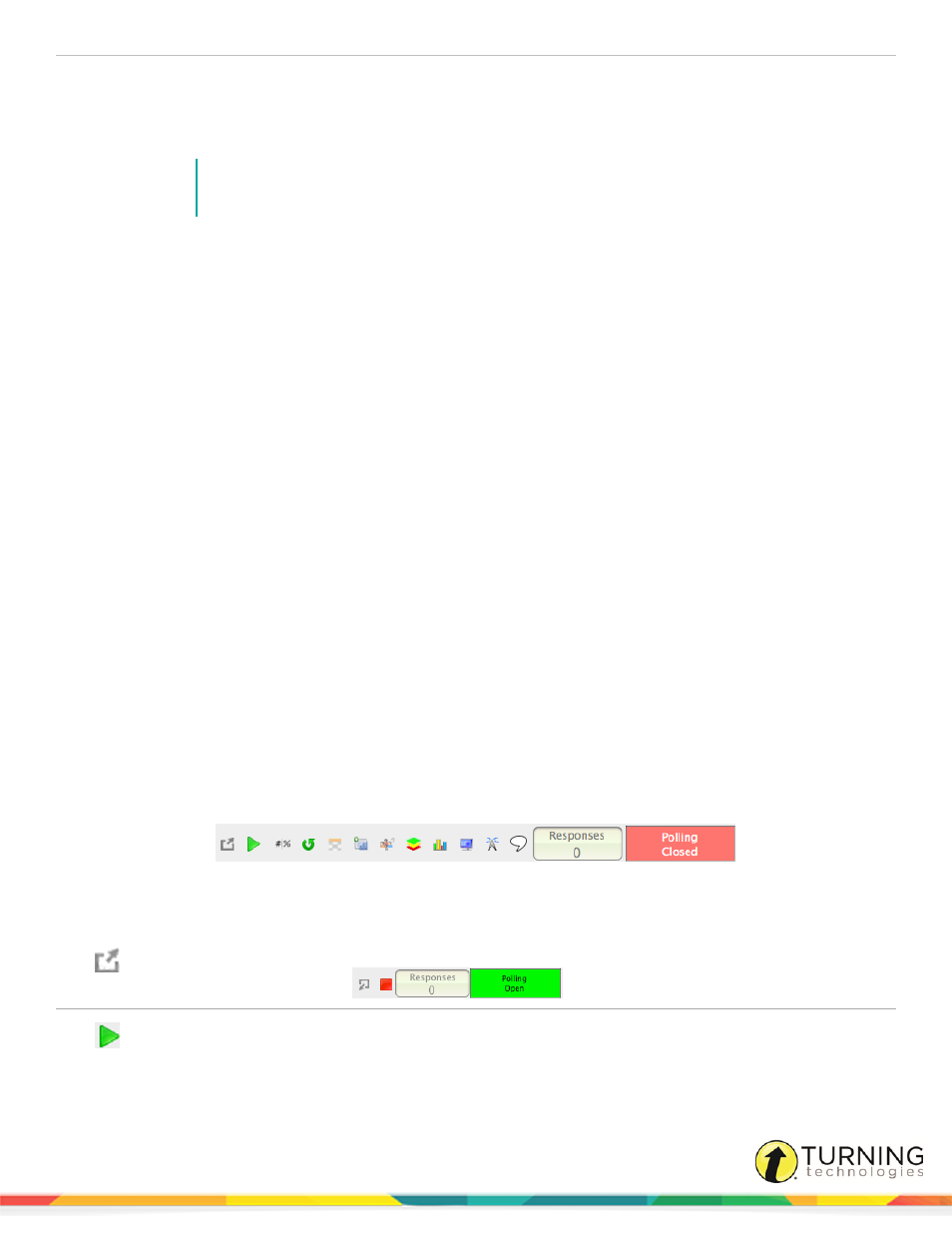
TurningPoint 5 for Mac
86
To poll in PowerPoint, a presentation with polling slides or a question list is required. To track results based on participants, a
participant list is also required. For more information on creating a PowerPoint Polling presentation, see
1
Plug in the receiver or establish a ResponseWare session.
NOTE
For information on how to establish a ResponseWare session, see
2
Open TurningPoint and select a participant list and a question list, or a PowerPoint presentation, if applicable.
3
Click PowerPoint Polling.
The TurningPoint Dashboard closes and PowerPoint opens. If using a question list, TurningPoint will automatically
parse the content into polling slides. This may take a few moments if there are a large number of questions in the
question list.
4
Open the PowerPoint presentation that contains the question slides if a question list has not been chosen.
5
Verify the correct participant list is loaded.
6
Start the Slide Show from the TurningPoint toolbar. Starting the Slide Show from the PowerPoint toolbar will result in the
Slide Show running as non-interactive.
7
Click Start to open polling.
8
Click Stop to close polling.
Press the spacebar, enter/return key or down arrow to advance the slide. If using a mouse, a mouse click also
advances the slide. Alternatively, a PresenterCard may be used to advance slides and control polling. For more
information on PresenterCard, see
9
Continue until the Slide Show is finished.
Next Steps
Now that the Slide Show is finished and the results have been gathered, the session data needs to be saved in order to
generate reports and manage results.
For more information on saving session files, see
Saving a PowerPoint Polling Session
The PowerPoint Polling Showbar
The showbar appears when a polling slide is displayed during the Slide Show. The showbar is a toolbar that provides icons for
polling, monitoring, viewing responses and other polling tools during the slide show. The showbar can be moved if necessary.
Below is a description for each icon on the showbar:
Minimize Showbar
When the showbar is minimized, the Start/Stop, responses, polling status and
maximize showbar icons are displayed.
Start
Select the Start icon to open polling.
turningtechnologies.com/user-guides
