Standards – Turning Technologies TurningPoint 5 User Manual
Page 83
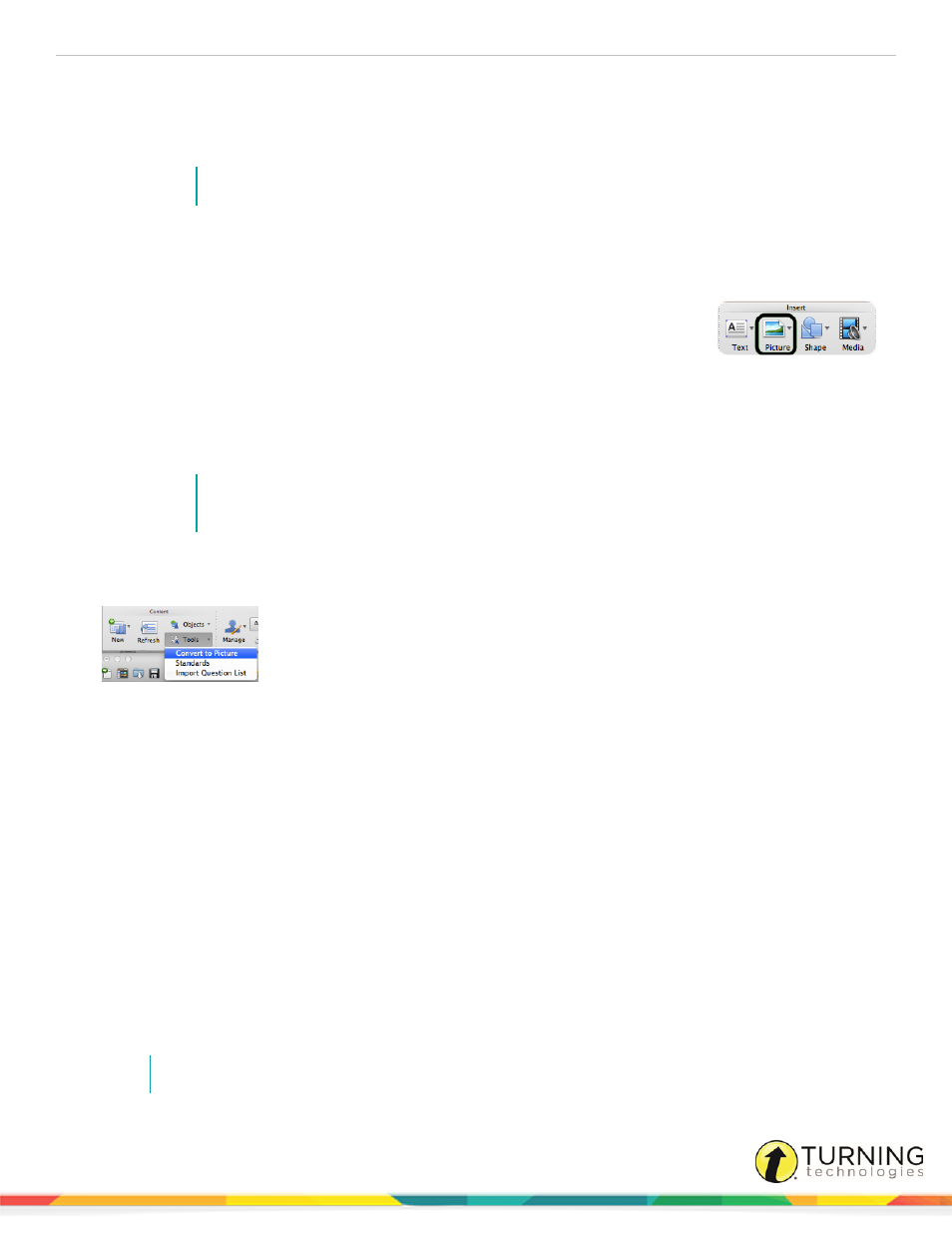
TurningPoint 5 for Mac
83
1
Create a polling slide.
The text in the answer region will be replaced by pictures. Therefore, it is recommended to use descriptive words or
phrases in the answer region because this text will be used for the chart labels, reports, extracted question lists and in
the session editor. Correct answer indicators need to be inserted on the slide before converting it to a picture slide.
NOTE
Short answer, numericand essay do not support the Convert to Picture tool.
2
Use PowerPoint’s Insert > Picture menu to insert one picture for each answer choice, or drag and drop images onto
the slide.
Office 2011
Find more information on inserting pictures in PowerPoint’s online help.
3
Resize and arrange the pictures so that they are properly displayed on the slide.
4
To assign the pictures to a proper answer choice, follow these steps:
a
Click outside the slide to ensure that no objects on the slide are selected.
b
Click the picture that corresponds to the first answer choice.
c
Hold down the Shift or Command on the keyboard and click the second picture.
Now both the first and second pictures are selected.
d
Repeat step c for each additional picture until all of the pictures have been selected.
NOTE
Pictures may be included on the slide that are not associated with one of the answers (for
decoration or illustration). Do not click these pictures.
5
Click the Tools icon on the TurningPoint toolbar and select Convert to Picture.
Office 2011
The pictures are given a label and the text-based answer options are now hidden. The pictures can be resized and
arranged as necessary.
Next Steps
Correct answers and other slide setting options can be adjusted in the Slide Preferences Panel. For more information on Slide
Preferences, see
Slide Types and Slide Preferences
Standards
The standards tool allows for the use of downloaded K-12 standards (per state or country, topic, subject, or grade level) or to
create a custom standards list on which participants can be evaluated. Standards for training, teaching and testing help
organize the material in the presentation into subject areas, competencies and other criteria which the participants should
meet.
To open the standards window, click Tools on the TurningPoint toolbar and select Standards.
Detailed instructions for the standards tool can be found in
NOTE
Standards assigned in a question list and imported into PowerPoint do not need to be reassigned.
turningtechnologies.com/user-guides
