Question types and options – Turning Technologies TurningPoint 5 User Manual
Page 22
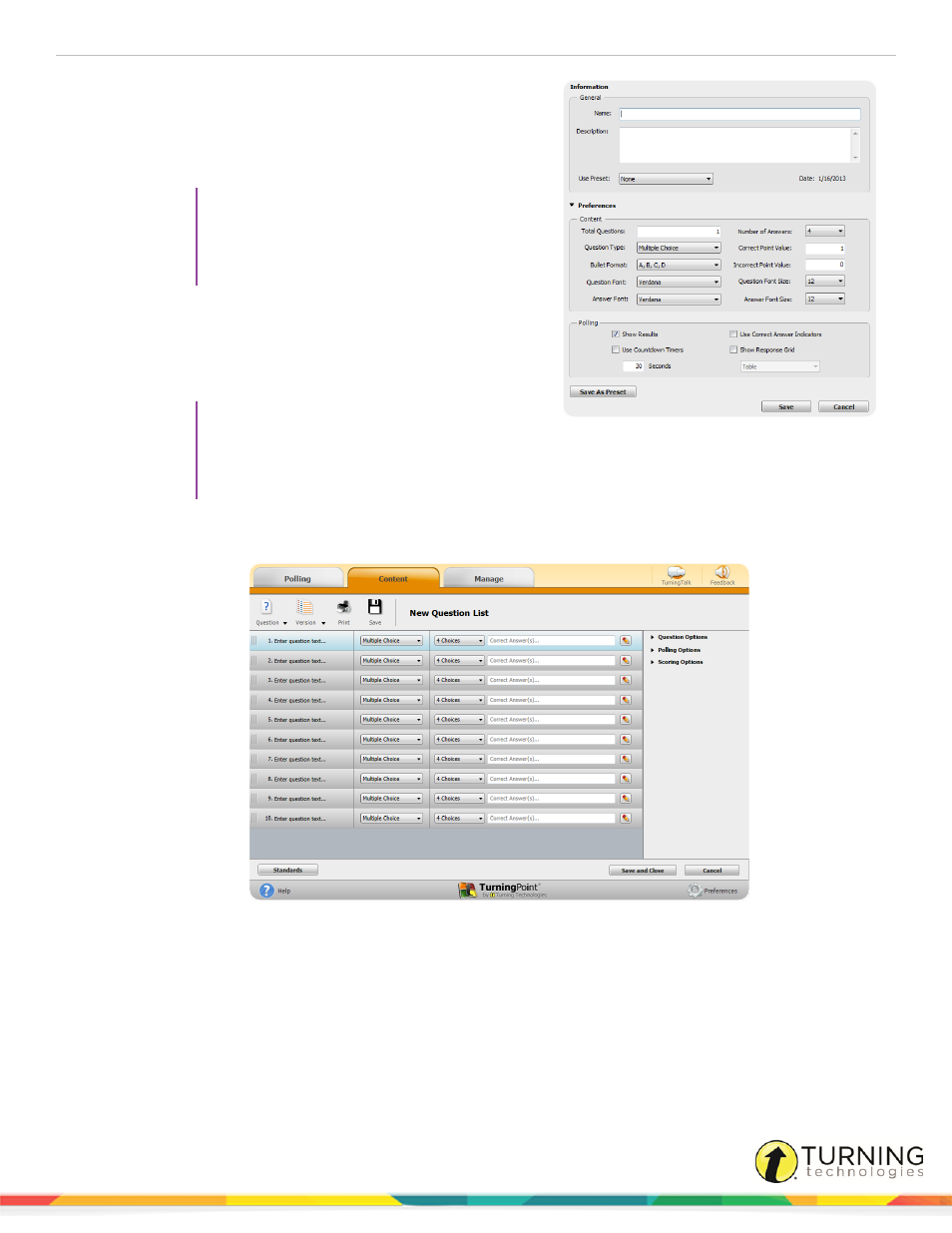
TurningPoint 5 for Mac
22
1
Select the Content tab.
2
Click the Content drop-down menu, mouse over New and
select Question List.
The Question List window opens.
TIP
If any non-text field items are skipped over
while tabbing, verify that All Controls is
selected in System Preferences >
Keyboard > Keyboard Shortcuts.
3
Enter a name and a brief description for the question list.
4
Click the arrow next to Preferences to expand the window
and adjust the options as necessary in the Content and Polling
sections.
TIP
Save the preferences as a preset for other
question lists. Click Save as Preset, provide
a name, click Add and then Save. The next time a question list is created, select the name from
the Use Preset drop-down menu.
5
Click Save.
The Question List Editor is displayed.
Next Steps
Now that a new question list has been created, the content, such as question text, answer text and correct answers, may be
entered.
Question Types and Options
The following sections explain each question type, how to set correct answers and the available question options.
There are several question types available:
turningtechnologies.com/user-guides
