Use type i (normal) tapes only, 7 insert the tape into deck 2, 2 press cd and load the cd(s) – Aiwa XR-H330MD User Manual
Page 18: 4 press disc direct play 1-3 to select a disc, To stop recording, To clear the edit program, To check the order of the programmed track numbers, M> ip 01, To add tracks from other discs to the edit program, Time on cassette tapes and editing time
Attention! The text in this document has been recognized automatically. To view the original document, you can use the "Original mode".
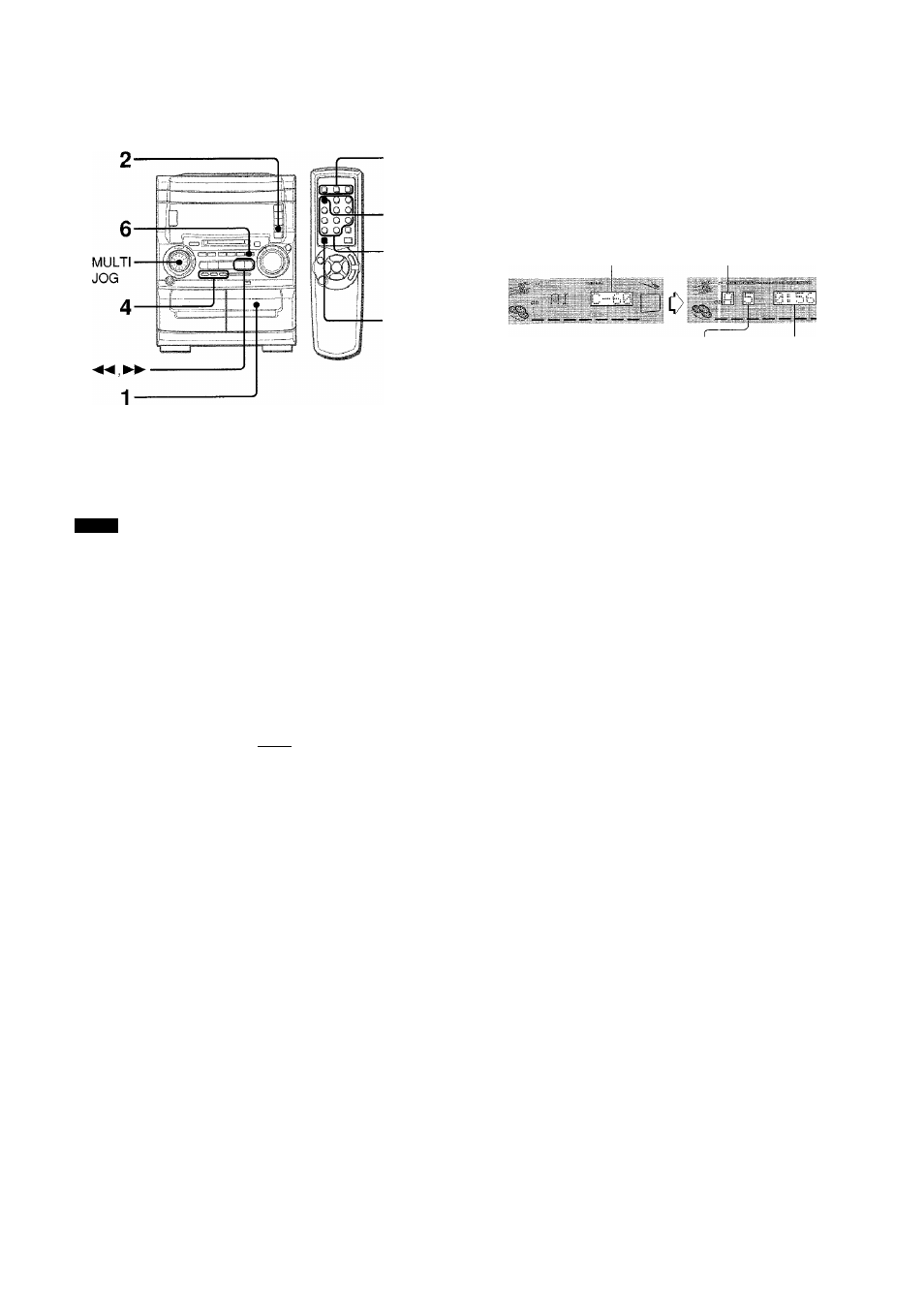
DISC
DIRECT
PLAY
3
5
■ SHIFT
The Al edit function enables CD recording without worrying about
tape length and track length. When a CD is inserted, the unit
automatically calculates the total track length. If necessary, the
track order is rearranged so that no track is cut short.
(Al: Artificial Intelligence)
NOTE
• Use Type I (normal) tapes only.
• Al edit recording will not start from a point halfway into the
tape. The tape must be recorded from the beginning of either
side.
• Set the blank skip play function to OFF ( page 12).
7 Insert the tape into deck 2.
Insert the tape with the side to be recorded on first facing out
from the unit.
2 Press CD and load the CD(s).
3 Press CD EDIT/CHECK once on the remote
control while pressing SHIFT.
"Al" is displayed.
fir
i":....
When "PRGM" is displayed, press EDIT/CHECK while
pressing SHIFT again.
4 Press DISC DIRECT PLAY 1-3 to select a disc.
Press numbered buttons 0-9 on the remote
control to designate the tape length.
10 to 99 minutes can be specified.
Example: When using a 60-minute tape, press 6 and 0.
In a few seconds, the microcomputer programs the tracks to
be recorded on each side of the tape.
• ◄◄ and ►► , or MULTI JOG on the main unit are also
available to designate the tape length.
Tape length
Tape side A
(front side)
Programmed
tracks for side A
Total number of programmed
tracks on side A
Remaining time
of side A
6 Press • TAPE REC/REC MUTE to start recording
on the front side.
The tape is rewound to the beginning of the front side, the
lead segment is played through for 10 seconds, and recording
starts. When recording on the front (side A) ends, recording
on the back (side B) starts.
To stop recording
Press ■. Recording and CD play stop simultaneously.
To clear the edit program
Press ■ twice in stop mode to return to the display of total playing
time.
To check the order of the programmed track numbers
Before recording, press CD EDIT/CHECK on the remote control
while pressing SHIFT to select side A or B, and press
repeatedly.
Tape side
l__
Track number Program number
"T
Г
J
M> IP.............. 01
To add tracks from other discs to the edit program
If there is any time remaining on the tape after step 5, you can
add tracks from other discs in the CD compartment.
1 Press EDIT/CHECK on the remote control while pressing
SHIFT to select side A or B.
2 Press DISC DIRECT PLAY 1-3 to select a CD.
3 Press numbered buttons 0-9 and +10 on the remote control
to select tracks. "PRGM" lights up.
A track whose playing time is longer than the remaining time
cannot be programmed.
4 Repeat steps 2 and 3 to add more tracks.
Time on cassette tapes and editing time
The actual cassette recording time is usually a little longer than
the specified recording time printed on the label. This unit can
program tracks to use the extra time. When the total recording
time is a little longer than the tape’s specified recording time
after editing, the display shows the extra time (without a minus
mark), instead of the time remaining on the tape (with the minus
mark).
The Al edit function cannot be used with discs containing 31
tracks or more. "TR OVER" will be displayed.
1 8
ENGLISH
