Interlogix NS2503-24P/2C User Manual User Manual
Page 58
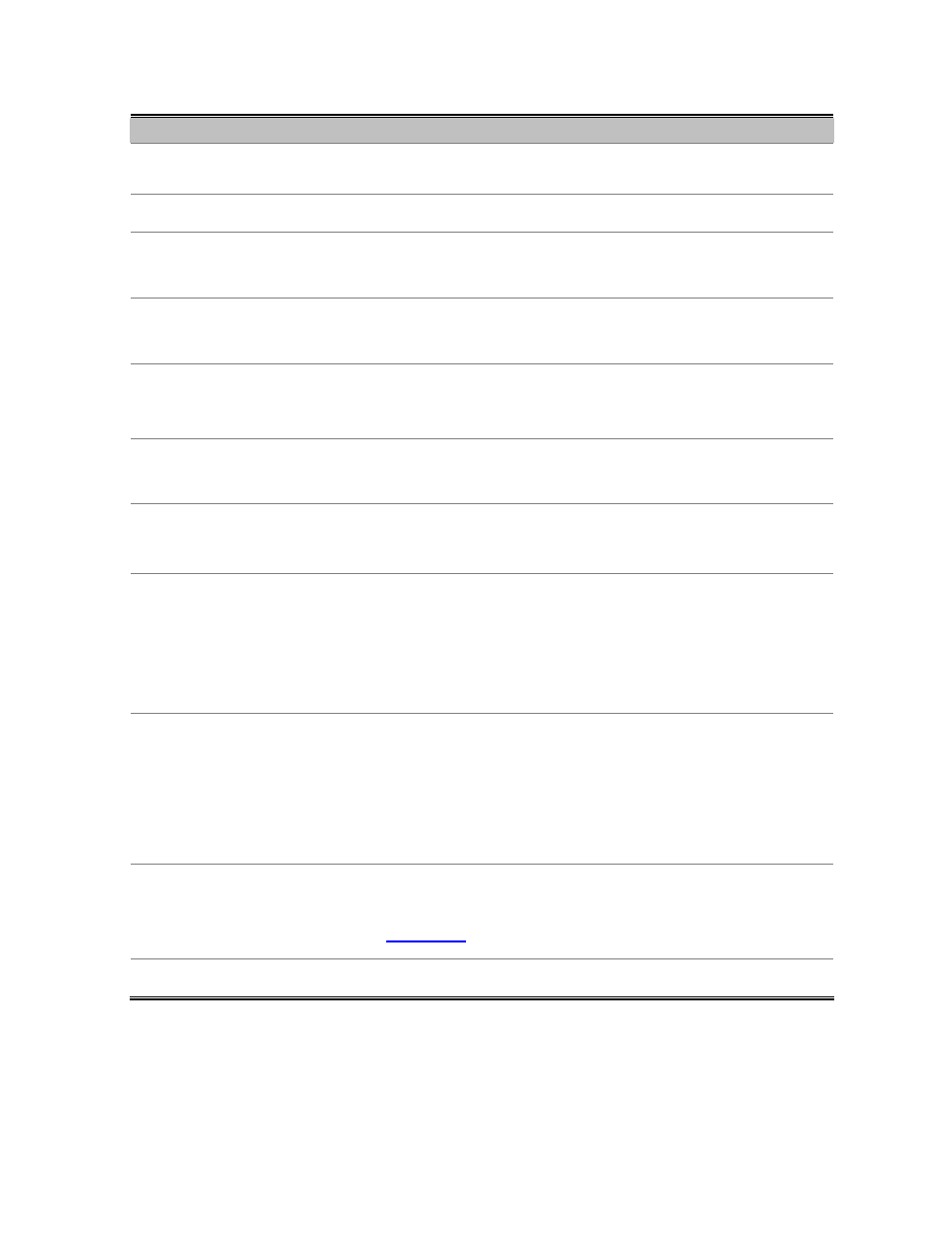
NS2503-24P/2C User Manual
58
The page includes the following fields:
Object
Description
Port:
Use the scroll bar and click on the port number to choose the port to be
configured.
Description:
User add per port description for indication, the available range is 16 letters.
State:
Current port state. The port can be set to disable or enable mode. If the port state
is set as ‘Disable’, it will not receive or transmit any packet.
Link:
Indicate per port link up and link down status.
Negotiation:
Auto
and Force. if set as Auto, the speed and duplex mode are negotiated
automatically. When you set it as Force, you have to set the speed and duplex
mode manually.
Speed:
It is available for selecting when the Negotiation column is set as Force. When
the Negotiation column is set as Auto, this column is read-only.
Duplex:
It is available for selecting when the Negotiation column is set as Force. When
the Negotiation column is set as Auto, this column is read-only.
Flow Control:
Whether or not the receiving node sends feedback to the sending node is
determined by this item. When enabled, once the device exceeds the input data
rate of another device, the receiving device will send a PAUSE frame which halts
the transmission of the sender for a specified period of time. When disabled, the
receiving device will drop the packet if too much to process.
Security:
A port in security mode will be “locked” without permission of address learning.
Only the incoming packets with SMAC already existing in the address table can
be forwarded normally.
User can disable the port from learning any new MAC addresses, then use the
static MAC addresses screen to define a list of MAC addresses that can use the
secure port. Enter the settings, then click Apply button to change on this page.
BSF:
User can disable/Enable port broadcast storm filtering option by port.
The filter mode and filter packets type can be select in the Managed Switch
Setting >
Misc Config
page.
Jumbo Frame:
User can disable/Enable port jumbo frame option by port. When port jumbo
frame is enable, the port forwards the jumbo frame packet.
