Keys to press, The display will show, Coverpage on ) ^ i fax: no. & start >. copy – Brother 875 MC User Manual
Page 63: Copy ) ^ [ nj office ] i dialing )
Attention! The text in this document has been recognized automatically. To view the original document, you can use the "Original mode".
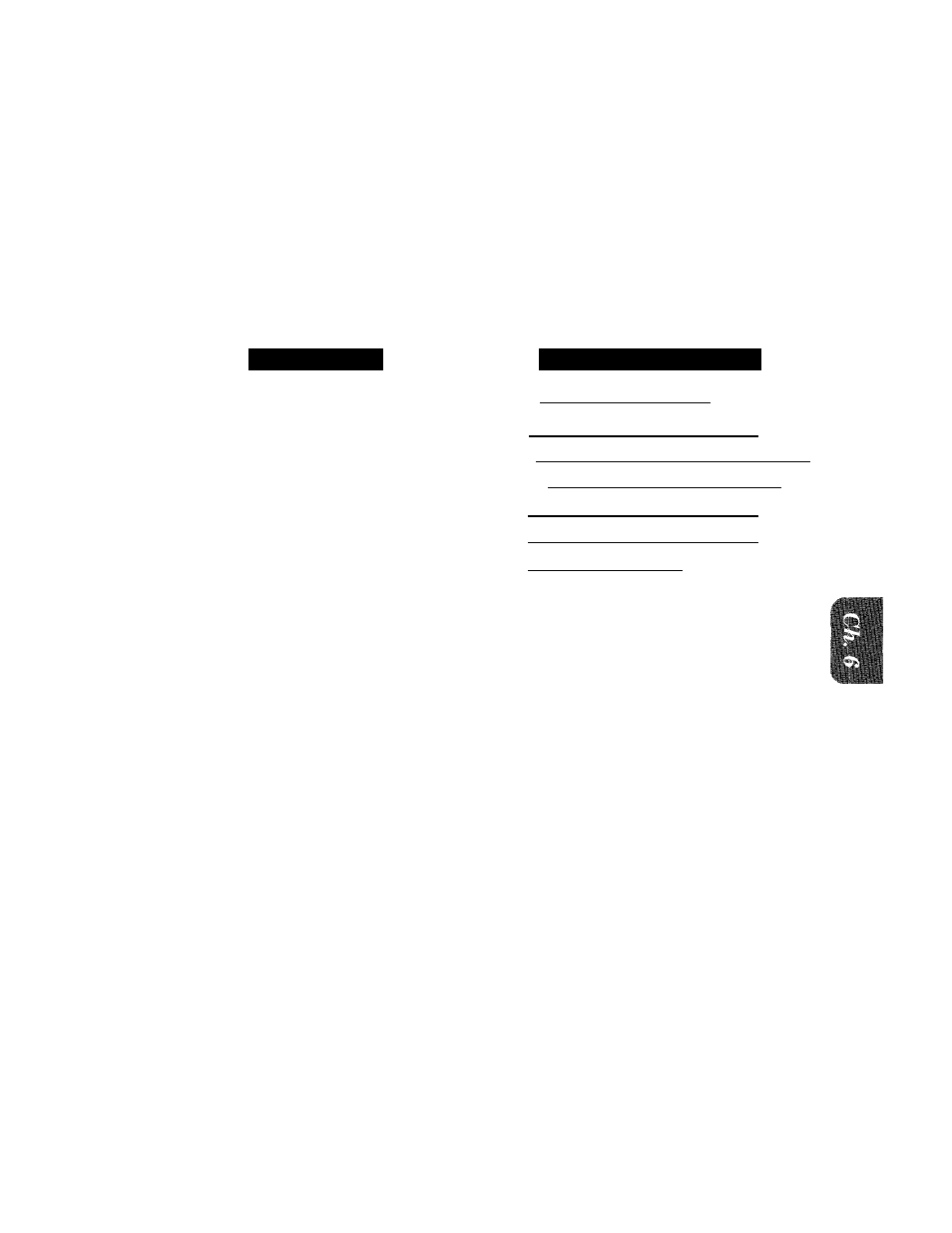
Sending a Fax When the Cover Page Is ON
illll
If you have the Cover Page ON/OFF setting to ON, the total number of pages will not be printed
on the Cover Page. Also, the comment you selected when you set it to ON will be printed on all
the Cover Pages you send.
Even if the Cover Page ON/OFF setting is ON, you can avoid sending an automatic Cover Page
by pressing
COVERPAGE
once to turn off the Cover Page for that transmission.
If you want the total number of pages sent to be printed on the cover page, press
COVERPAGE
once
to
set
the
COVERPAGE
ON/OFF
option
to
OFF.
Then
press
COVERPAGE
once
again
and
enter the number of pages. (See page 6-14.)
mmi
KEYS TO PRESS
1
.
Insert
the
documents
into
the
feeder.
The
display
will
say
“COVERPAGE ON” for one second.
2. Enter the fax number.
3. Press
START.
Your machine will begin transmit
ting the Cover Page and original
document.
THE DISPLAY WILL SHOW;
■ 0 9 / 1 2 / 1 9 9 6 1 5 : 2 5
( COVERPAGE ON )
^ i FAX: NO. & START >.
COPY:
P R E S S
COPY ) ^
[ NJ OFFICE
]
i DIALING
)
f SSI№ COySWASB"^
f S E N D I N & ^ ^ '
6-17
