Use set – Brookfield DV-III Ultra Rheometer User Manual
Page 33
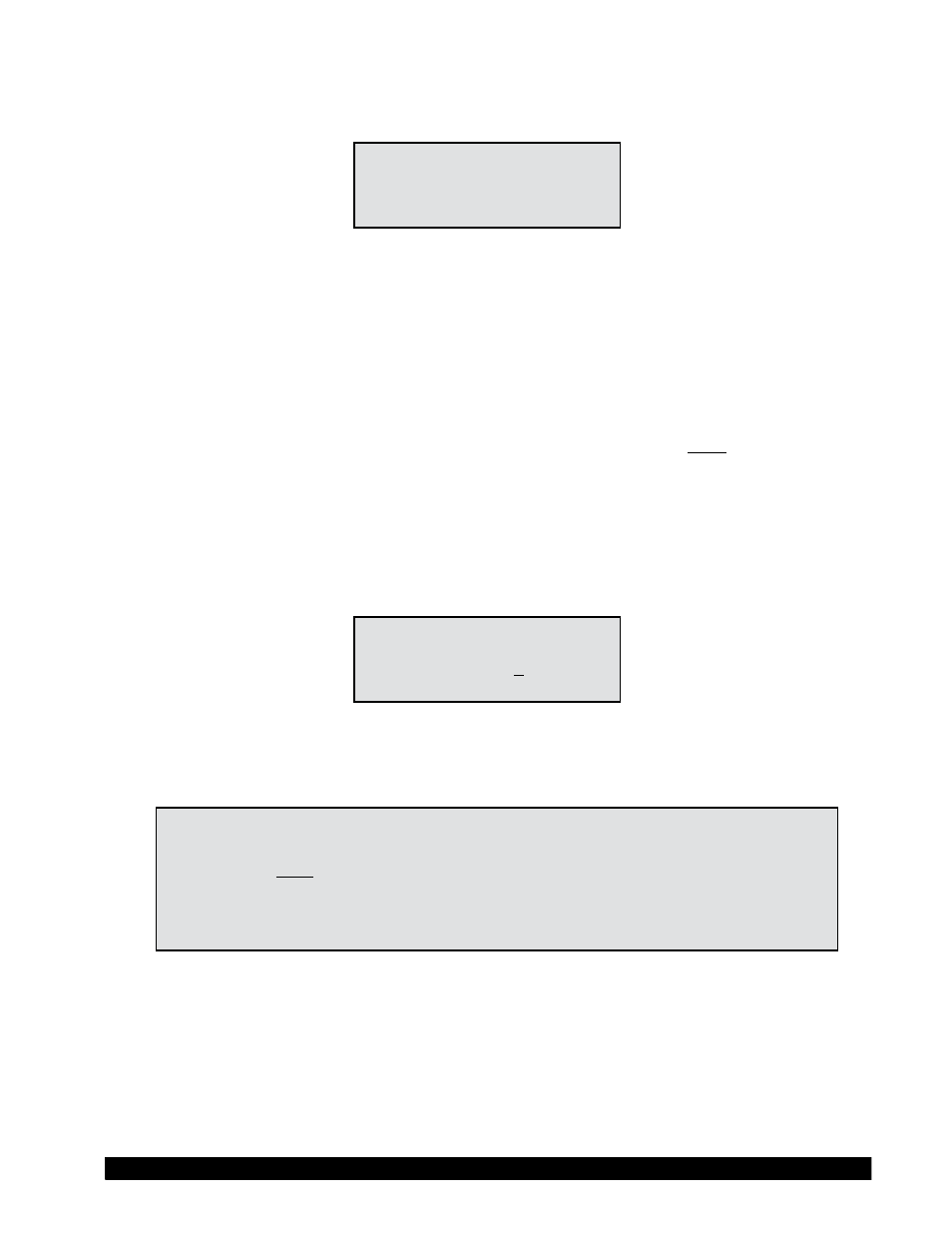
Brookfield Engineering Laboratories, Inc.
Page 33
Manual No. M98-211-E0912
At this point, the user may Enter/Edit, Clear or Use a stored program (Speed Set). Let’s start with
Enter/Edit by pressing the “1” key:
SPEED SET USAGE
IN MEM: 012589
AVAIL: 3467
USE SET:_
Figure IV-3
In this example, the user is informed that he has 6 speed sets (0,1,2,5,8,9) pre-programmed in
memory and 4 speed sets (3,4,6,7) not programmed and available. Select any one of the ten speed
sets by pressing the appropriate numeric key. Pressing the MOTOR ON/OFF/ESCAPE key at
this point would exit the user to the default PROGRAM MODES display (Figure IV-1). For
now let’s assume that the user wants to program a new speed set by pressing the “3” key (the first
available program slot).
S
ENTERING A SPEED SET (PROGRAM)
There are two (2) types of programs available to the user: programs with finite step time intervals
and programs with zero (0) step time intervals. We will cover the inputting of finite step time
programs first.
S
SPEED SETS WITH FINITE STEP TIMES (PROG SPEED)
These programs when executed will automatically progress from step to step based on the time
intervals programmed by the user. On pressing the “3” key in Figure IV-3 the user is presented
with:
NEW SPEED SET #3
STEP 01
STEP RPM = 0.0
STEP TIME = 00:05
Figure IV-4
This screen reminds the user of the speed set that he has selected to program and then allows him
to change either the speed or time interval or both for that step.
Note:
The time interval on entry to this screen will always be set to 00:05
seconds as the default value. The user may of course change it to any
valid time of his choice. Whenever you change time interval, that new
time becomes the default interval until it is again changed by the user.
Also, note that zero (0) times are not allowed for program steps after
the first step for Finite Step programs.
The
OPTION/TAB
key is used for moving from input field to input field and the
ENTER
key to accept
the current input for a step. On entry to this screen, the underscore cursor would be flashing (as
shown) under the first digit of the step RPM. Use the numeric keys to make changes to the step
speed, repeating the input as many times as required until satisfied.
