Brookfield DV-III Ultra Rheometer User Manual
Page 130
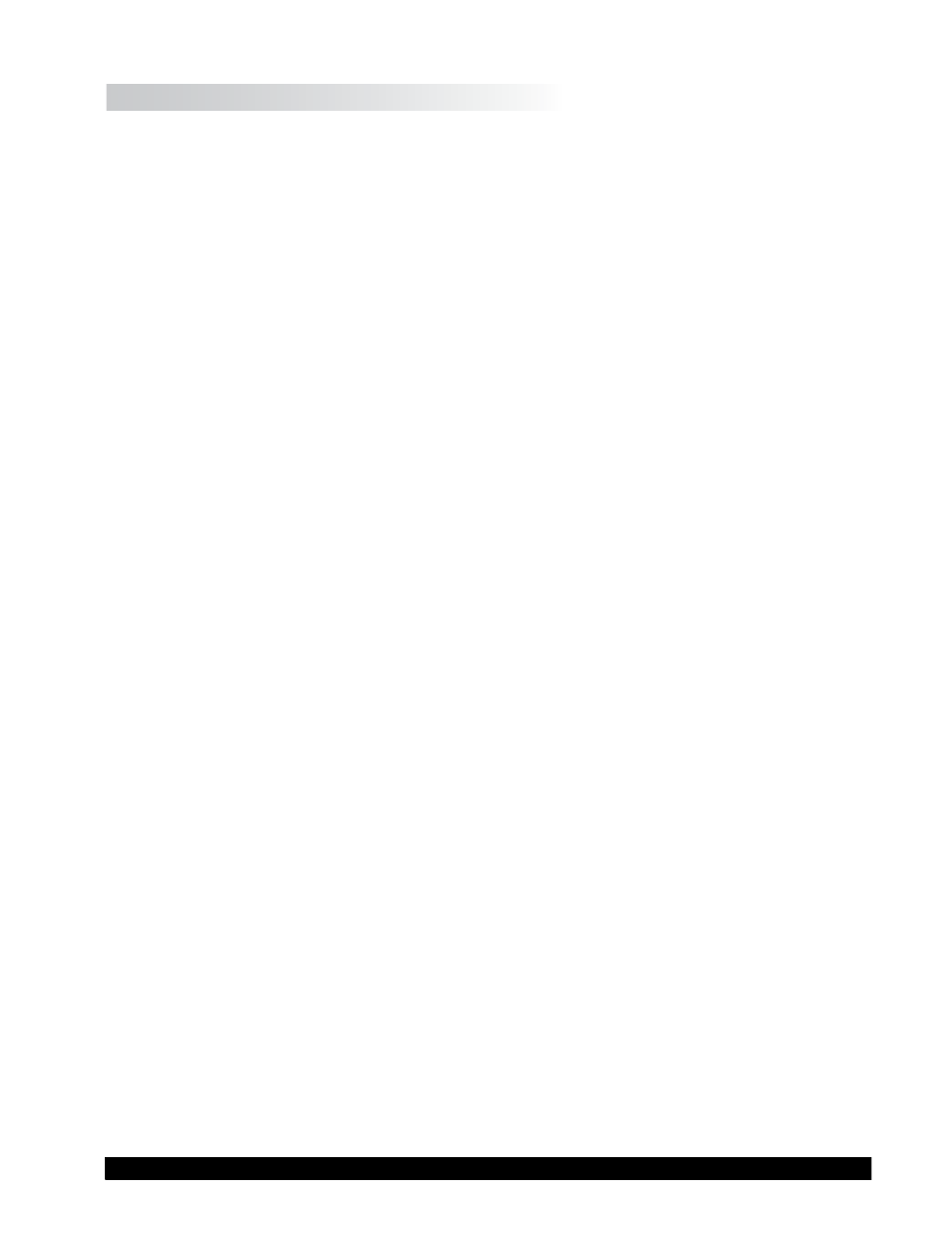
Brookfield Engineering Laboratories, Inc.
Page 130
Manual No. M98-211-E0912
❑
Rheometer Will Not Communicate With PC
✓
Check the comm port setting and ensure the correct port on the PC is being utilized.
✓
Ensure that the rheometer has the appropriate communications cable (Communications) connected
to it and that the opposite end of the cable is connected to a valid COM (serial) port on the host
PC).
✓
Ensure that the rheometer is powered “ON”.
✓
Ensure that the appropriate COM port is selected on the Main Toolbar of the EZ-Yield
TM
software.
✓
Ensure that "DV-III Ultra" is selected on the Main Toolbox of the EZ-Yield Software.
If there is still erratic or no communication, check the following:
• Click the Start button. Select “Settings” then “Control Panel”. Double click the “System”
icon. Select the “Device Manager” tab. Select “Ports”, highlight the COM port in use and
click the prOpertieS button (or double-click the COM port in use). Click “Port Settings”
then “Advanced”.
• Ensure the check box labeled “Use FIFO buffers (requires 16550 compatible UART)” is
checked. Ensure that the sliders for the “Receive Buffer” and the “Transmit Buffer” are both
set all the way to the left (Low). Click the OK buttons to accept the changes and get back to
the desktop.
• If there is still a communication problem, follow the above procedure, but this time, un-check
the box labeled “Use FIFO buffers (requires 16550 compatible UART)”. Again, check the
OK
buttons to accept the changes.
✓ Check the interconnecting cable for proper installation.
✓
Contact Brookfield or an authorized dealer with the following information:
• When the communication error occurs
• The exact text displayed when the error occurs
• Computer hardware details including processor speed, RAM, network cards, modems, etc.
• Computer operating system
• Total number of COM ports
• List of Brookfield equipment attached to COM ports and their corresponding COM port
number
