Install the acuity lt system equipment – Welch Allyn Acuity LT Mobile - Installation Guide User Manual
Page 32
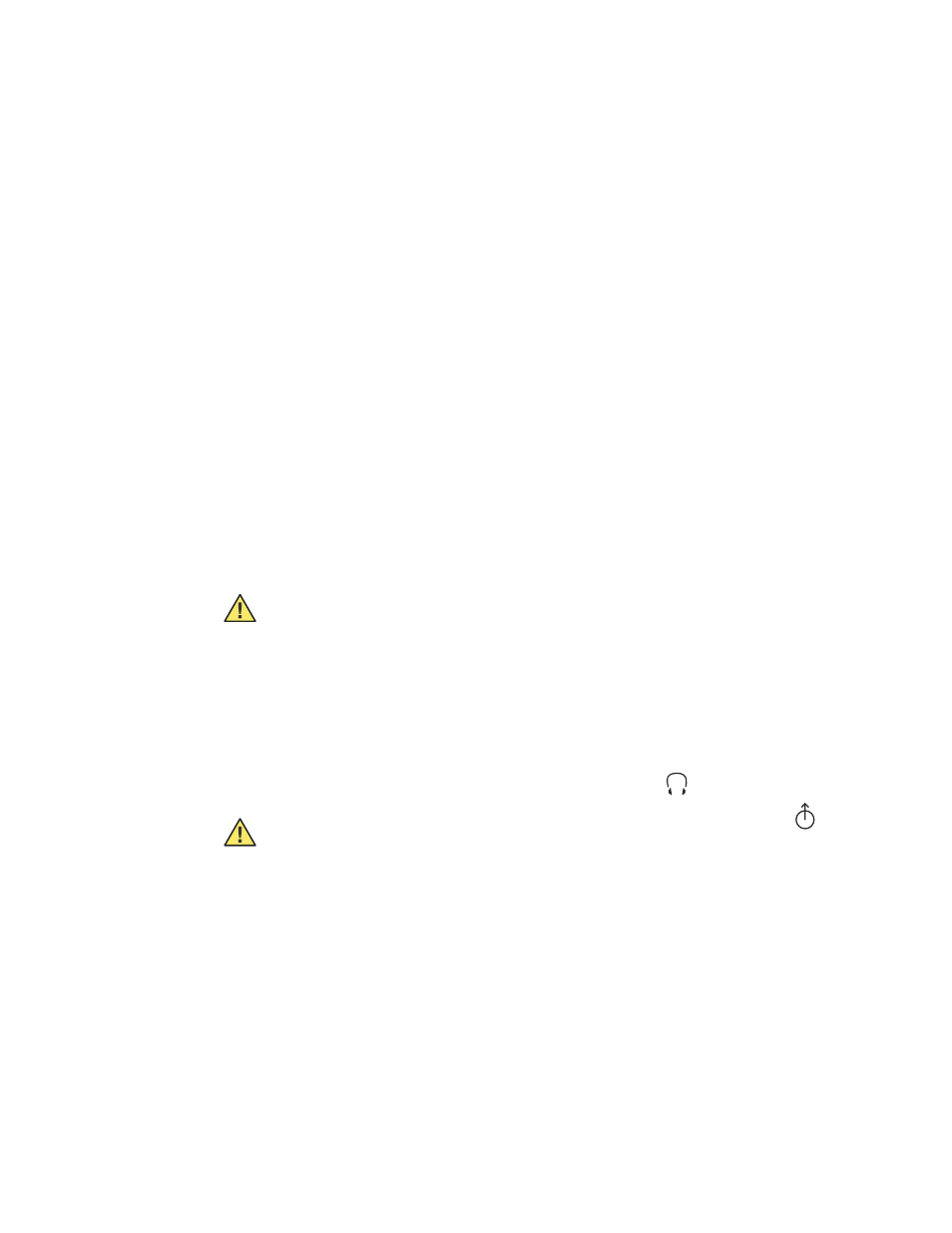
28
Chapter 4 Install the system
Welch Allyn Wireless Acuity LT Central Monitoring System
Install the Acuity LT System equipment
If the wiring has been installed in your facility and you have performed a preliminary
system operation check, you can proceed to install the Acuity LT System equipment.
To install the Acuity LT System equipment
1.
Place all of the equipment in the locations identified during the planning process.
Do not permanently mount the AP mounting brackets or SD antennas. You will install
them after you have tested the network coverage during the final system check (see
“Perform final installation of APs”
2.
Temporarily hang the access points (APs) in the hallway in intended locations.
For network testing, temporarily position the SD antennas horizontally at the ceiling,
and vertically position the whip antenna on the AP.
3.
Refer to one of the following illustrations to connect all of the Acuity LT System
components with appropriate data cables and power connections:
•
12-patient system: see
page 29
.
•
24-patient system: see
The photograph on
and the table on
provide further detail.
4.
Connect the ground cables (not illustrated).
a.
Connect a ground cable from the switch to the building ground.
b.
Connect a ground cable(s) from the UPS(s) to building the ground.
5.
Connect the external audio cable to the CPU and the Acuity LT Central Station display:
a.
On the CPU, connect the cable to the headphone jack:
.
b.
On the Acuity LT Central Station display, connect the cable to the Input 1 Audio
jack.
For 28-monitor system, connect the cable to the left display, which shows the
Acuity System map.
Caution Do not apply power to any components or plug the UPSs into AC power
until you perform a final system check as described on
.
Caution Do not connect the external audio cable to the CPU line-out jack
.
