Welch Allyn Acuity LT Mobile - Installation Guide User Manual
Page 29
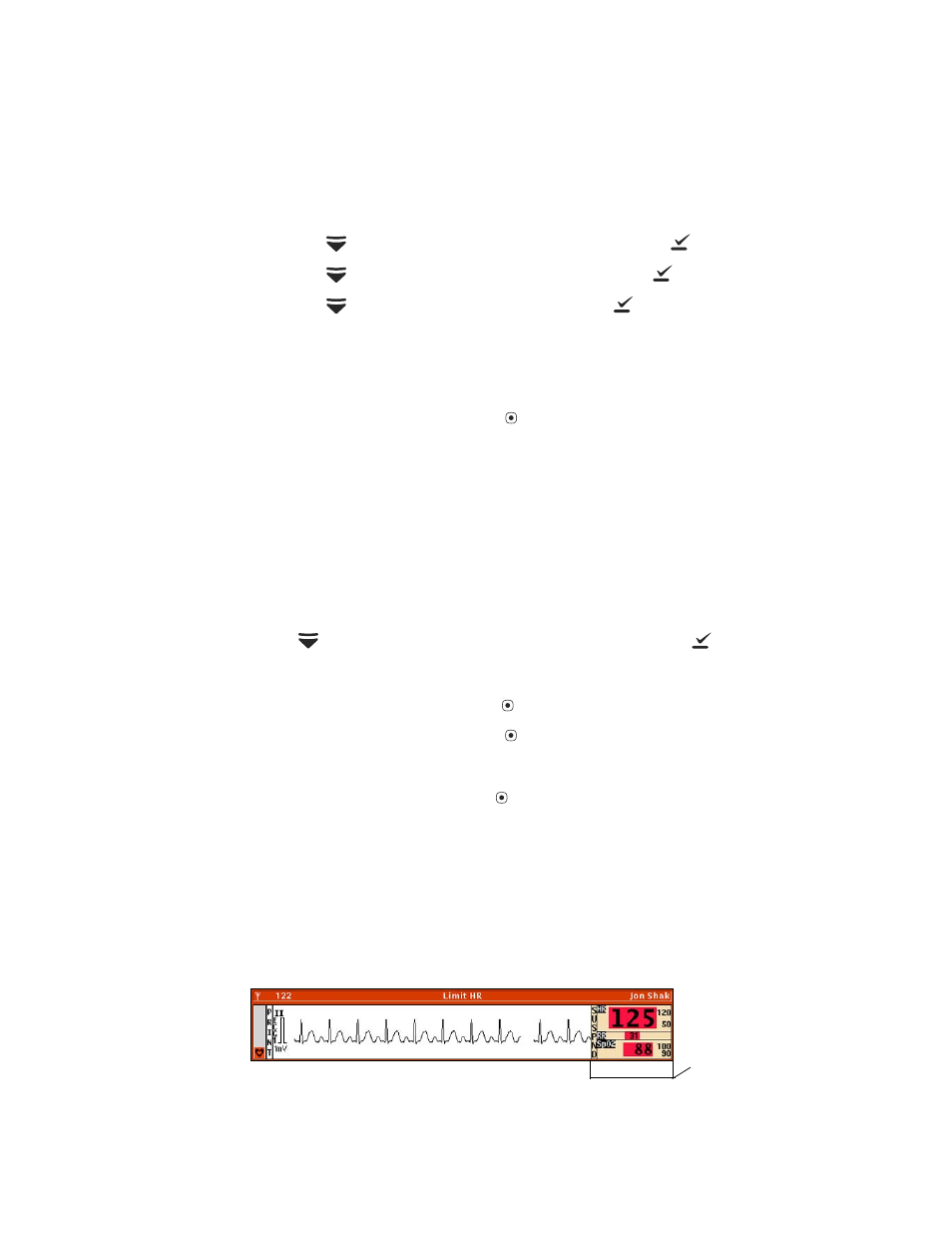
Installation Guide
Chapter 4 Install the system
25
To simulate patient monitoring
1.
For one of the following patient monitors, take these steps to select the patient
simulation mode:
•
Micropaq monitor:
a.
Press
to highlight SERVICE MENU, and then press
to select it.
b.
Press
to highlight DEMO MENU, and then press
.
c.
Press
to highlight DEMO 1, and then press
to start DEMO 1 mode.
•
Propaq LTR monitor:
a.
If the monitor has data stored for a previous patient, delete the patient data and
restart the monitor.
b.
Highlight Demo, and then press
.
•
Wireless Propaq CS monitor:
a.
Press SETUP, WAVE SELECT, and then INSERVICE.
b.
Confirm that within one minute, the Acuity LT display shows simulated patient
data in the Waveform Window.
2.
For one of the following patient monitors, take these steps to select the alternate
patient simulation mode:
•
Micropaq monitor:
Press
to highlight TOGGLE DEMO MODE, and then press
.
•
Propaq LTR monitor:
a.
Highlight SpO2, and then press
.
b.
Highlight Setup, and then press
.
c.
Highlight Timings, and then scroll to highlight Demo Mode.
d.
Highlight High, and then press
to return to the main display.
•
Wireless Propaq CS monitor:
a.
Press SETUP, WAVE SELECT, and then INSERVICE.
b.
Confirm that within a few seconds, the Acuity LT Central Station display emits an
audible alarm and shows patient windows with a red alarm borders.
3.
Use the left button on the Acuity LT System mouse/trackball to click anywhere in the
numerics area of the Waveform Window.
The alarm tone is suspended for 90 seconds.
Suspend area
