Dell 3115cn Color Laser Printer User Manual
Page 442
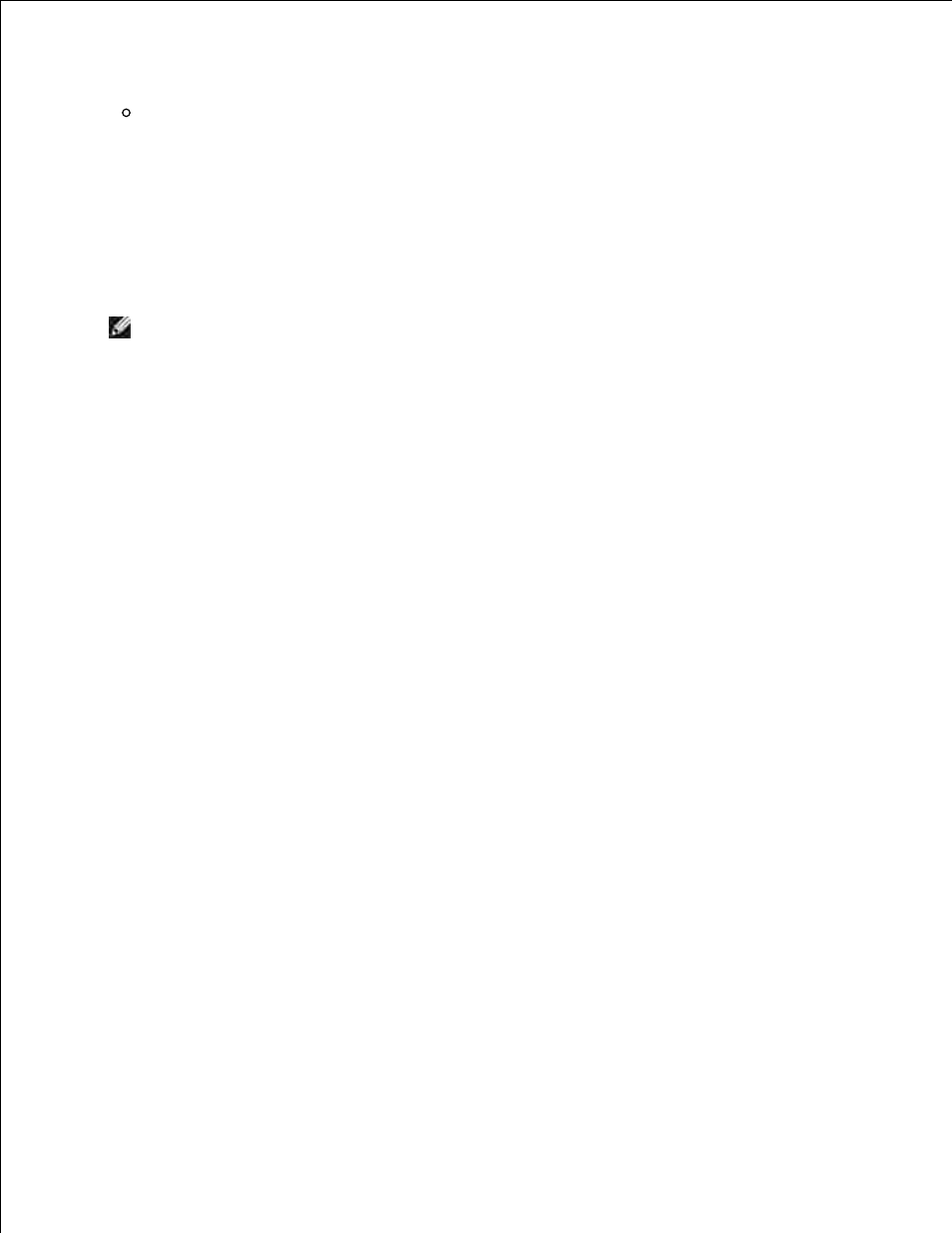
When wireless infrastructure mode is set to the multifunction printer:
Select Access point (Infrastructure) networks only and close the Advanced dialog box.
Click Add to display Wireless network properties.
g.
Enter the setting that you send to the multifunction printer and click OK.
h.
Click Move up to move the setting to the top of the list.
i.
Click OK to close the Property dialog box.
j.
NOTE:
When your operating system is earlier than Windows 2000, create settings according to
the manual of the wireless setting tool provided by your wireless device manufacturer.
For Windows Vista:
Open Control Panel.
a.
Select Network and Internet.
b.
Select Network and Sharing Center.
c.
Select Connect to a network.
d.
Select the setting you send to the multifunction from the network items listed in Connect to a
network.
e.
Select Connect Anyway in the warning dialog box indication indicating you are entering an
unsecured area.
f.
Click Close in the dialog box after confirming the connection is a success.
g.
For Windows Server 2008:
Open Control Panel.
a.
Select Network and Sharing Center.
b.
Select Connect to a network.
c.
Select the setting you send to the printer from the network items listed in Connect to a
network.
d.
Select Connect Anyway in the warning dialog box indication indicating you are entering an
unsecured area.
e.
Click Close in the dialog box after confirming the connection is a success.
f.
For Fixed IP network:
1.
