Scanning from operator panel – Dell 3115cn Color Laser Printer User Manual
Page 298
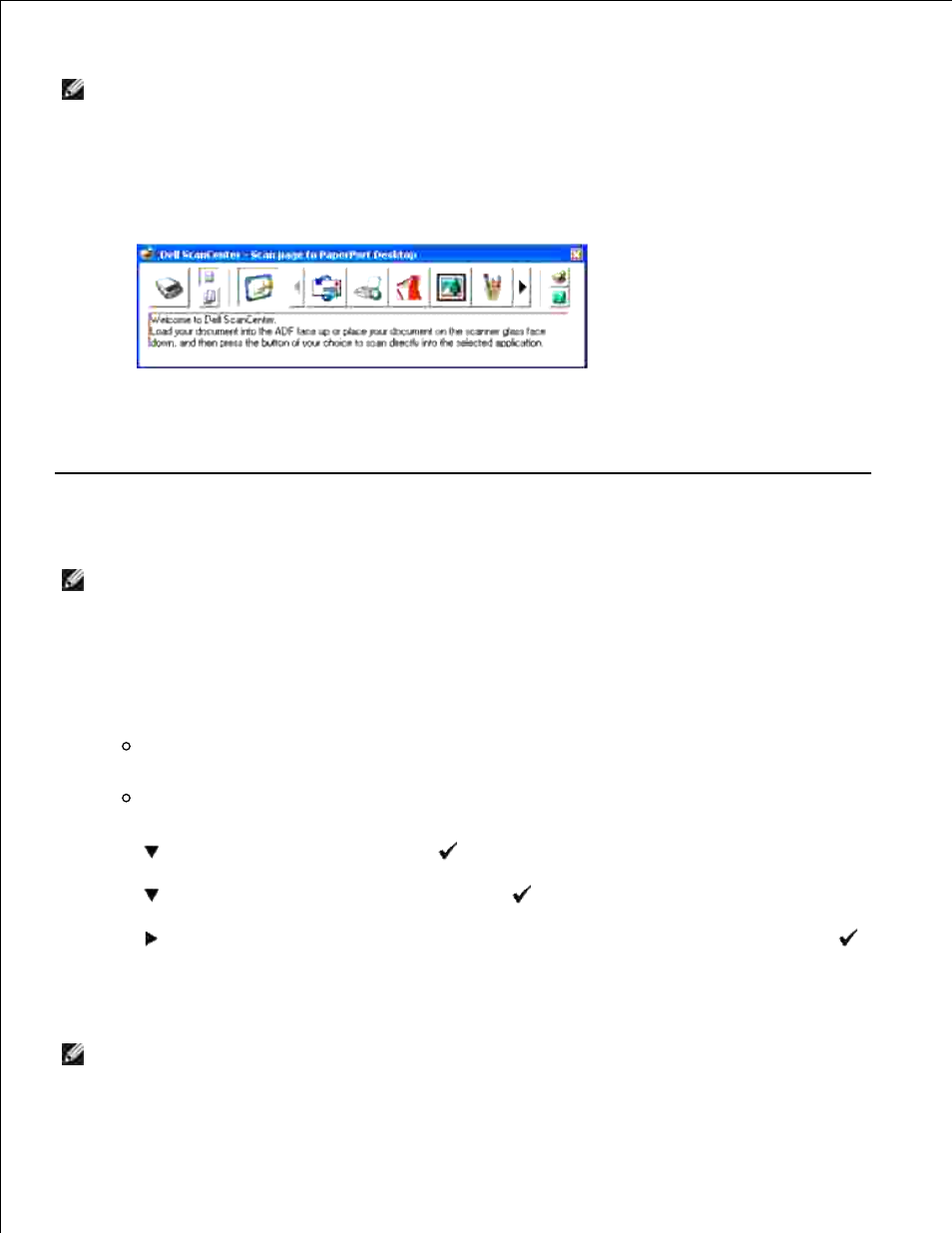
NOTE:
PaperPort application for Microsoft Windows Vista may not be available, for more information
see the Dell Support website at www.support.dell.com .
Dell ScanCenter is a PaperPort application that enables you to scan items and send them directly to
PaperPort or other programs on your computer without first running PaperPort. Dell ScanCenter runs as a
separate application from the Windows Start menu and displays the Dell ScanCenter bar. For more
information about using Dell ScanCenter, refer to the PaperPort's Help menu.
Icons on the Dell ScanCenter bar represent the programs that are limited to PaperPort and to Dell
ScanCenter. To scan and send an item to a program, click the program icon and then scan the item. Dell
ScanCenter automatically starts the selected program when the scan is complete.
Scanning From Operator Panel
NOTE:
Ensure that the multifunction printer is connected to the computer by using the USB cable.
Load the document(s) face up with top edge in first into the ADF.
OR
Place a single document face down on the document feeder glass.
For details about loading a document, see "Loading an Original Document ".
1.
Do either of the following:
Scanning from the document feeder glass
Select Document Glass from ScanButton Manager.
Scanning form the ADF
Select Document Feeder from ScanButton Manager.
2.
Press
until >SCAN appears, and then press
.
3.
Press
until >Scan to Application , and then press
.
4.
Press
to select an application file to which you want to send the scanned image, and then press
.
5.
Press Start . The selected application window opens. Adjust the scan settings and start scan. For
details, refer to the user's guide of the application.
6.
NOTE:
If the following dialog box appears on your PC, select 3115cn MFP Scan Button Manager ,
and then click OK .
