Dell 3115cn Color Laser Printer User Manual
Page 432
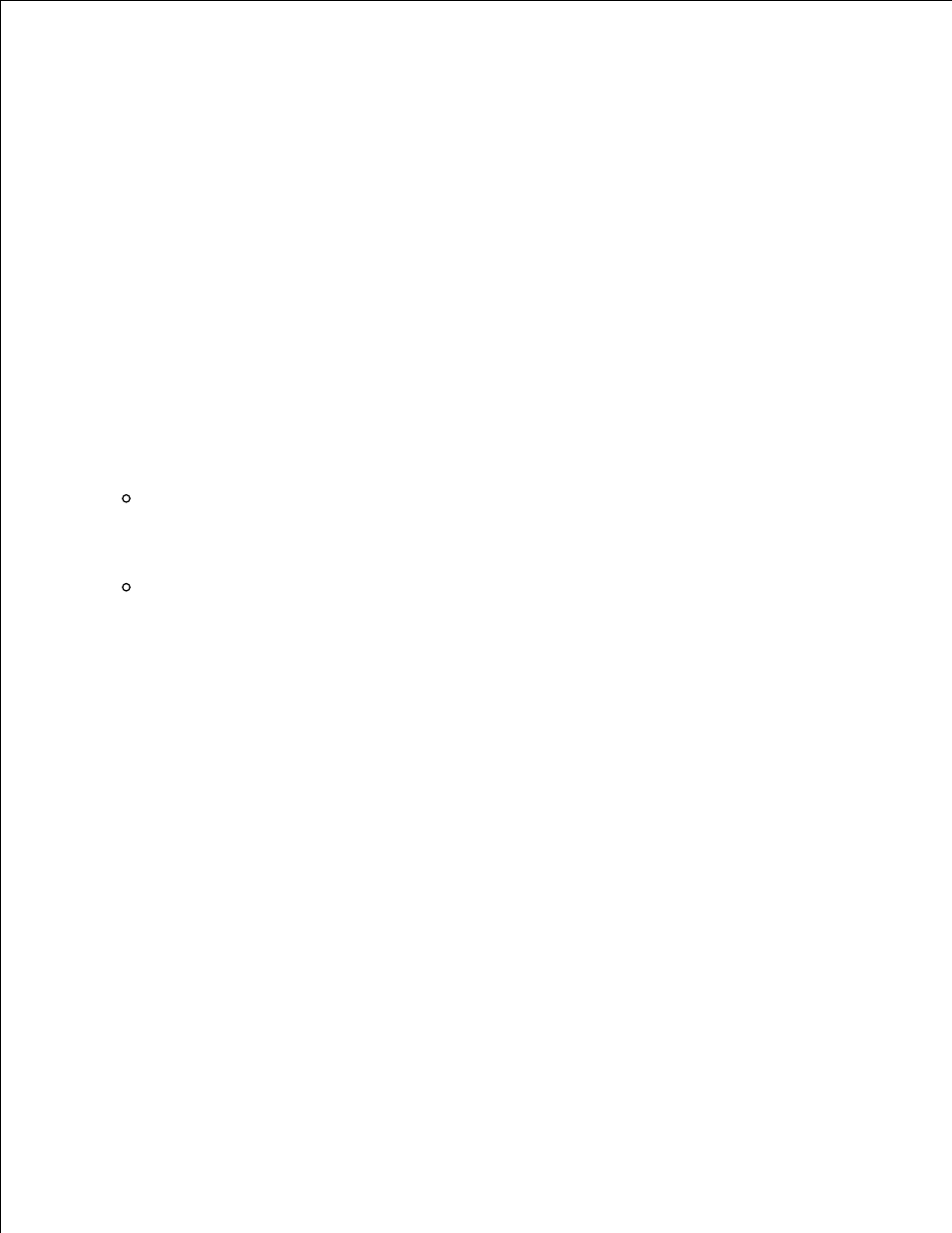
8.
Settings screen is sent to the multifunction printer.
9.
On the Wireless configuration is now complete screen, create the wireless setting sent to the
multifunction printer on your computer following the steps below, and then click Next.
10.
For Windows XP and Windows Server 2003:
Select Network Connections from Control Panel.
a.
Right-click Wireless Network Connection and select Properties.
b.
Select the Wireless Network tab.
c.
Ensure that the check box for Use Windows to configure my wireless network settings is
checked.
d.
Click Advanced.
e.
Do either of the following:
f.
When wireless ad-hoc mode is set to the multifunction printer:
Select Computer to Computer (ad hoc) networks only and close the Advanced dialog box.
When wireless infrastructure mode is set to the multifunction printer:
Select Access point (Infrastructure) networks only and close the Advanced dialog box.
Click Add to display Wireless network properties.
g.
Enter the setting that you send to the multifunction printer and click OK.
h.
Click Move up to move the setting to the top of the list.
i.
Click OK to close the Property dialog box.
j.
For Windows Vista:
Open Control Panel.
a.
Select Network and Internet.
b.
Select Network and Sharing Center.
c.
Select Connect to a network.
d.
Select the setting you send to the multifunction from the network items listed in Connect to a
network.
e.
Select Connect Anyway in the warning dialog box indication indicating you are entering an
unsecured area.
f.
g.
