Setting up the address book – Dell 3115cn Color Laser Printer User Manual
Page 308
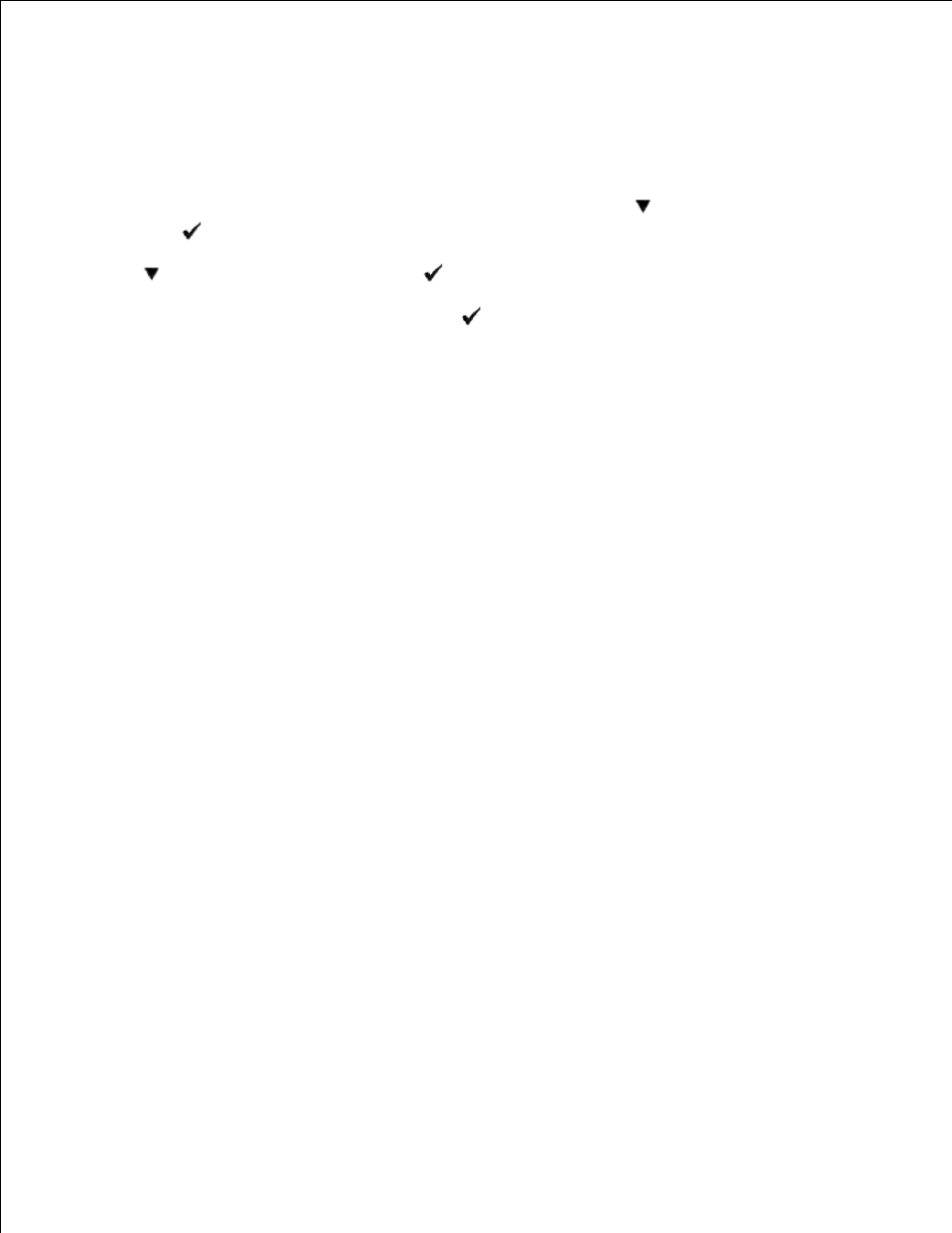
Setting Up the Address Book
To setup the Scan to Server/Computer address book through the network, you will first need to locate the IP
address of the Dell MFP Laser 3115cn. You can obtain this IP address from the System Settings report by
performing the following steps from the operator panel:
When the printer is Ready (Copy, Scan, Fax appears in the LCD), press
until SETUP is indicated,
then press
.
1.
Press
until Reports appears, then press
.
2.
When System Settings is indicated, then press
and a System Settings report will be printed.
3.
Once you have obtained the IP address of the Dell MFP Laser 3115cn, you can setup the Address book by
performing the following steps from a web browser.
Open a web browser.
1.
Type in the IP address of the printer and click Go . The printer's web page appears.
2.
Click Address Book , then click the Server Address tab, then click the Create button. If a security
login dialog box appears, type in the correct User name and Password. If you access the Address Book
first time, enter the following defaults value:
3.
User name: Enter "admin".
Password: Leave blank.
