Scanning problems – Dell 3115cn Color Laser Printer User Manual
Page 406
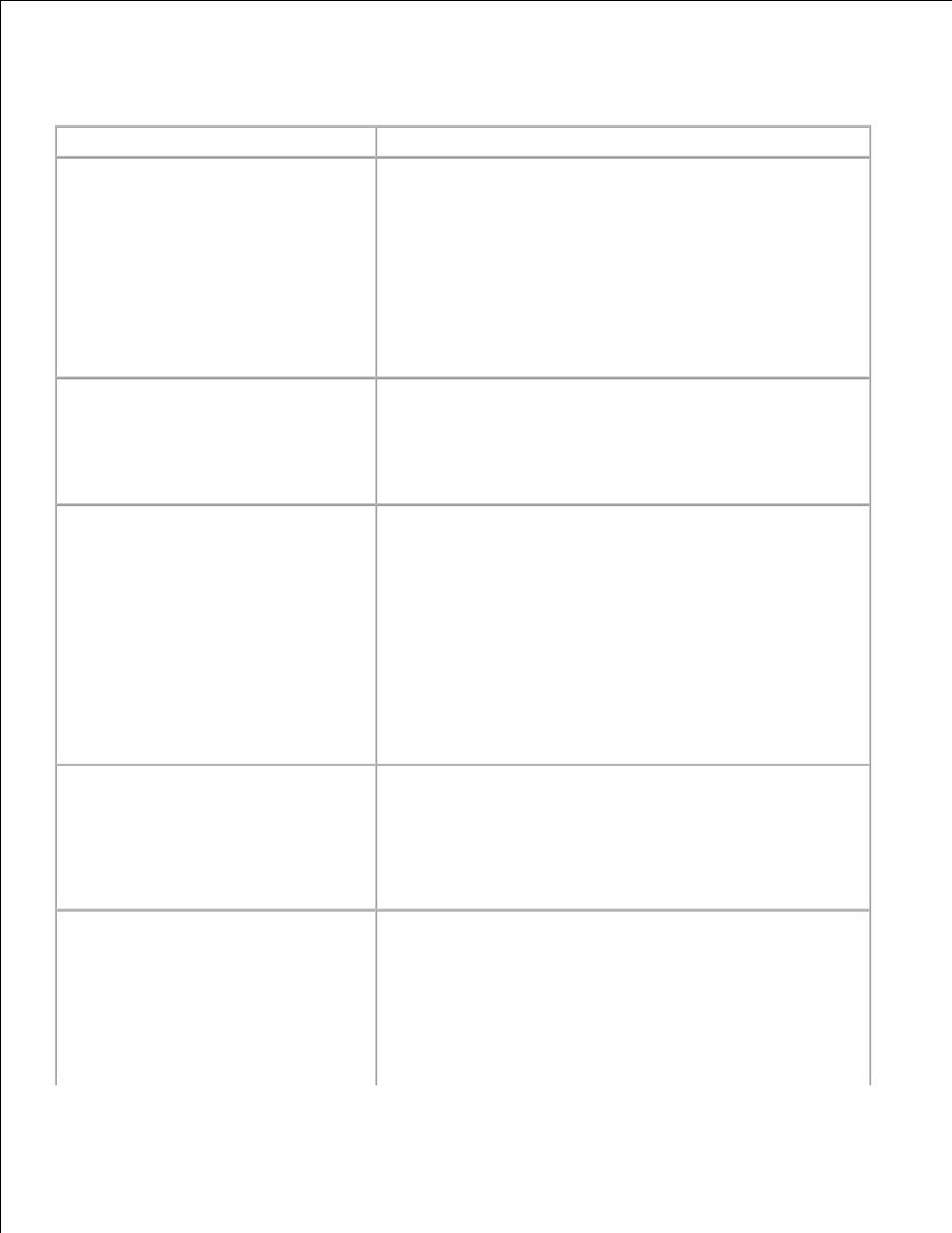
Scanning Problems
Problem
Action
The scanner does not work.
· Ensure that you place the document to be scanned face down
from the document feeder glass, or face up in the ADF.
· There may not be enough available memory to hold the
document you want to scan. Try the Prescan function to see if
that works. Try lowering the scan resolution rate.
· Check that the USB cable is connected properly.
· Ensure that the USB cable is not defective. Switch the cable
with a known good cable. If necessary, replace the cable.
· Check that the scanner is configured correctly. Check the
application you want to use to make certain that the scanner
job is being sent to the correct port.
The unit scans very slowly.
· Check if the multifunction printer is printing received data.
Scan the document after the current job is completed.
· Graphics are scanned more slowly than text.
· Communication speed becomes slow in scan mode because of
the large amount of memory required to analyze and
reproduce the scanned image.
Message appears on your computer
screen:
· "Device can't be set to the H/W
mode you want.
"
· "Port is being used by another
program.
"
· "Port is Disabled."
· "Scanner is busy receiving or
printing data. When the current
job is completed, try again.
"
· "Invalid handle."
· "Scanning has failed."
· There may be a copying or printing job in progress. When the
current job is complete, try the job again.
· The Selected port is currently being used. Restart your
computer and try again.
· The printer cable may be improperly connected or the power
may be off.
· The scanner driver is not installed or an operating environment
is not set up properly.
· Ensure that the port is properly connected and the power is
turned on. Then restart your computer.
· Check that the USB cable is properly connected.
Cannot scan using WIA on a Windows
Server 2003 computer.
Enable WIA on the computer.
To enable WIA:
Click Start, point to Administrative Tools, and then click
Services.
1.
Right-click Windows Image Acquisition (WIA), and
then click Start.
2.
Cannot scan using TWAIN or WIA on a
Windows Server 2008 computer.
Install the Desktop Experience feature on the computer.
To install Desktop Experience:
Click Start, point to Administrative Tools, and then click
Server Manager.
1.
Under Features Summary, click Add Features.
2.
Select the Desktop Experience check box, click Next,
and then click Install.
3.
Restart the computer.
4.
