Dell 3115cn Color Laser Printer User Manual
Page 413
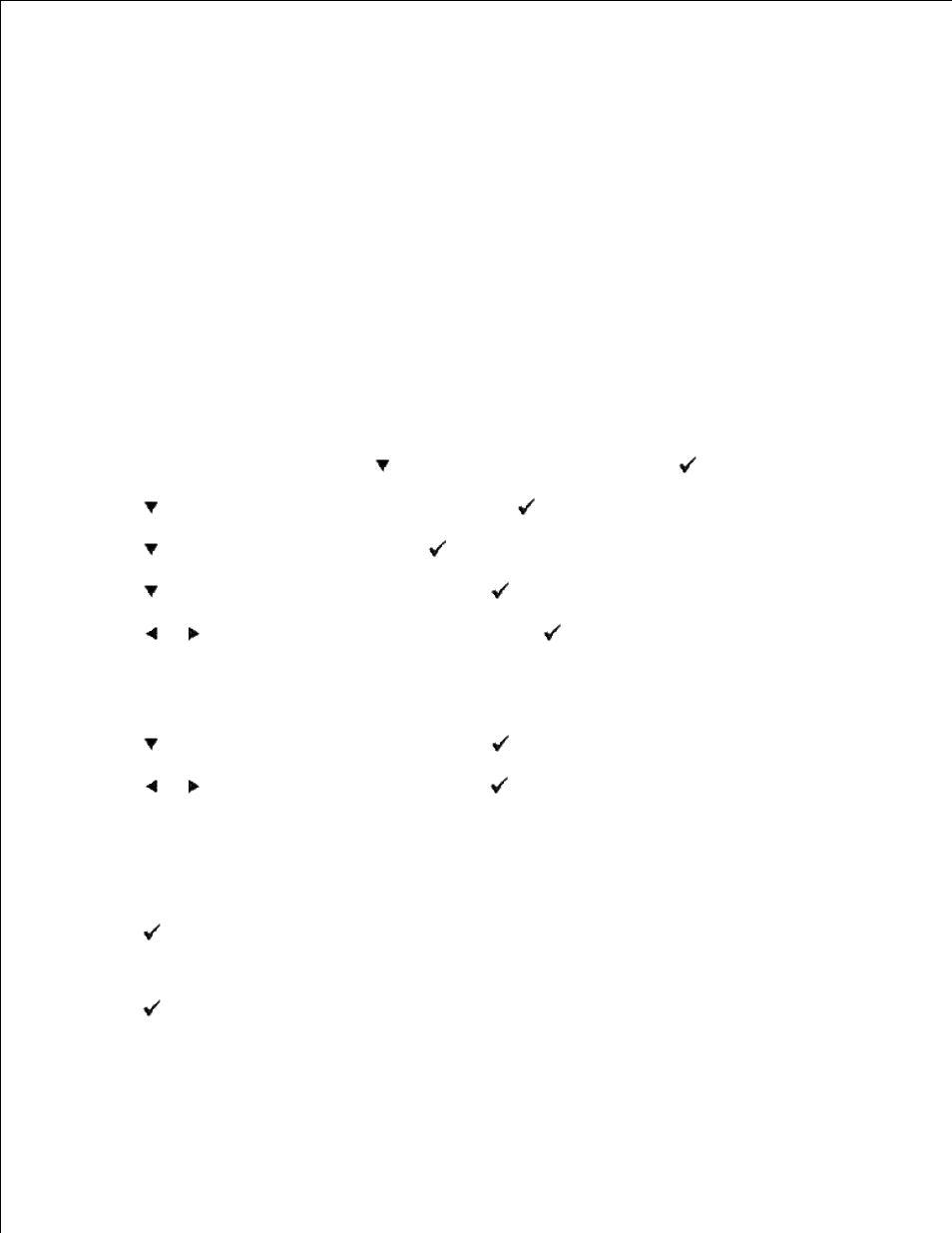
17.
18.
Select the Dell MFP Laser 3115cn from the printers list.
19.
Click the Preferences button.
20.
This brings up Printing Preferences.
21.
Click the Paper/Output tab.
22.
Select Paper Size to Letter.
23.
Select Paper Source to Tray 2.
24.
Click OK.
25.
Now the printer driver is setup correctly.
26.
Click Pint.
27.
Setup printing Letter Transparency from Multipurpose Feeder
On the printer operator menu, press
until >SETUP appears, and then press
.
1.
Press
until >Tray Settings appears, and then press
.
2.
Press
until >MPF appears, and then press
.
3.
Press
until >Paper Type appears, and then press
.
4.
Press
or
until Transparency appears, and then press
.
5.
Now we have the MPF Type set to Transparency.
6.
Press Back to return to the previous menu.
7.
Press
until >Paper Size appears, and then press
.
8.
Press
or
until Letter appears, and then press
.
9.
Now we have the MPF Size set to Letter.
10.
Now insert the Letter-sized stack of paper into the MPF.
11.
On the screen MPF/Letter will appear.
12.
Press
to save this setting.
13.
Now on the screen MPF/Transparency will appear.
14.
Press
to save this setting.
15.
We now have all the hardware settings on the multifunction printer correct
16.
