Dell 3115cn Color Laser Printer User Manual
Page 414
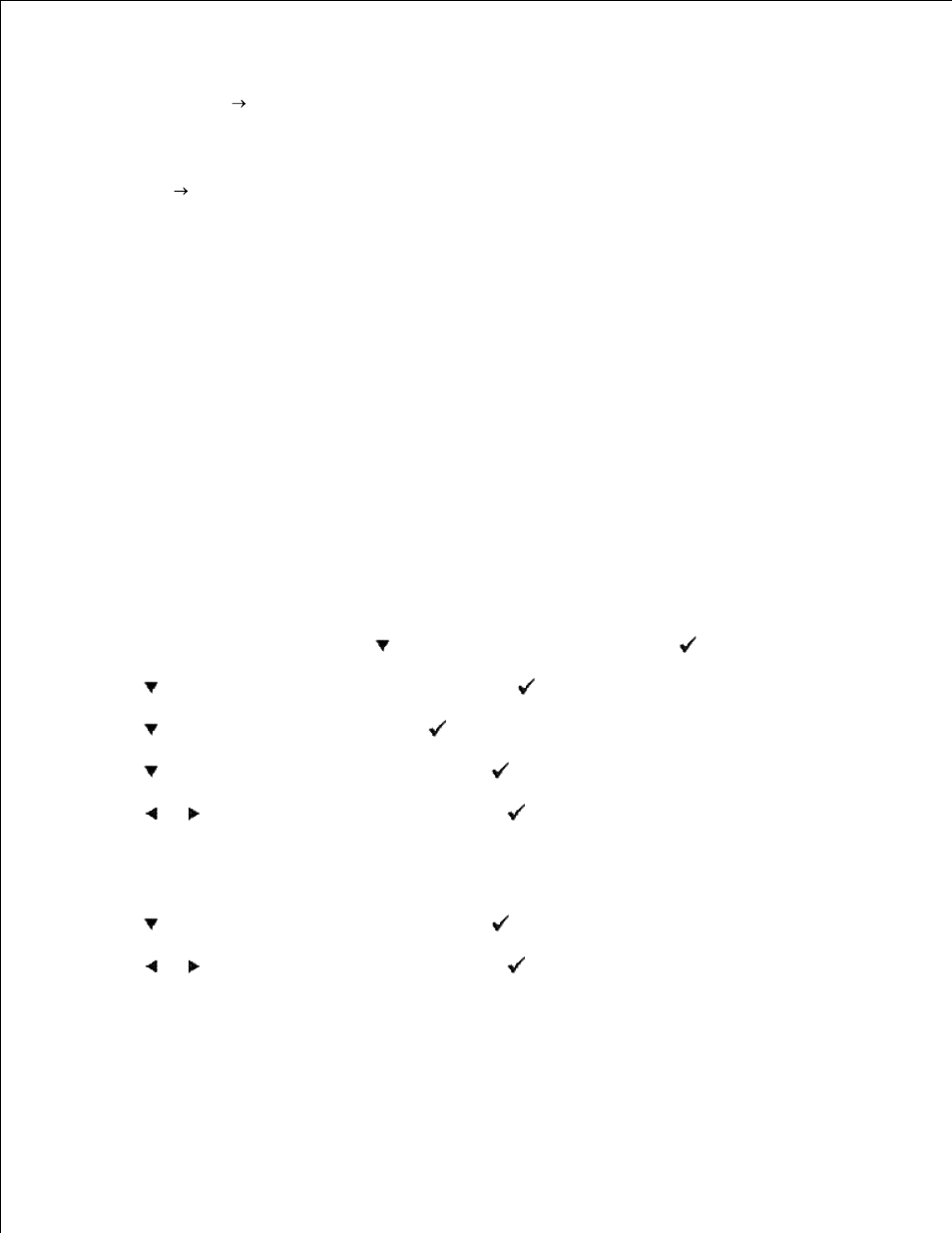
16.
Now, all software settings screen shots are from WORD, this was done in Word 2003. However if in any
application, you go File
Print and then click the Properties button, you will get this same driver properties
window.
Open up Word and create a new document.
17.
Go to File
Print.
18.
Select the Dell MFP Laser 3115cn from the printers list.
19.
Click the Preferences button.
20.
This brings up Printing Preferences.
21.
Click the Paper/Output tab.
22.
Select Paper Size to Letter.
23.
Select Paper Source to MPF.
24.
Select MPF Paper Type to Transparency.
25.
Click OK.
26.
Now the printer driver is setup correctly.
27.
Click Pint.
28.
Setup printing Envelope from Multipurpose Feeder
On the printer operator menu, press
until >SETUP appears, and then press
.
1.
Press
until >Tray Settings appears, and then press
.
2.
Press
until >MPF appears, and then press
.
3.
Press
until >Paper Type appears, and then press
.
4.
Press
or
until Envelope appears, and then press
.
5.
Now we have the MPF Type set to Envelope.
6.
Press Back to return to the previous menu.
7.
Press
until >Paper Size appears, and then press
.
8.
Press
or
until Envelope appears, and then press
.
9.
Now we have the MPF Size set to Envelope.
10.
Now insert the Envelope-sized stack of paper into the MPF.
11.
On the screen MPF/Envelope will appear.
12.
13.
