Windows, Xp, windows xp 64-bit edition, windows server, Windows server – Dell 3115cn Color Laser Printer User Manual
Page 117: Windows 2000/windows nt
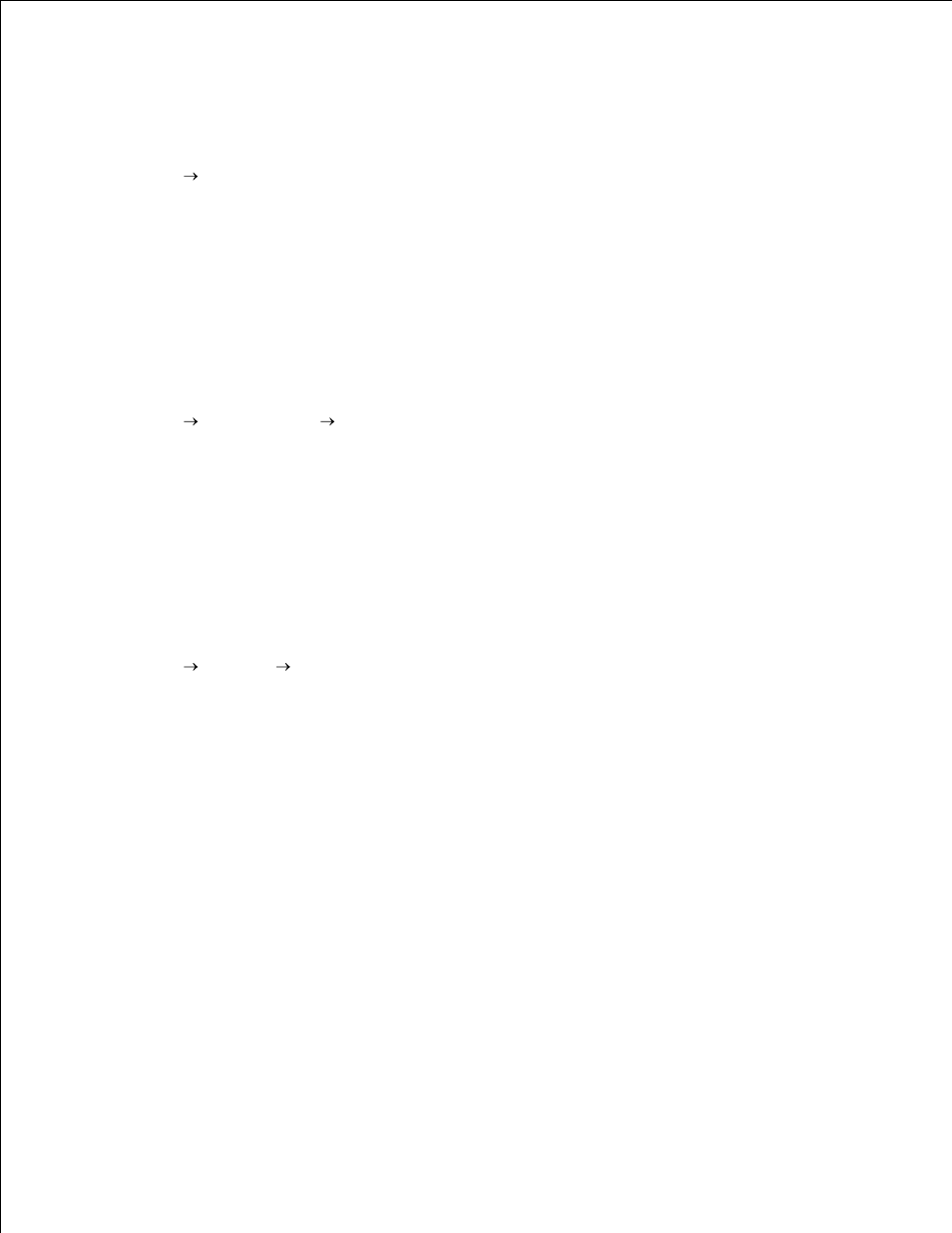
4.
5.
Windows
®
XP, Windows XP 64-bit Edition, Windows Server
®
2003,
Windows Server 2003 Enterprise x64 Edition
Click Start
Printers and Faxes .
1.
Right-click the multifunction printer and select Properties .
2.
Click the Options tab, and then select Get Information from Printer .
3.
Click Apply , and then click OK .
4.
Close the Printers and Faxes dialog box.
5.
Windows Server
®
2008, Windows Server 2008 Enterprise x64 Edition
Click Start
Control Panel
Printers .
1.
Right-click the multifunction printer and select Properties .
2.
Click the Options tab, and then select Get Information from Printer .
3.
Click Apply , and then click OK .
4.
Close the Printers dialog box.
5.
Windows 2000/Windows NT
®
4.0
Click Start
Settings
Printers .
1.
Right-click the multifunction printer and select Properties .
2.
Click the Options tab, and then select Get Information from Printer .
3.
Click Apply , and then click OK .
4.
Close the Printers dialog box.
5.
If the printer information is not updated automatically after clicking Get Information from Printer , follow
these steps:
Click the Options tab, and then select Memory Capacity on the Items list box.
1.
Select the total amount of the installed print memory for the memory capacity setting.
2.
Click Apply , and then click OK .
3.
Close the Printers and Faxes (or Printers ) dialog box.
4.
