When using ps driver, Microsoft windows vista, Windows server – Dell 3115cn Color Laser Printer User Manual
Page 118
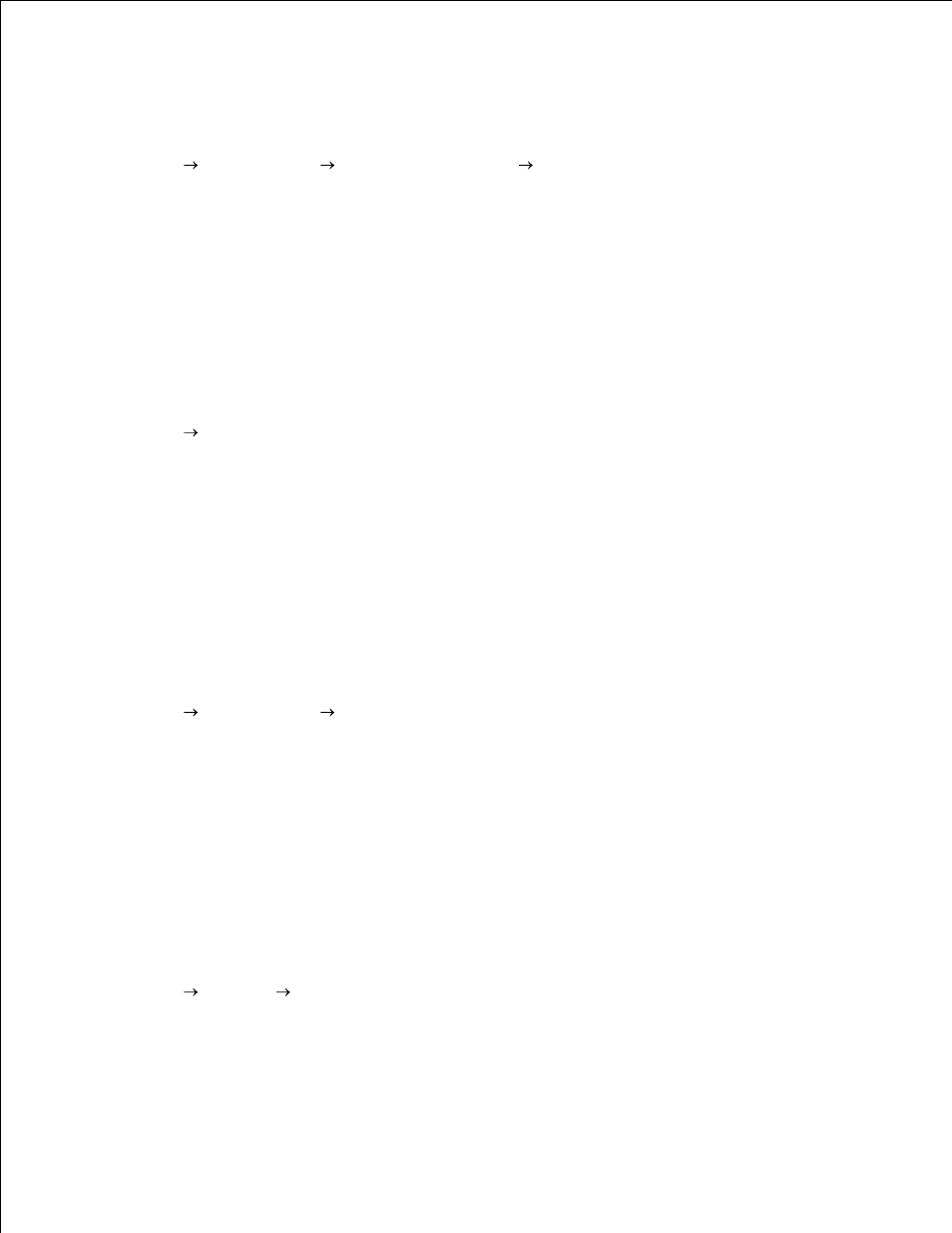
4.
When Using PS Driver
Microsoft Windows Vista
Click Start
Control Panel
Hardware and Sound
Printers .
1.
Right-click the multifunction printer and select Properties .
2.
Click the Options tab, and then select Get Information from Printer .
3.
Click Apply , and then click OK .
4.
Close the Printers dialog box.
5.
Windows XP, Windows XP 64-bit Edition, Windows Server 2003,
Windows Server 2003 Enterprise x64 Edition
Click Start
Printers and Faxes .
1.
Right-click the multifunction printer that is using the PS driver, and then select Properties from the
displayed list.
2.
Click the Device Settings tab, and then select the total amount of the installed print memory for the
Memory Capacity item under Installable Options .
3.
Click Apply , and then click OK .
4.
Close the Printers dialog box.
5.
Windows Server
®
2008, Windows Server 2008 Enterprise x64 Edition
Click Start
Control Panel
Printers .
1.
Right-click the multifunction printer that is using the PS driver, and then select Properties from the
displayed list.
2.
Click the Device Settings tab, and then select the total amount of the installed print memory for the
Memory Capacity item under Installable Options .
3.
Click Apply , and then click OK .
4.
Close the Printers dialog box.
5.
Windows 2000/Windows NT 4.0
Click Start
Settings
Printers .
1.
Right-click the multifunction printer that is using the PS driver, and then select Properties from the
displayed list.
2.
Click the Device Settings tab, and then select the total amount of the installed print memory for the
3.
4.
