Printing a report page, Printing a system settings page, Printing a font sample list – Dell 3115cn Color Laser Printer User Manual
Page 277: Canceling a job from the desktop
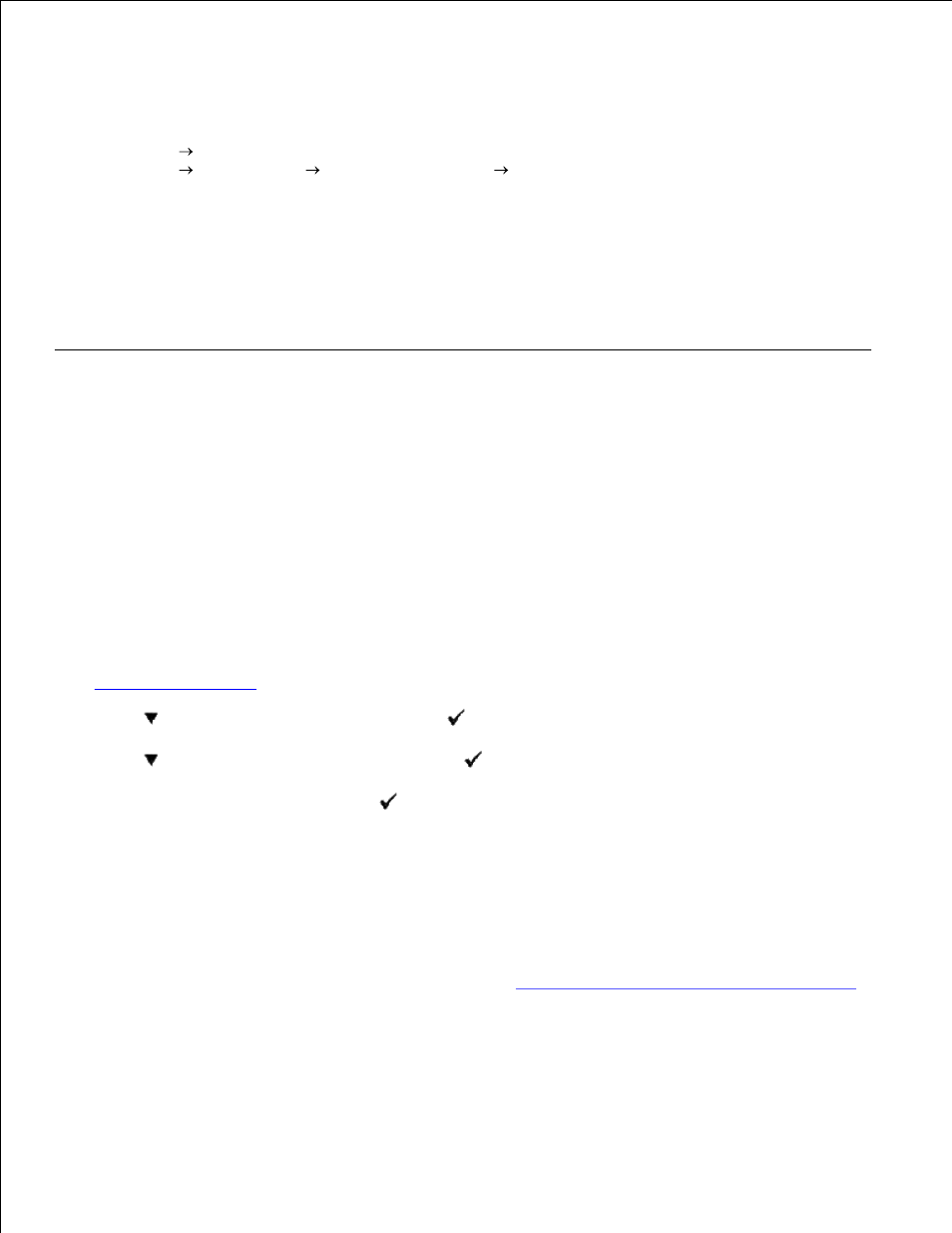
3.
Canceling a Job From the Desktop
Minimize all programs to reveal the desktop.
1.
Click Start Printers and Faxes.
Click Start Control Panel
Hardware and Sound Printers (for Windows Vista).
A list of available printers appears.
2.
Double-click the multifunction printer you selected when you sent the job.
A list of print jobs appears in the printer window.
3.
Select the job you want to cancel.
4.
Press Delete on the keyboard.
5.
Printing a Report Page
By using the Report menu, you can print a various of settings for your multifunction printer including system
settings, panel setting, and font list. The following describes two examples of printing from the Report
menu.
Printing a System Settings Page
To verify detailed system settings, print a system settings page. A printed system settings page also allows
you to verify whether or not options have been installed properly.
See "
Understanding Menus
" to identify the display and operator panel buttons if you need help.
Press
until >SETUP appears, and then press
.
1.
Press
until >Reports appears, and then press
.
2.
System Settings
is displayed. Press
.
3.
The system settings page is printed.
The message System Settings Printing appears while the page prints. The multifunction printer returns to
the standby mode after the system settings page prints.
If any other message appears when you print this page, see "
Understanding Multifunction Printer Messages
"
for more information.
Printing a Font Sample List
