Printer status, Printer jobs, Printer settings – Dell 3115cn Color Laser Printer User Manual
Page 9: Print server settings, Copy printer settings, Address book, Print volume
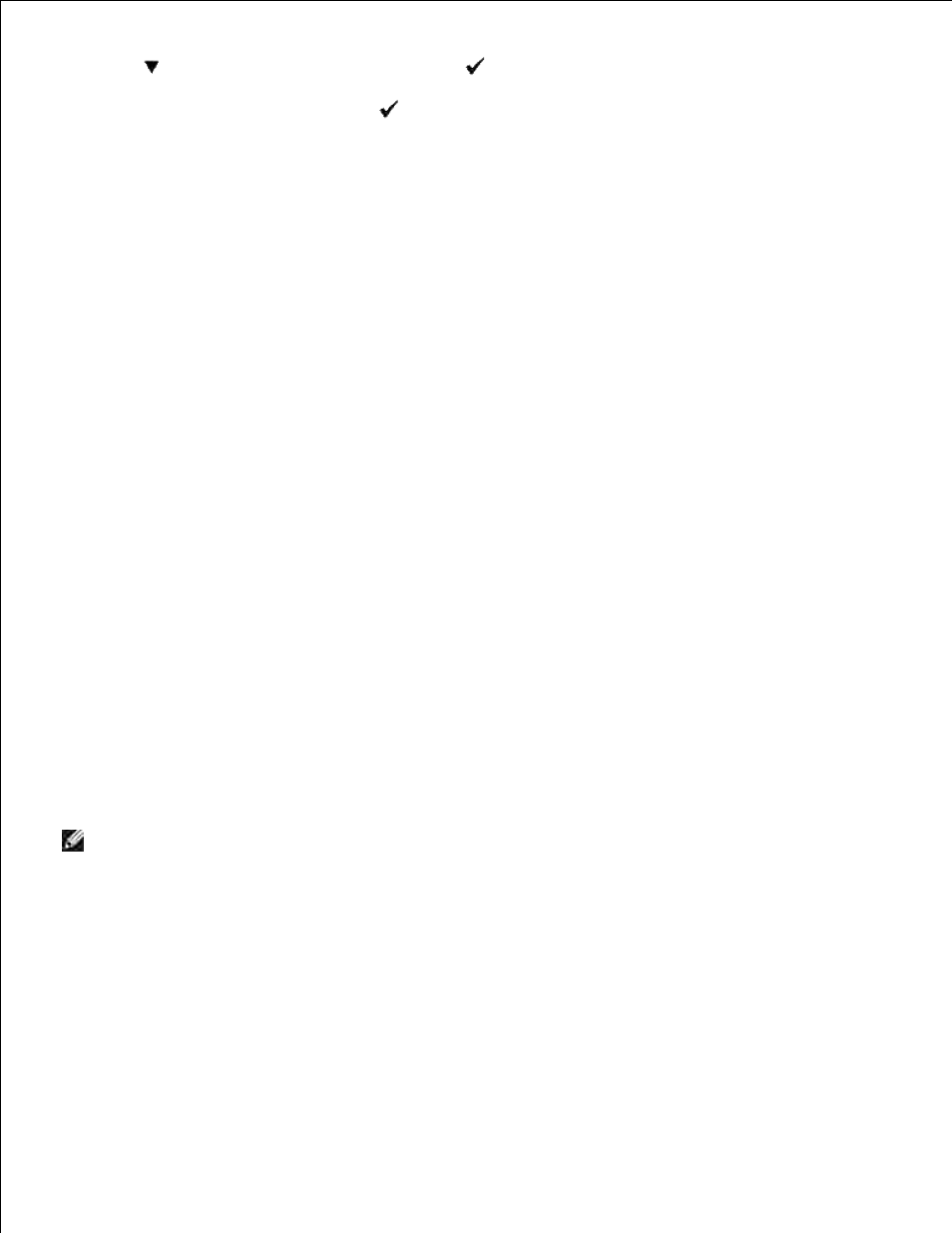
1.
Press
until >Reports appears, and then press
.
2.
System Settings
is displayed. Press
.
3.
The system settings page is printed.
If the IP address shows 0.0.0.0 (the factory default), an IP address has not been assigned. To assign one
for your multifunction printer, see "Assign an IP Address ."
Use the Dell Printer Configuration Web Tool for:
Printer Status
Use the Printer Status menu to get immediate feedback on printer supply status. When print cartridge is
running low, click the Order Supplies link on the first screen to order additional print cartridges.
Printer Jobs
Use the Printer Jobs menu to contain information on Job List page and Completed Jobs page.
These pages show the details of the status regarding each protocol or the print jobs.
Printer Settings
Use the Printer Settings menu to change printer settigns and view the operator panel remotely.
Print Server Settings
Using the Print Server Settings menu, you can change the type of printer interface and necessary
conditions for communications.
Copy Printer Settings
Use the Copy Printer Settings menu to copy the printer's settings to another printer or printers on the
network just by typing each printer's IP address.
NOTE:
You must log in as an administrator to use this feature.
Address Book
Use the Address Book menu to organize E-Mail Address, Server Address and Phone Book.
Print Volume
Use the Print Volume option to keep track of printing trends, such as paper usage and types of jobs being
printed, and limit which users use the color mode and the maximum number of pages they can print.
