Rockwell Automation 5000,D50006.2.10 PI INSTALLATION MANUAL User Manual
Page 137
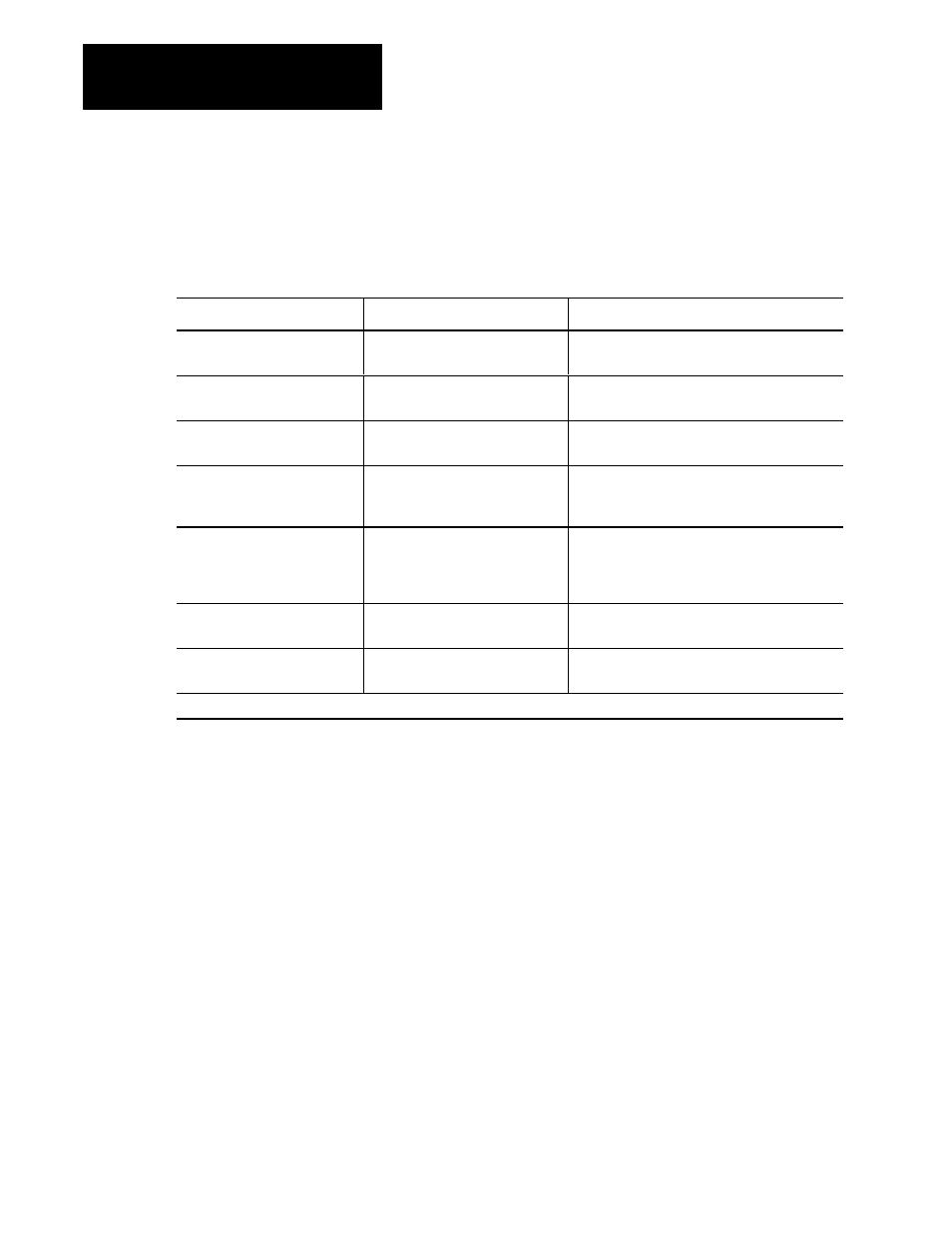
Chapter 11
Checking the Hardware
11-10
To test the industrial disk (5710-ID3), follow the steps below:
1.
Apply power to the industrial disk.
2.
Check the indicators.
The indicator labeled:
Should be:
If it is not:
CABLE PRESENT
ON (If connected to the MicroVAX
Information Processor module)
make sure the cable is secure at the industrial disk
and the MicroVAX Information Processor.
DATA ACCESS
OFF
the MicroVAX Information Processor is accessing
the disk. This is normal.
DISK POWER OK
ON
make sure the power connection is correct
and secure.
PROCESSOR FAULT
OFF
cycle power. If it does not go OFF, the processor
that controls the disk drive's environment has
faulted. Call support services.
ENV POWER OK
ON
disconnect power from the disk and check the
fuses on the disk's power supply. If necessary,
replace the 250V, 5 amp and/or 7 amp
slowblow fuses.
HEATER ON
1
OFF
wait a few minutes. It should go OFF (if performing
a cold start, this LED may stay ON for a half hour).
COOLER ON
1
OFF
wait a few minutes. It should go OFF (if performing
a hot start, this LED may stay ON for a half hour).
1
Either the HEATER ON or COOLER ON LED could be on at startup (depending on the internal temperature of the disk). If both LEDs are ON, call support services.
To test other peripherals you have installed, follow the steps below:
1.
Apply power to each peripheral and make sure the power indicators
are on.
2.
If the power indicators are off, remove power and make sure the
connections are correct and secure. Re-apply power and re-check
the indicators.
