Webcctv user manual – Quadrox WebCCTV User Manual User Manual
Page 89
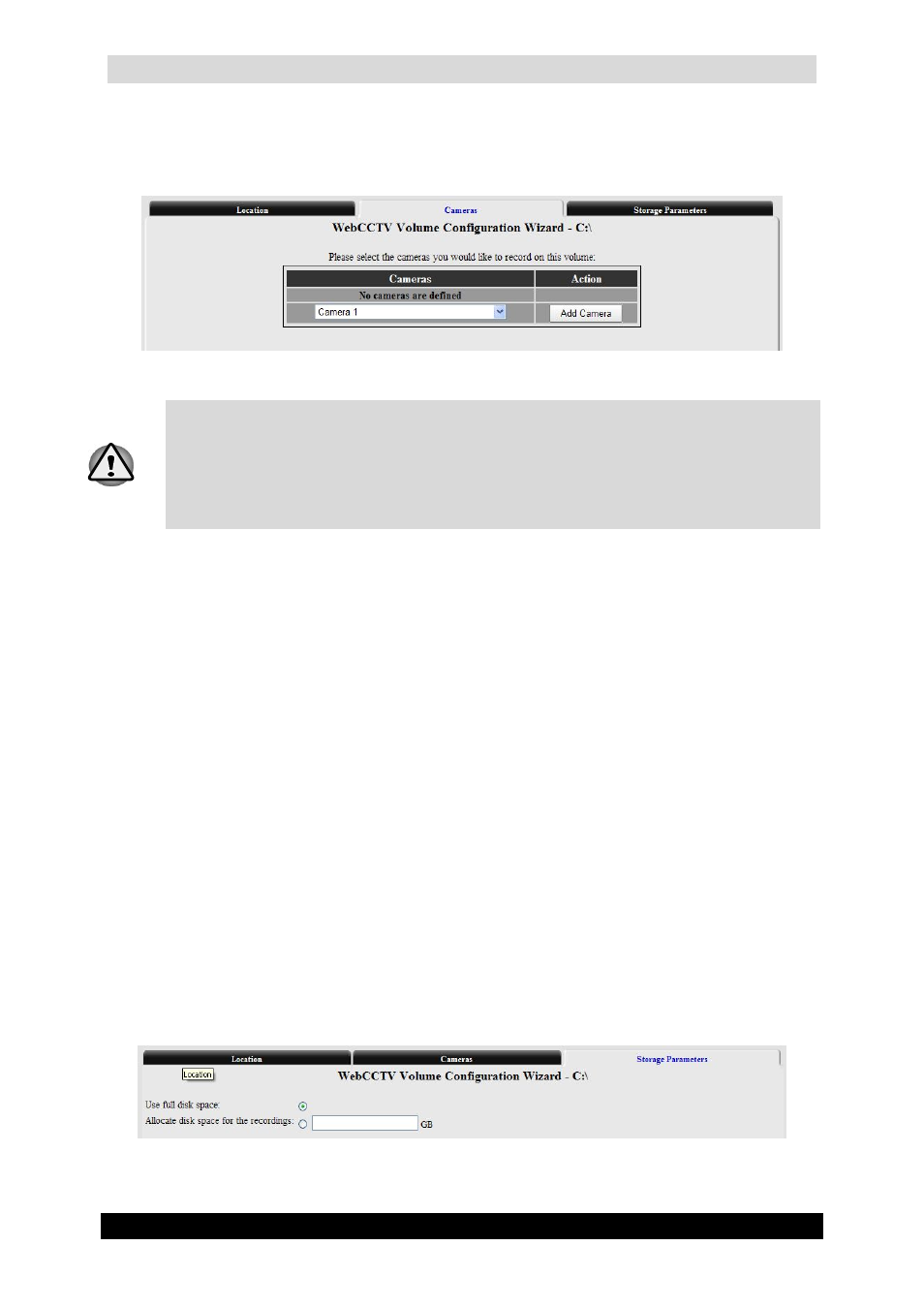
WebCCTV User Manual
89
Version 4.9 Series
3.3.4.1.2 Cameras
This tab allows you to assign cameras to a volume.
Cameras Screen
By default only one volume is created during installation and thus all the cameras
added will be automatically assigned to this volume. If you add a volume after you
added all the cameras to your system, you will have to reassign those cameras from
the “old” volume to a newly created one which will erase all the recordings from
these cameras on your previous volume. Therefore it is recommended to manage your
volumes before you add cameras to your system.
To add a camera to a volume, follow the steps below:
1. Select a camera from the drop-down list.
2. Click Add Camera button.
When finished adding cameras to the volume, click Next to enter the next Volume
Configuration Wizard Screen.
3.3.4.1.3 Storage Parameters
This tab gives you the ability to manage the disk space used by the recordings stored on the
volume. Depending on whether you are adding or editing the volume, this tab will differ
slightly.
When adding a volume, following parameters are present:
Use full disk space – this option allows the recordings to use all free space available
on the volume.
Allocate disk space for the recordings – this option allows limiting the space used
by recordings. In order to limit the space, select the corresponding radio button and
enter an integer number (in gigabytes) that will be allocated for recordings.
Storage Parameters (Add) Screen
Click Finish button.
